Conas luachanna dúblacha a chomhaireamh i gcolún in Excel?
Má tá liosta sonraí agat i mbileog oibre le luachanna uathúla agus luachanna dúblacha, agus ní amháin gur mhaith leat minicíocht luachanna dúblacha a chomhaireamh ba mhaith leat freisin eolas a fháil ar ord inar tharla na luachanna dúblacha. In Excel, is féidir le feidhm COUNTIF cabhrú leat na luachanna dúblacha a chomhaireamh.
- Comhairigh minicíocht na ndúblach in Excel
- Comhairigh ord dúbailt in Excel
- Líon agus Roghnaigh gach luach dúblach i gcolún le Kutools for Excel
- Líon teagmhais gach dúblach i gcolún le Kutools for Excel
Comhairigh minicíocht na ndúblach in Excel
In Excel, is féidir leat feidhm COUNTIF a úsáid chun na dúbailtí a chomhaireamh.
Roghnaigh cill bhán in aice leis na chéad sonraí ar do liosta, agus clóscríobh an fhoirmle seo = COUNTIF ($ A $ 2: $ A $ 9, A2) (an raon $ A $ 2: $ A $ 9 léiríonn sé liosta na sonraí, agus A2 seasann an chill is mian leat an mhinicíocht a chomhaireamh, is féidir leat iad a athrú de réir mar is gá duit), ansin brúigh Iontráil, agus tarraing an láimhseáil líonta chun an colún atá uait a líonadh. Féach an pictiúr:

Leid: Más mian leat na dúbailtí a chomhaireamh sa Cholún iomlán, bain úsáid as an bhfoirmle seo = COUNTIF (A: A, A2) (An Colún A. léiríonn colún na sonraí, agus A2 seasann an chill is mian leat an mhinicíocht a chomhaireamh, is féidir leat iad a athrú de réir mar is gá duit).
Roghnaigh agus comhaireamh go tapa na luachanna dúblacha / uathúla go léir ó cholún in Excel
Go ginearálta, is féidir linn dúbailtí a bhaint de liosta go héasca le Dáta > Bain Dúblaigh in Excel. Ach conas luachanna dúblacha / uathúla a roghnú, nó iad a chomhaireamh ó cholún? Agus cad a tharlaíonn má dhéantar dúblach / uathúil a roghnú nó a chomhaireamh seachas an chéad cheann dúblach? Bain triail as Kutools le haghaidh Excel's Roghnaigh Cealla Dúblacha & Uathúla fóntais!
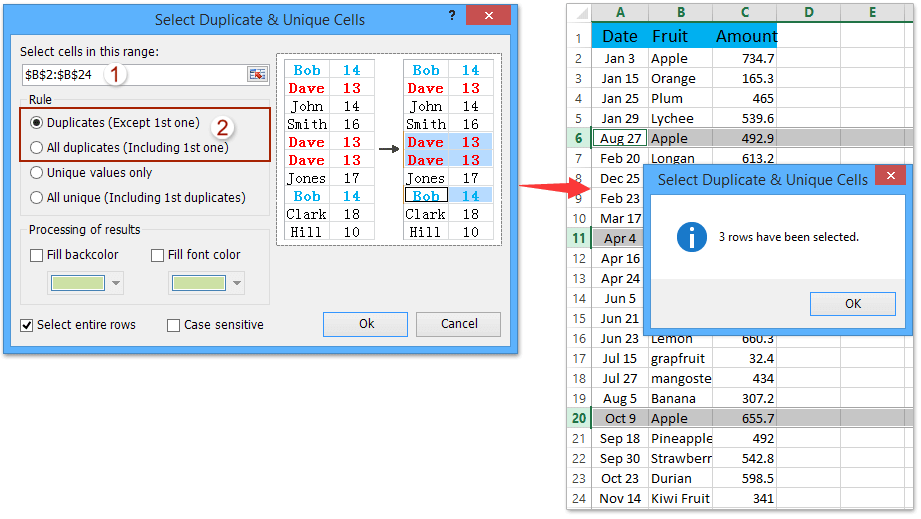
Kutools le haghaidh Excel - Supercharge Excel le níos mó ná 300 uirlisí riachtanacha. Bain sult as triail iomlán 30-lá SAOR IN AISCE gan aon chárta creidmheasa ag teastáil! Get sé anois
Comhairigh ord dúbailt in Excel
Ach más mian leat ord ar tharla na dúbailtí a chomhaireamh, is féidir leat an fhoirmle seo a leanas a úsáid.
Roghnaigh cill bhán in aice leis na chéad sonraí ar do liosta, agus clóscríobh an fhoirmle seo = COUNTIF ($ A $ 2: $ A2, A2) (an raon $ A $ 2: $ A2 léiríonn sé liosta na sonraí, agus A2 seasann an chill is mian leat an t-ordú a chomhaireamh, is féidir leat iad a athrú de réir mar is gá duit), ansin brúigh Iontráil, agus tarraing an láimhseáil líonta chun an colún atá uait a líonadh. Féach an pictiúr:

Déan gach dúblach a chomhaireamh agus a roghnú i gcolún le Kutools le haghaidh Excel
Uaireanta b’fhéidir gur mhaith leat gach dúblach a chomhaireamh agus a roghnú i gcolún sonraithe. Is féidir leat é a dhéanamh go héasca le Kutools le haghaidh Excel's Roghnaigh Dúblaigh & Cealla Uathúla fóntais.
Kutools le haghaidh Excel - Pacáilte le breis agus 300 uirlis riachtanach le haghaidh Excel. Bain sult as triail iomlán 30-lá SAOR IN AISCE gan aon chárta creidmheasa ag teastáil! Íoslódáil anois!
1. Roghnaigh an colún nó an liosta a dhéanfaidh tú gach dúblach a chomhaireamh, agus cliceáil ar an Kutools > Roghnaigh > Roghnaigh Dúblaigh & Cealla Uathúla.

2. Sa bhosca dialóige Roghnaigh Cealla Dúblacha & Uathúla oscailte, seiceáil an Dúblaigh (Seachas an 1ú ceann) rogha nó Gach dúblach (Lena n-áirítear an chéad cheann) rogha de réir mar is gá duit, agus cliceáil ar an Ok cnaipe.

Agus ansin feicfidh tú go dtagann bosca dialóige amach agus taispeánfaidh sé cé mhéad dúblach a roghnaítear, agus ag an am céanna roghnaítear dúbailtí sa cholún sonraithe.
Nóta: Más mian leat gach dúblach a chomhaireamh lena n-áirítear an chéad cheann, ní mór duit an Gach dúblach (Lena n-áirítear an chéad cheann) rogha sa bhosca dialóige Roghnaigh Dúblach & Cealla Uathúla.
3. Cliceáil ar an OK cnaipe.
Kutools le haghaidh Excel - Supercharge Excel le níos mó ná 300 uirlisí riachtanacha. Bain sult as triail iomlán 30-lá SAOR IN AISCE gan aon chárta creidmheasa ag teastáil! Get sé anois
Líon teagmhais gach dúblach i gcolún le Kutools for Excel
Kutools le haghaidh Excel's Sraitheanna Comhcheangail Casta is féidir le fóntais cabhrú le húsáideoirí Excel teagmhais gach earra i gcolún (an Colún Torthaí inár gcás) a chomhaireamh, agus ansin na sraitheanna dúblacha atá bunaithe ar an gcolún seo (an Colún Torthaí) a scriosadh go héasca mar atá thíos:
Kutools le haghaidh Excel - Pacáilte le breis agus 300 uirlis riachtanach le haghaidh Excel. Bain sult as triail iomlán 30-lá SAOR IN AISCE gan aon chárta creidmheasa ag teastáil! Íoslódáil anois!
1. Roghnaigh an tábla ina bhfuil an colún áit a ndéanfaidh tú gach dúblach a chomhaireamh, agus cliceáil Kutools > Ábhar > Sraitheanna Comhcheangail Casta.
2. Sna Advanced Advanced Combine Rows, roghnaigh an colún a dhéanfaidh tú gach dúblach a chomhaireamh agus cliceáil Eochair Bhunscoile, roghnaigh an colún ina dhiaidh sin a chuirfidh tú torthaí comhairimh ann agus cliceáil Ríomh > Count, agus ansin cliceáil ar an OK cnaipe. Féach an pictiúr:

Agus anois tá sé tar éis tarlú gach dúblach sa cholún sonraithe a chomhaireamh. Féach an pictiúr:

Kutools le haghaidh Excel - Supercharge Excel le níos mó ná 300 uirlisí riachtanacha. Bain sult as triail iomlán 30-lá SAOR IN AISCE gan aon chárta creidmheasa ag teastáil! Get sé anois
Taispeántas: comhaireamh luachanna dúblacha i gcolún in Excel le Kutools le haghaidh Excel
Ailt Choibhneasta:
Uirlisí Táirgiúlachta Oifige is Fearr
Supercharge Do Scileanna Excel le Kutools le haghaidh Excel, agus Éifeachtúlacht Taithí Cosúil Ná Roimhe. Kutools le haghaidh Excel Tairiscintí Níos mó ná 300 Ardghnéithe chun Táirgiúlacht a Treisiú agus Sábháil Am. Cliceáil anseo chun an ghné is mó a theastaíonn uait a fháil ...

Tugann Tab Oifige comhéadan Tabbed chuig Office, agus Déan Do Obair i bhfad Níos Éasca
- Cumasaigh eagarthóireacht agus léamh tabbed i Word, Excel, PowerPoint, Foilsitheoir, Rochtain, Visio agus Tionscadal.
- Oscail agus cruthaigh cáipéisí iolracha i gcluaisíní nua den fhuinneog chéanna, seachas i bhfuinneoga nua.
- Méadaíonn do tháirgiúlacht 50%, agus laghdaíonn sé na céadta cad a tharlaíonn nuair luch duit gach lá!
