Conas téacs a roinnt de réir spáis / camóg / teimpléad in Excel?
Má tá liosta sonraí colún agat agus gur mhaith leat iad a roinnt i roinnt colúin le teorantóir ar leith díreach cosúil leis na scáileáin scáileáin thíos a thaispeántar, conas is féidir leat iad a roinnt in Excel? B’fhéidir go smaoiníonn cuid d’úsáideoirí ar an bhfeidhm Téacs go Colún amháin, ach anois tabharfaidh mé isteach ní amháin feidhm Téacs do Cholúin, ach cód VBA duitse freisin.
- Roinn teaghráin téacs i gcolúin iolracha de réir spáis / camóg / teimpléad le Téacs go Colúin
- Roinn teaghráin téacs ina sraitheanna / colúin iolracha de réir spáis / camóg / teimpléad
Roinn teaghráin téacs i gcolúin iolracha de réir spáis / camóg / teimpléad de réir gné Téacs go Colúin
Tá gné Téacs go Colúin an-úsáideach chun liosta a roinnt ar ilcholúin in Excel. Tá an modh seo ag caint ar conas sonraí a roinnt de réir teorantóra sonraithe le gné Text to Column in Excel. Déan mar a leanas le do thoil:
1. Roghnaigh an liosta colún is mian leat a roinnt de réir teorann, agus cliceáil Dáta > Téacs chuig na Colúin. Féach an pictiúr:

2. Ansin a Tiontaigh Téacs go Draoi na gColún pops dialóg amach, agus seiceáil Teoranta rogha, agus cliceáil Ar Aghaidh cnaipe. Féach an pictiúr:
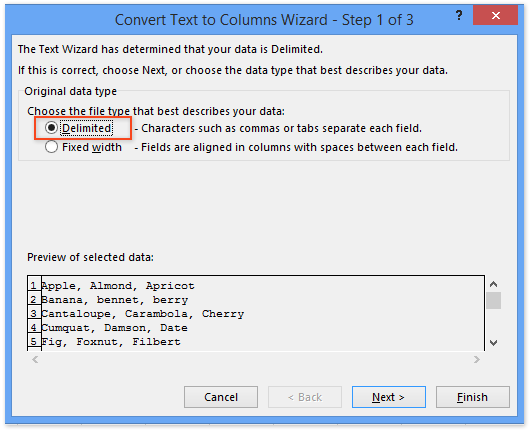
3. Sa bhosca dialóige Tiontaigh go Téacs go Colún - Céim 2 de 3 bhosca dialóige, seiceáil le do thoil an teorantóir a theastaíonn uait chun na sonraí a roinnt.
nótaí: Más gá duit do shreang téacs a roinnt le teorantóir speisialta, seiceáil an Eile rogha, agus ansin clóscríobh an teorantóir sa bhosca seo a leanas.
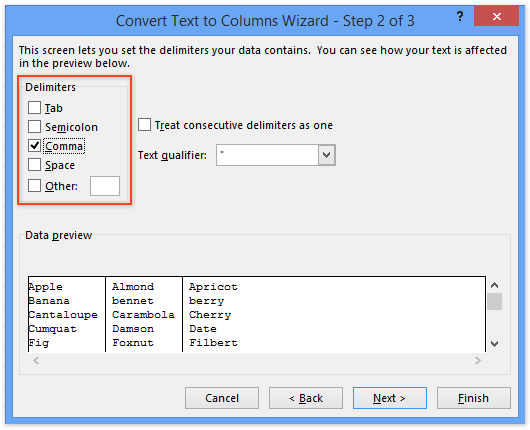
4. cliceáil Críochnaigh. Anois is féidir leat a fheiceáil go bhfuil an liosta colún atá á roghnú roinnte ina ilcholúin ag an teorantóir sonraithe.
Sliocht uimhreacha (nó téacs) ó chill / cholún amháin go colúin / sraitheanna éagsúla
Feabhsaíonn Kutools for Excel a Cealla Scoilt fóntais agus tacaíochtaí chun gach carachtar nó uimhir téacs a bhaint as cill / colún amháin ina dhá cholún / shraith.

Kutools le haghaidh Excel - Supercharge Excel le níos mó ná 300 uirlisí riachtanacha. Bain sult as triail iomlán 30-lá SAOR IN AISCE gan aon chárta creidmheasa ag teastáil! Get sé anois
Roinn teaghráin téacs ina sraitheanna / colúin iolracha de réir spáis / camóg / teimpléad le Kutools for Excel
Ní féidir leis an modh thuas ach teaghráin téacs a roinnt ina gcolúin iolracha. Tabharfaidh an modh seo Kutools isteach le haghaidh Excel Cealla Scoilt fóntais chun teaghráin téacs a roinnt ina sraitheanna nó i gcolúin iolracha de réir teorantóra shonraithe in Excel go héasca.
Kutools le haghaidh Excel - Pacáilte le breis agus 300 uirlis riachtanach le haghaidh Excel. Bain sult as triail iomlán 30-lá SAOR IN AISCE gan aon chárta creidmheasa ag teastáil! Íoslódáil anois!
1. Roghnaigh an raon a roinnfidh tú teaghráin téacs (inár gcás féin roghnóimid an raon A1: A9), agus cliceáil Kutools > Téacs > Cealla Scoilt.

2. Sa bhosca dialóige oscailt Cealla Scoilt, seiceáil an Scoilt go Sraitheanna rogha nó Scoilt go Colúin roghanna mar is gá duit sa cineál an chéad chuid eile, sonraigh teorantóir sa Sonraigh deighilteoir alt, agus cliceáil ar an Ok cnaipe. Féach an pictiúr thuas:
Anois nuair a thagann bosca dialóige Cealla Scoilt eile amach, roghnaigh an chéad chill de raon ceann scríbe agus cliceáil an OK cnaipe.

Kutools le haghaidh Excel - Supercharge Excel le níos mó ná 300 uirlisí riachtanacha. Bain sult as triail iomlán 30-lá SAOR IN AISCE gan aon chárta creidmheasa ag teastáil! Get sé anois
Taispeántas: Roinn teaghráin téacs ina sraitheanna / colúin iolracha de réir spáis / camóg / teorannaithe
Ailt Choibhneasta:
Conas téacs a bhaint roimh / tar éis spáis nó camóg in Excel amháin?
Conas an chéad fhocal / an focal deireanach / an naoú focal a bhaint as sreangán téacs in Excel?
Conas téacs a bhaint idir camóga / lúibíní / lúibíní in Excel?
Uirlisí Táirgiúlachta Oifige is Fearr
Supercharge Do Scileanna Excel le Kutools le haghaidh Excel, agus Éifeachtúlacht Taithí Cosúil Ná Roimhe. Kutools le haghaidh Excel Tairiscintí Níos mó ná 300 Ardghnéithe chun Táirgiúlacht a Treisiú agus Sábháil Am. Cliceáil anseo chun an ghné is mó a theastaíonn uait a fháil ...

Tugann Tab Oifige comhéadan Tabbed chuig Office, agus Déan Do Obair i bhfad Níos Éasca
- Cumasaigh eagarthóireacht agus léamh tabbed i Word, Excel, PowerPoint, Foilsitheoir, Rochtain, Visio agus Tionscadal.
- Oscail agus cruthaigh cáipéisí iolracha i gcluaisíní nua den fhuinneog chéanna, seachas i bhfuinneoga nua.
- Méadaíonn do tháirgiúlacht 50%, agus laghdaíonn sé na céadta cad a tharlaíonn nuair luch duit gach lá!
