Conas sonraí alfa-uimhriúla a shórtáil in Excel?
Má tá liosta sonraí agat atá measctha le huimhreacha agus le teaghráin téacs, nuair a dhéanann tú na sonraí colúin seo a shórtáil de ghnáth in Excel, déantar na huimhreacha íon go léir a shórtáil ar a mbarr agus na teaghráin téacs measctha ag an mbun. Ach, an toradh a theastaíonn uait cosúil leis an bpictiúr deireanach a thaispeántar. Cuirfidh an t-alt seo modh úsáideach ar fáil is féidir leat a úsáid chun sonraí alfa-uimhriúla a shórtáil in Excel ionas gur féidir leat na torthaí a theastaíonn uait a bhaint amach.
Sonraí alfa-uimhriúla a shórtáil le colún cúntóra foirmle
| Sonraí bunaidh | Toradh a shórtáil de ghnáth | do thoradh sórtála a theastaigh | ||
 |
 |
 |
 |
 |
 Sonraí alfa-uimhriúla a shórtáil le colún cúntóra foirmle
Sonraí alfa-uimhriúla a shórtáil le colún cúntóra foirmle
In Excel, is féidir leat colún cúntóra foirmle a chruthú, agus ansin na sonraí a shórtáil de réir an cholúin nua seo, déan na céimeanna seo a leanas le do thoil:
1. Iontráil an fhoirmle seo = TEXT (A2, "###") isteach i gcill bhán seachas do chuid sonraí, B2, mar shampla, féach an pictiúr:

2. Ansin tarraing an láimhseáil líonta síos go dtí na cealla ar mhaith leat an fhoirmle seo a chur i bhfeidhm, féach an scáileán:
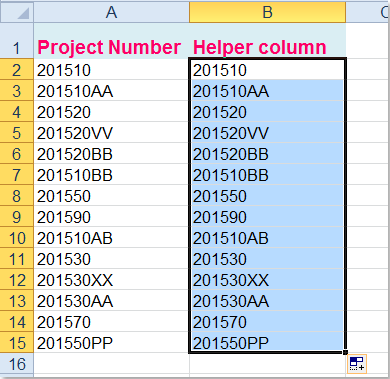
3. Agus ansin na sonraí a shórtáil de réir an cholúin nua seo, roghnaigh an colún cúntóra a chruthaigh tú, ansin cliceáil Dáta > Sórtáil, agus sa bhosca pras popped out, roghnaigh Leathnaigh an roghnú, féach screenshots:
 |
 |
 |
4. agus cliceáil Sórtáil cnaipe chun an Sórtáil dialóg, faoi Colún alt seo, a roghnú Colún cúntóra ainm a theastaíonn uait a shórtáil, agus a úsáid luachanna faoi Sórtáil Ar alt, agus ansin roghnaigh an t-ord sórtála mar is mian leat, féach an scáileán:

5. Agus ansin cliceáil OK, sa dialóg Sórtáil Rabhadh popped amach, roghnaigh le do thoil Sórtáil uimhreacha agus uimhreacha stóráilte mar théacs ar leithligh, féach ar an scáileán:

6. Ansin cliceáil OK cnaipe, is féidir leat a fheiceáil, tá na sonraí curtha in eagar de réir do riachtanas.

7. Faoi dheireadh, is féidir leat ábhar an cholúin chúntóra a scriosadh de réir mar is gá duit.
Uirlisí Táirgiúlachta Oifige is Fearr
Supercharge Do Scileanna Excel le Kutools le haghaidh Excel, agus Éifeachtúlacht Taithí Cosúil Ná Roimhe. Kutools le haghaidh Excel Tairiscintí Níos mó ná 300 Ardghnéithe chun Táirgiúlacht a Treisiú agus Sábháil Am. Cliceáil anseo chun an ghné is mó a theastaíonn uait a fháil ...

Tugann Tab Oifige comhéadan Tabbed chuig Office, agus Déan Do Obair i bhfad Níos Éasca
- Cumasaigh eagarthóireacht agus léamh tabbed i Word, Excel, PowerPoint, Foilsitheoir, Rochtain, Visio agus Tionscadal.
- Oscail agus cruthaigh cáipéisí iolracha i gcluaisíní nua den fhuinneog chéanna, seachas i bhfuinneoga nua.
- Méadaíonn do tháirgiúlacht 50%, agus laghdaíonn sé na céadta cad a tharlaíonn nuair luch duit gach lá!
