Conas gach comhad i bhfillteán agus i bhfofhillteáin a liostáil i mbileog oibre?
An ndearna tú iarracht riamh gach ainm comhaid ó fhillteán a liostáil i mbileog oibre lena n-áirítear na comhaid atá suite laistigh dá fhofhillteáin? Déanta na fírinne, níl aon bhealach díreach ann dúinn na hainmneacha comhaid a liostáil ó fhillteán agus a fho-fhillteán in Excel, áfach, inniu, tabharfaidh mé isteach roinnt cleasanna gasta chun an post seo a réiteach.
Liostaigh gach ainm comhaid san fhillteán agus san fho-fhillteán le cód VBA
Liostaigh gach ainm comhaid san fhillteán agus san fho-fhillteán go tapa agus go héasca le Kutools for Excel
Liostaigh gach ainm comhaid san fhillteán agus san fho-fhillteán le cód VBA
De ghnáth, ní bhíonn gné ionsuite ag Excel chun déileáil leis an tasc seo, ach, is féidir leat an cód VBA seo a leanas a chur i bhfeidhm chun an fhadhb seo a chur i gcrích.
1. Gníomhaigh bileog oibre nua a liostálfaidh na hainmneacha comhaid.
2. Coinnigh síos an ALT + F11 eochracha in Excel, agus osclaíonn sé an Microsoft Visual Basic d’Fheidhmchláir fhuinneog.
3. Cliceáil Ionsáigh > Modúil, agus greamaigh an cód seo a leanas sa Fuinneog an Mhodúil.
Cód VBA: Liostaigh gach ainm comhaid san fhillteán agus san fho-fhillteán
Sub MainList()
'Updateby Extendoffice
Set folder = Application.FileDialog(msoFileDialogFolderPicker)
If folder.Show <> -1 Then Exit Sub
xDir = folder.SelectedItems(1)
Call ListFilesInFolder(xDir, True)
End Sub
Sub ListFilesInFolder(ByVal xFolderName As String, ByVal xIsSubfolders As Boolean)
Dim xFileSystemObject As Object
Dim xFolder As Object
Dim xSubFolder As Object
Dim xFile As Object
Dim rowIndex As Long
Set xFileSystemObject = CreateObject("Scripting.FileSystemObject")
Set xFolder = xFileSystemObject.GetFolder(xFolderName)
rowIndex = Application.ActiveSheet.Range("A65536").End(xlUp).Row + 1
For Each xFile In xFolder.Files
Application.ActiveSheet.Cells(rowIndex, 1).Formula = xFile.Name
rowIndex = rowIndex + 1
Next xFile
If xIsSubfolders Then
For Each xSubFolder In xFolder.SubFolders
ListFilesInFolder xSubFolder.Path, True
Next xSubFolder
End If
Set xFile = Nothing
Set xFolder = Nothing
Set xFileSystemObject = Nothing
End Sub
Function GetFileOwner(ByVal xPath As String, ByVal xName As String)
Dim xFolder As Object
Dim xFolderItem As Object
Dim xShell As Object
xName = StrConv(xName, vbUnicode)
xPath = StrConv(xPath, vbUnicode)
Set xShell = CreateObject("Shell.Application")
Set xFolder = xShell.Namespace(StrConv(xPath, vbFromUnicode))
If Not xFolder Is Nothing Then
Set xFolderItem = xFolder.ParseName(StrConv(xName, vbFromUnicode))
End If
If Not xFolderItem Is Nothing Then
GetFileOwner = xFolder.GetDetailsOf(xFolderItem, 8)
Else
GetFileOwner = ""
End If
Set xShell = Nothing
Set xFolder = Nothing
Set xFolderItem = Nothing
End Function
4. Tar éis duit an cód a ghreamú isteach sa Mhodúl, brúigh F5 eochair chun an cód seo a rith, agus a Macraí bosca dialóige aníos, roghnaigh an Príomhliosta ainm macra, agus ansin cliceáil Rith cnaipe, féach ar an scáileán:
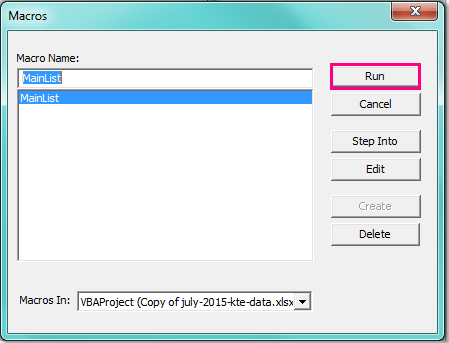
5. Agus sa Brabhsáil fhuinneog, roghnaigh an fillteán a theastaíonn uait gach ainm comhaid lena n-áirítear na fofhillteáin a liostáil, féach an scáileán:
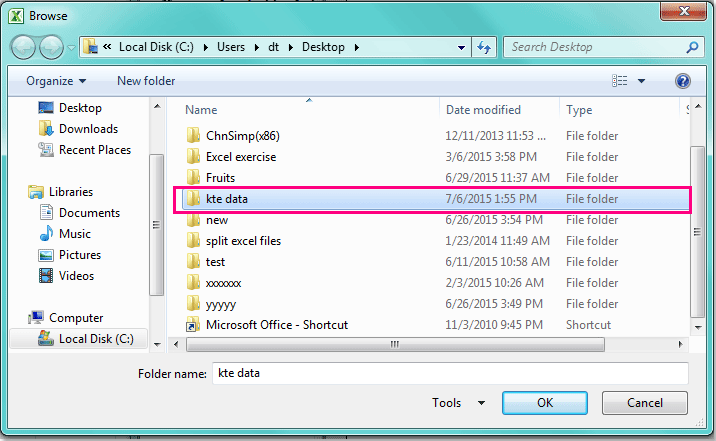
6. Tar éis duit an fillteán a shonrú, ansin cliceáil OK cnaipe, agus tá na hainmneacha comhaid go léir san fhillteán agus a fho-fhillteáin liostaithe sa bhileog oibre reatha ó chill A2, féach scáileáin scáileáin:
 |
 |
 |
Liostaigh gach ainm comhaid san fhillteán agus san fho-fhillteán go tapa agus go héasca le Kutools for Excel
Leis an gcód thuas, ní féidir leat ach ainmneacha na gcomhad a liostáil, uaireanta, ní mór duit tréithe eile a liostáil, mar shampla méid comhaid, cineál comhaid, am cruthaithe, fillteán agus mar sin de. Kutools le haghaidh Excel tá feidhm úsáideach ann - Liosta Ainm comhaid, leis an ngné seo, is féidir leat gach ainm comhaid nó gach cineál sonrach a liostáil go tapa i bhfillteán agus ina fho-fhillteáin.
| Kutools le haghaidh Excel : le níos mó ná 300 breiseán áisiúil Excel, saor in aisce le triail gan aon teorannú i 30 lá. |
Tar éis a shuiteáil Kutools le haghaidh Excel, déan na céimeanna seo a leanas le do thoil:
1. Cliceáil Fiontar > Iompórtáil & Easpórtáil > Liosta Ainm comhaid, féach ar an scáileán:
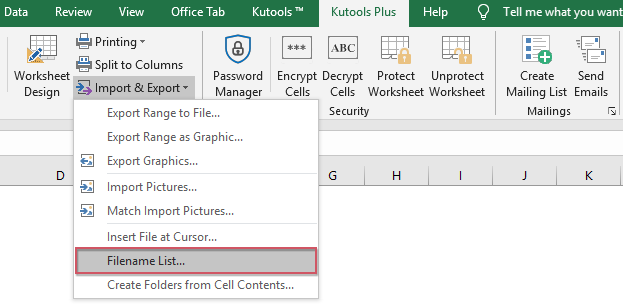
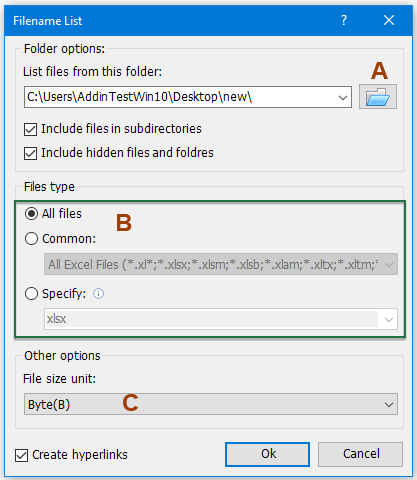
2. Sa an Liosta Ainm comhaid bosca dialóige, déan na hoibríochtaí seo a leanas:
ACliceáil  cnaipe chun an fillteán a theastaíonn uait na hainmneacha comhaid a liostáil a roghnú;
cnaipe chun an fillteán a theastaíonn uait na hainmneacha comhaid a liostáil a roghnú;
B: Sonraigh an cineál comhaid is mian leat a liostáil ón Cineál comhaid alt;
C: Roghnaigh aonad amháin de mhéid comhaid is mian leat a thaispeáint as an Aonad méid comhaid alt seo.
nótaí: Chun ainmneacha na gcomhad ón bhfo-fhillteán a liostáil, seiceáil le do thoil Cuir comhaid san áireamh i bhfochomhadlann, is féidir leat an Cuir comhaid agus fillteáin i bhfolach san áireamh de réir mar is gá duit. Má sheiceálann tú Cruthaigh hipearnasc rogha, cruthóidh sé hipearnasc do gach ainm comhaid agus fillteán.
3. Ansin cliceáil OK cnaipe, taispeánadh na comhaid go léir atá san fhillteán roghnaithe agus a fho-fhillteáin leis na tréithe seo a leanas i mbileog oibre nua. Féach an pictiúr:
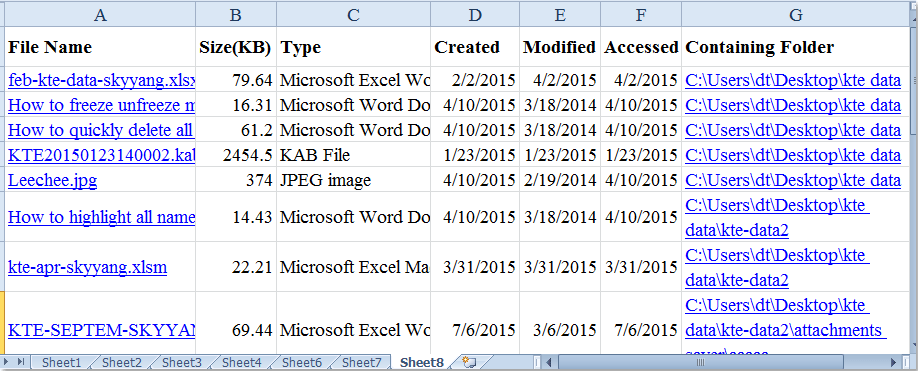
Cliceáil chun níos mó sonraí a fháil faoin bhfóntas seo Liosta Ainm Comhad.
Íoslódáil agus triail saor in aisce Kutools le haghaidh Excel Now!
Taispeántas: Liostaigh gach ainm comhaid san fhillteán agus san fho-fhillteán le Kutools le haghaidh Excel
Uirlisí Táirgiúlachta Oifige is Fearr
Supercharge Do Scileanna Excel le Kutools le haghaidh Excel, agus Éifeachtúlacht Taithí Cosúil Ná Roimhe. Kutools le haghaidh Excel Tairiscintí Níos mó ná 300 Ardghnéithe chun Táirgiúlacht a Treisiú agus Sábháil Am. Cliceáil anseo chun an ghné is mó a theastaíonn uait a fháil ...

Tugann Tab Oifige comhéadan Tabbed chuig Office, agus Déan Do Obair i bhfad Níos Éasca
- Cumasaigh eagarthóireacht agus léamh tabbed i Word, Excel, PowerPoint, Foilsitheoir, Rochtain, Visio agus Tionscadal.
- Oscail agus cruthaigh cáipéisí iolracha i gcluaisíní nua den fhuinneog chéanna, seachas i bhfuinneoga nua.
- Méadaíonn do tháirgiúlacht 50%, agus laghdaíonn sé na céadta cad a tharlaíonn nuair luch duit gach lá!
