Conas am a thaispeáint le milleasoicindí in Excel?
Mar shampla, tá milleasoicindí in am taifeadta, mar shampla 10: 33: 50.235. Nuair a chlóscríobhaim an t-am seo i gcill in Excel, taispeántar an t-am mar 33: 50.2. Tar éis athrú go formáid an ama, taispeánann an t-am mar 10:33:50 AM le milleasoicindí ag imeacht. An bhfuil aon bhealach ann am a thaispeáint de ghnáth leis na milleasoicindí atá fágtha in Excel? Sea, cuideoidh an modh seo a leanas leat é a réiteach go héasca.
Taispeáin am le milleasoicindí le Cealla Formáid le feiceáil in Excel
Taispeáin am le milleasoicindí le Cealla Formáid le feiceáil in Excel
Siúlfaidh an modh seo tú trí fhormáid ama saincheaptha a chruthú chun am a thaispeáint le milleasoicindí in Excel. Déan mar a leanas le do thoil:
1. Roghnaigh na cealla ama a thaispeánfaidh tú am le milleasoicindí, cliceáil ar dheis agus roghnaigh an Cealla Formáid ón roghchlár cliceáil ar dheis. Féach an pictiúr:

2. Sa bhosca dialóige oscailt Cealla Formáid, téigh chuig Uimhir cluaisín, cliceáil chun aird a tharraingt ar an An Chustaim sa Catagóir bosca, agus ansin clóscríobh an cód formáide hh: mm: ss.000 isteach sa cineál bosca.

3. Cliceáil ar an OK cnaipe. Ansin feicfidh tú go bhfuil na milleasoicindí á dtaispeáint le ham mar a thaispeántar thíos an scáileán:

Leid: Sábháil an t-am formáidithe mar iontráil Auto Text, agus athúsáid a fhormáidiú amach anseo go héasca
De ghnáth is féidir linn formáid saincheaptha a chur i bhfeidhm do chealla le cód formáide saincheaptha a chur leis sa bhosca dialóige Format Cell in Excel. Mar sin féin, ní shábháiltear an cód formáide saincheaptha seo sa leabhar oibre seo amháin, agus ní féidir linn an fhormáid saincheaptha a chur i bhfeidhm go díreach i leabhair oibre eile. Kutools le haghaidh Excel's Téacs Uathoibríoch cuireann fóntais ar ár gcumas sonraí / cill formáidithe a shábháil mar iontráil Auto Text, ionas gur féidir linn a bhformáid saincheaptha a chóipeáil chuig raonta eile d'aon leabhair oibre go díreach.
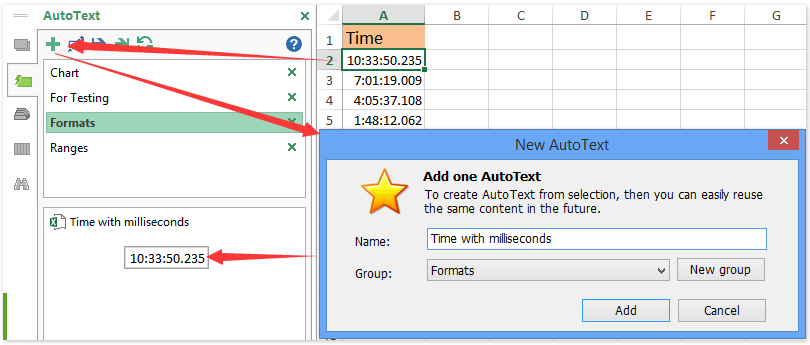
Taispeántas: Taispeáin am le milleasoicindí in Excel
Earraí gaolmhara:
Uirlisí Táirgiúlachta Oifige is Fearr
Supercharge Do Scileanna Excel le Kutools le haghaidh Excel, agus Éifeachtúlacht Taithí Cosúil Ná Roimhe. Kutools le haghaidh Excel Tairiscintí Níos mó ná 300 Ardghnéithe chun Táirgiúlacht a Treisiú agus Sábháil Am. Cliceáil anseo chun an ghné is mó a theastaíonn uait a fháil ...

Tugann Tab Oifige comhéadan Tabbed chuig Office, agus Déan Do Obair i bhfad Níos Éasca
- Cumasaigh eagarthóireacht agus léamh tabbed i Word, Excel, PowerPoint, Foilsitheoir, Rochtain, Visio agus Tionscadal.
- Oscail agus cruthaigh cáipéisí iolracha i gcluaisíní nua den fhuinneog chéanna, seachas i bhfuinneoga nua.
- Méadaíonn do tháirgiúlacht 50%, agus laghdaíonn sé na céadta cad a tharlaíonn nuair luch duit gach lá!
