Conas clómhéid an liosta anuas a mhéadú in Excel?

Gné an-chabhrach in Excel is ea an liosta anuas, nuair a chruthaíonn tú liosta anuas i do bhileog oibre, an ndearna tú iarracht riamh clómhéid an liosta anuas a mhéadú chun an taifead roghnaithe a dhéanamh níos mó agus níos inléite mar a thaispeántar ar chlé? Labhróidh an t-alt seo faoi bhonn oibre chun é a réiteach.
Clómhéid an liosta anuas a mhéadú le cód VBA chun an súmáil a mhéadú
Clómhéid an liosta anuas a mhéadú le cód VBA chun an súmáil a mhéadú
Déanta na fírinne, níl aon bhealach díreach ann dúinn clómhéid an liosta anuas a mhéadú, ach, is féidir leat an cód VBA seo a leanas a chur i bhfeidhm chun socrú súmáil cealla an liosta anuas a athrú chun go mbeidh an téacs le feiceáil níos mó. Déan mar a leanas le do thoil:
1. Téigh an bhileog oibre ina bhfuil an liosta anuas ar mhaith leat a clómhéid a mhéadú.
2. Cliceáil ar dheis ar an táb bileog, agus roghnaigh Féach an cód ón roghchlár comhthéacs, sa popped amach Microsoft Visual Basic d’Fheidhmchláir fuinneog, cóipeáil agus greamaigh an cód seo a leanas sa bán Modúil fuinneog:
Cód VBA: Clómhéid an liosta anuas a mhéadú chun an súmáil cille a mhéadú
Private Sub Worksheet_SelectionChange(ByVal Target As Range)
'updateby Extendoffice
On Error GoTo LZoom
Dim xZoom As Long
xZoom = 100
If Target.Validation.Type = xlValidateList Then xZoom = 130
LZoom:
ActiveWindow.Zoom = xZoom
End Sub
3. Ansin sábháil agus dún an cód seo, anois, nuair a chliceálann tú cealla an liosta anuas, méadófar súmáil na cille, agus beidh an liosta anuas le feiceáil níos mó, ach, nuair a chliceálann tú ar chealla eile nach bhfuil an liosta anuas iontu, beidh an beidh súmáil cille gnáth.
nótaí: Sa chód thuas, xZúm = 130 athróidh an súmáil cealla liosta anuas le bheith 130, is féidir leat an uimhir súmáil seo a athrú go do riachtanas.
Cruthaigh liosta anuas le boscaí seiceála in Excel
Más gá duit liosta anuas a chruthú le ilbhoscaí seiceála d’fhonn míreanna éagsúla ón liosta a roghnú in aon chill amháin, b’fhéidir nach bhfuil aon bhealach díreach ann chun an tasc seo a réiteach. Ach, Kutools le haghaidh Excel tacú le gné iontach - Liosta anuas le Boscaí Seiceála, leis an ngné seo, is féidir leat liosta anuas a chruthú go tapa le boscaí seiceála i raon sonraithe, bileog oibre reatha, leabhar oibre reatha nó gach leabhar oibre oscailte oscailte bunaithe ar do chuid riachtanas. Cliceáil chun Kutools a íoslódáil le haghaidh Excel!
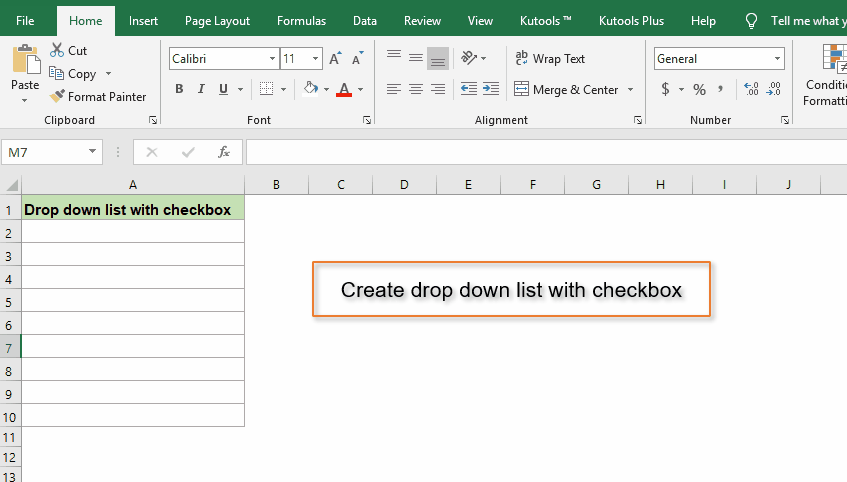
Taispeántas: Clómhéid an liosta anuas a mhéadú le cód VBA chun an súmáil a mhéadú
Uirlisí Táirgiúlachta Oifige is Fearr
Supercharge Do Scileanna Excel le Kutools le haghaidh Excel, agus Éifeachtúlacht Taithí Cosúil Ná Roimhe. Kutools le haghaidh Excel Tairiscintí Níos mó ná 300 Ardghnéithe chun Táirgiúlacht a Treisiú agus Sábháil Am. Cliceáil anseo chun an ghné is mó a theastaíonn uait a fháil ...

Tugann Tab Oifige comhéadan Tabbed chuig Office, agus Déan Do Obair i bhfad Níos Éasca
- Cumasaigh eagarthóireacht agus léamh tabbed i Word, Excel, PowerPoint, Foilsitheoir, Rochtain, Visio agus Tionscadal.
- Oscail agus cruthaigh cáipéisí iolracha i gcluaisíní nua den fhuinneog chéanna, seachas i bhfuinneoga nua.
- Méadaíonn do tháirgiúlacht 50%, agus laghdaíonn sé na céadta cad a tharlaíonn nuair luch duit gach lá!
