Conas ach cuid de luach cille a cheilt in Excel?
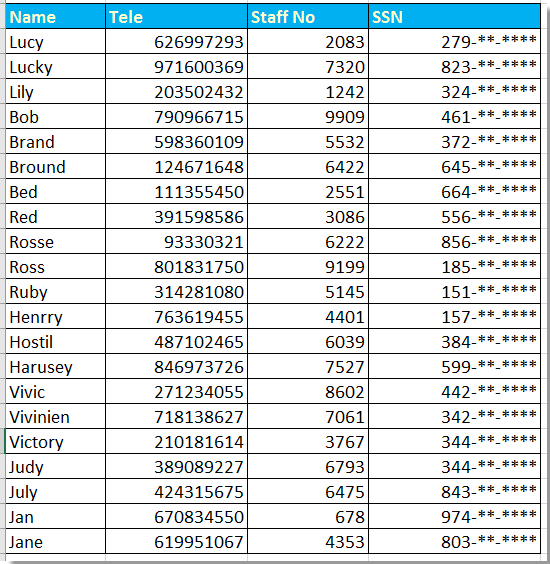
Déan uimhreacha slándála sóisialta a cheilt go páirteach le Cealla Formáid
Déan téacs nó uimhir a cheilt go páirteach le foirmlí
 Déan uimhreacha slándála sóisialta a cheilt go páirteach le Cealla Formáid
Déan uimhreacha slándála sóisialta a cheilt go páirteach le Cealla Formáid
Chun cuid d’uimhreacha slándála sóisialta in Excel a cheilt, is féidir leat Cealla Formáid a chur i bhfeidhm chun iad a réiteach.
1. Roghnaigh na huimhreacha is mian leat a cheilt i bpáirt, agus cliceáil ar dheis chun iad a roghnú Cealla Formáid ón roghchlár comhthéacs. Féach an pictiúr:
2. Ansin sa Cealla Formáid dialóg, cliceáil Uimhir tab, agus roghnaigh An Chustaim ó Catagóir pána, agus téigh chun dul isteach air seo 000 ,, "- ** - ****" isteach sa cineál bosca sa chuid dheis. Féach an pictiúr:
3. cliceáil OK, anois tá na huimhreacha páirteach a roghnaigh tú i bhfolach.
nótaí: Slánóidh sé an uimhir má tá an uimhir amach níos mó ná nó eaqul go 5.
 Déan téacs nó uimhir a cheilt go páirteach le foirmlí
Déan téacs nó uimhir a cheilt go páirteach le foirmlí
Leis an modh thuas, ní féidir leat ach páirtuimhreacha a cheilt, más mian leat páirtuimhreacha nó téacsanna a cheilt, is féidir leat a dhéanamh mar atá thíos:
Folaímid anseo na chéad 4 uimhir d’uimhir an phas.
Roghnaigh cill bhán amháin in aice leis an uimhir phas, F22 mar shampla, iontráil an fhoirmle seo = "****" & CEART (E22,5), agus ansin láimhseáil autofill a tharraingt thar an gcill is gá duit an fhoirmle seo a chur i bhfeidhm.
Leid:
Más mian leat na ceithre uimhir dheireanacha a cheilt, bain úsáid as an bhfoirmle seo, = LEFT (H2,5) & "****"
más mian leat lár-uimhreacha a cheilt, bain úsáid as seo = LEFT (H2,3) & "***" & CEART (H2,3)
Uirlisí Táirgiúlachta Oifige is Fearr
Supercharge Do Scileanna Excel le Kutools le haghaidh Excel, agus Éifeachtúlacht Taithí Cosúil Ná Roimhe. Kutools le haghaidh Excel Tairiscintí Níos mó ná 300 Ardghnéithe chun Táirgiúlacht a Treisiú agus Sábháil Am. Cliceáil anseo chun an ghné is mó a theastaíonn uait a fháil ...

Tugann Tab Oifige comhéadan Tabbed chuig Office, agus Déan Do Obair i bhfad Níos Éasca
- Cumasaigh eagarthóireacht agus léamh tabbed i Word, Excel, PowerPoint, Foilsitheoir, Rochtain, Visio agus Tionscadal.
- Oscail agus cruthaigh cáipéisí iolracha i gcluaisíní nua den fhuinneog chéanna, seachas i bhfuinneoga nua.
- Méadaíonn do tháirgiúlacht 50%, agus laghdaíonn sé na céadta cad a tharlaíonn nuair luch duit gach lá!
