Conas cealla sonraithe a ghlasáil gan an bhileog oibre iomlán a chosaint in Excel?
De ghnáth, ní mór duit an bhileog oibre iomlán a chosaint chun cealla a ghlasáil ó eagarthóireacht. An bhfuil aon mhodh ann cealla a ghlasáil gan an bhileog oibre iomlán a chosaint? Molann an t-alt seo modh VBA duit.
Cuir cealla sonraithe faoi ghlas gan an bhileog oibre iomlán a chosaint le VBA
Cuir cealla sonraithe faoi ghlas gan an bhileog oibre iomlán a chosaint le VBA
Má ghlactar leis go gcaithfidh tú cill A3 agus A5 a ghlasáil sa bhileog oibre reatha, cuideoidh an cód VBA seo a leanas leat é a bhaint amach gan an bhileog oibre iomlán a chosaint.
1. Cliceáil ar dheis ar an táb bileog, agus roghnaigh Féach an cód ón roghchlár cliceáil ar dheis.
2. Ansin cóipeáil agus greamaigh an cód VBA thíos i bhfuinneog an Chóid. Féach an pictiúr:
Cód VBA: Cuir cealla sonraithe faoi ghlas gan an bhileog oibre iomlán a chosaint
Private Sub Worksheet_SelectionChange(ByVal Target As Range)
If Target.Column = 1 Then
If Target.Row = 3 Or Target.Row = 5 Then
Beep
Cells(Target.Row, Target.Column).Offset(0, 1).Select
End If
End If
End Sub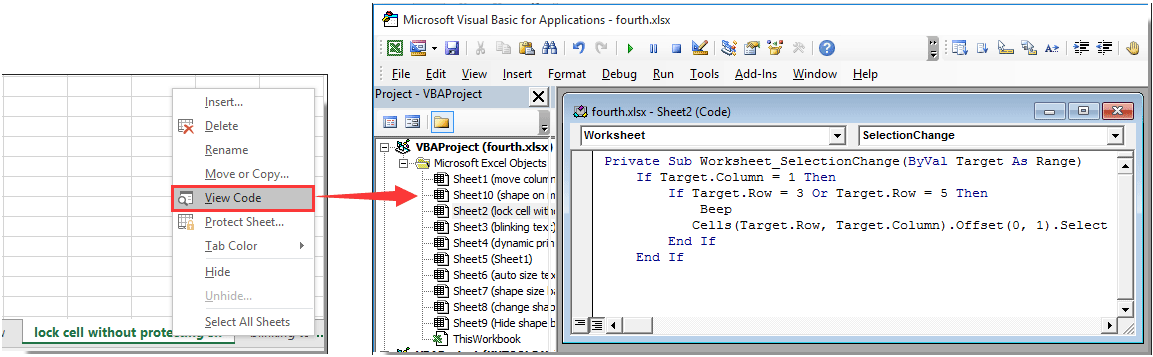
nótaí: Sa chód, Colún 1, Rae = 3 agus Rae = 5 tabhair le fios go gcuirfear cill A3 agus A5 sa bhileog oibre reatha faoi ghlas tar éis an cód a rith. Is féidir leat iad a athrú de réir mar is gá duit.
3. Brúigh an Eile + Q eochracha ag an am céanna chun an Microsoft Visual Basic d’Fheidhmchláir fhuinneog.
Anois tá cill A3 agus A5 faoi ghlas sa bhileog oibre reatha. Má dhéanann tú iarracht cill A3 nó A5 a roghnú sa bhileog oibre reatha, bogfar an cúrsóir go dtí an chill cheart in aice láimhe go huathoibríoch.
Earraí gaolmhara:
- Conas gach tagairt cille i bhfoirmlí a ghlasáil ag Excel ag an am céanna?
- Conas cealla a ghlasáil nó a chosaint tar éis sonraí a iontráil nó a ionchur in Excel?
- Conas cealla a ghlasáil nó a dhíghlasáil bunaithe ar luachanna i gcill eile in Excel?
- Conas pictiúr / íomhá a ghlasáil go cill nó laistigh de Excel?
- Conas leithead agus airde cille a ghlasáil ó athrú méide in Excel?
Uirlisí Táirgiúlachta Oifige is Fearr
Supercharge Do Scileanna Excel le Kutools le haghaidh Excel, agus Éifeachtúlacht Taithí Cosúil Ná Roimhe. Kutools le haghaidh Excel Tairiscintí Níos mó ná 300 Ardghnéithe chun Táirgiúlacht a Treisiú agus Sábháil Am. Cliceáil anseo chun an ghné is mó a theastaíonn uait a fháil ...

Tugann Tab Oifige comhéadan Tabbed chuig Office, agus Déan Do Obair i bhfad Níos Éasca
- Cumasaigh eagarthóireacht agus léamh tabbed i Word, Excel, PowerPoint, Foilsitheoir, Rochtain, Visio agus Tionscadal.
- Oscail agus cruthaigh cáipéisí iolracha i gcluaisíní nua den fhuinneog chéanna, seachas i bhfuinneoga nua.
- Méadaíonn do tháirgiúlacht 50%, agus laghdaíonn sé na céadta cad a tharlaíonn nuair luch duit gach lá!

