Conas stampa dáta a chur isteach i gcill má tictear bosca seiceála in Excel?
De ghnáth, iontrálann tú stampa dáta trí úsáid a bhaint as hotkeys in Excel. Cad mar gheall ar stampa dáta a chur isteach i gcill le bosca seiceála in Excel? Agus an ticbhosca á tic, cuirtear an stampa ama isteach i gcill shonraithe go huathoibríoch. Cabhróidh an t-alt seo leat é a réiteach.
Cuir stampa dáta isteach i gcill má tictear bosca seiceála le cód VBA
Cuir stampa dáta isteach i gcill má tictear bosca seiceála le cód VBA
Tabharfaidh an chuid seo script VBA isteach chun cabhrú leat stampa dáta a chur isteach i gcill go huathoibríoch má tictear bosca seiceála in Excel. Déan mar a leanas le do thoil.
1. Tar éis bosca seiceála a chur isteach, brúigh Eile + F11 eochracha ag an am céanna chun an Microsoft Visual Basic d’Fheidhmchláir fhuinneog.
2. Sa Microsoft Visual Basic d’Fheidhmchláir fuinneog, cliceáil Ionsáigh > Modúil. Ansin cóipeáil agus greamaigh an cód VBA thíos i bhfuinneog an Mhodúil.
Cód VBA: Cuir stampa dáta isteach i gcill má chuirtear tic sa bhosca seiceála
Sub CheckBox_Date_Stamp()
Dim xChk As CheckBox
Set xChk = ActiveSheet.CheckBoxes(Application.Caller)
With xChk.TopLeftCell.Offset(, 1)
If xChk.Value = xlOff Then
.Value = ""
Else
.Value = Date
End If
End With
End Sub3. Brúigh Eile + Q eochracha chun an Microsoft Visual Basic d’Fheidhmchláir fhuinneog.
4. Cliceáil ar dheis ar an mbosca seiceála, agus roghnaigh Micrea a shannadh ón roghchlár cliceáil ar dheis. Féach an pictiúr:

5. Sa Macra a shannadh dialóg, roghnaigh CheckBox_Date_Stamp sa Macra-ainm bosca, agus ansin cliceáil ar an OK cnaipe. Féach an pictiúr:

Agus an bosca seiceála á tic, cuirfear an stampa dáta isteach sa chill in aice láimhe go huathoibríoch.
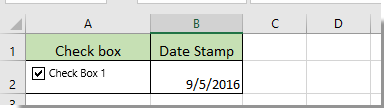
Earraí gaolmhara:
- Conas luach nó dath cille sonraithe a athrú nuair a dhéantar seiceáil ar bhosca seiceála in Excel?
- Conas aird a tharraingt ar chill nó as a chéile leis an mbosca seiceála in Excel?
- Conas bosca seiceála a sheiceáil bunaithe ar luach cille in Excel?
- Conas sonraí a scagadh bunaithe ar bhosca seiceála in Excel?
- Conas bosca seiceála a cheilt nuair a bhíonn ró i bhfolach in Excel?
- Conas liosta anuas a chruthú le ticbhoscaí iolracha in Excel?
Uirlisí Táirgiúlachta Oifige is Fearr
Supercharge Do Scileanna Excel le Kutools le haghaidh Excel, agus Éifeachtúlacht Taithí Cosúil Ná Roimhe. Kutools le haghaidh Excel Tairiscintí Níos mó ná 300 Ardghnéithe chun Táirgiúlacht a Treisiú agus Sábháil Am. Cliceáil anseo chun an ghné is mó a theastaíonn uait a fháil ...

Tugann Tab Oifige comhéadan Tabbed chuig Office, agus Déan Do Obair i bhfad Níos Éasca
- Cumasaigh eagarthóireacht agus léamh tabbed i Word, Excel, PowerPoint, Foilsitheoir, Rochtain, Visio agus Tionscadal.
- Oscail agus cruthaigh cáipéisí iolracha i gcluaisíní nua den fhuinneog chéanna, seachas i bhfuinneoga nua.
- Méadaíonn do tháirgiúlacht 50%, agus laghdaíonn sé na céadta cad a tharlaíonn nuair luch duit gach lá!

