Conas do bhosca cuardaigh féin a chruthú in Excel?
Seachas an fheidhm Aimsigh in Excel a úsáid, i ndáiríre is féidir leat do bhosca cuardaigh féin a chruthú chun na luachanna riachtanacha a chuardach go héasca. Taispeánfaidh an t-alt seo dhá mhodh duit chun do bhosca cuardaigh féin a chruthú in Excel go mion.
Cruthaigh do bhosca cuardaigh féin le Formáidiú Coinníollach chun aird a tharraingt ar gach toradh a ndearnadh cuardach air
Cruthaigh do bhosca cuardaigh féin le foirmlí chun na torthaí cuardaigh go léir a liostáil
Cruthaigh do bhosca cuardaigh féin le Formáidiú Coinníollach chun aird a tharraingt ar gach toradh a ndearnadh cuardach air
Is féidir leat é seo a leanas a dhéanamh chun do bhosca cuardaigh féin a chruthú tríd an bhfeidhm Formáidithe Coinníollach a úsáid in Excel.
1. Roghnaigh an raon le sonraí a theastaíonn uait a chuardach sa bhosca cuardaigh, ansin cliceáil Formáidiú Coinníollach > Riail Nua faoi na Baile cluaisín. Féach an pictiúr:
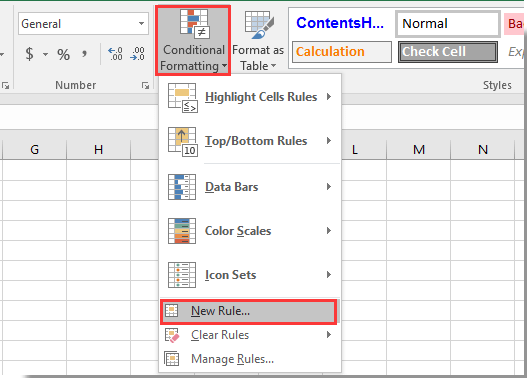
2. Sa Riail Nua Formáidithe bosca dialóige, ní mór duit:
2.1) Roghnaigh Úsáid foirmle chun a fháil amach cé na cealla atá le formáidiú rogha sa Roghnaigh Cineál Riail bosca;
2.2) Iontráil foirmle = ISNUMBER (CUARDACH ($ B $ 2, A5)) isteach sa Luachanna formáide nuair atá an fhoirmle seo fíor bosca;
2.3) Cliceáil ar an déanta cnaipe chun dath aibhsithe a shonrú don luach cuardaigh;
2.4) Cliceáil ar an OK cnaipe.
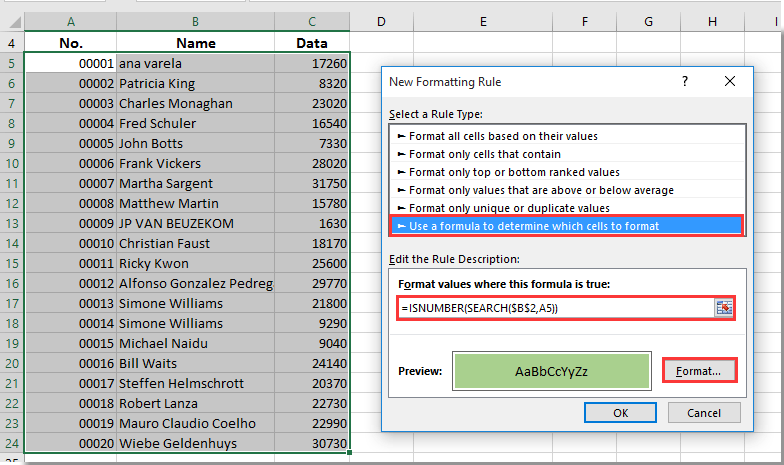
nótaí:
1. San fhoirmle, is cill bán í $ B $ 2 a chaithfidh tú a úsáid mar bhosca cuardaigh, agus is é A5 an chéad chill de do raon roghnaithe a gcaithfidh tú luachanna a chuardach laistigh de. Athraigh iad de réir mar is gá duit.
2. Níl an fhoirmle cás-íogair.
Anois cruthaítear an bosca cuardaigh, agus critéir chuardaigh á gclóscríobh isteach sa bhosca cuardaigh B2 agus brúigh an eochair Iontráil, déantar gach luach comhoiriúnaithe sa raon sonraithe a chuardach agus a aibhsiú láithreach mar a thaispeántar thíos an scáileán.
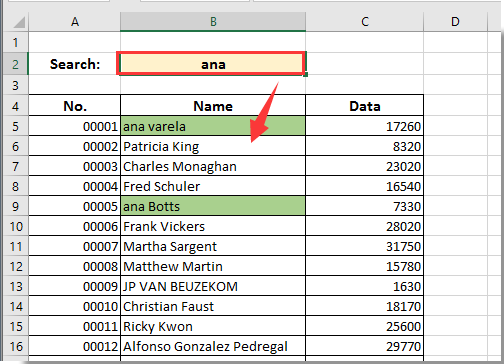
Cruthaigh do bhosca cuardaigh féin le foirmlí chun na torthaí cuardaigh go léir a liostáil
Má cheaptar go bhfuil liosta sonraí agat atá suite i raon E4: E23 a chaithfidh tú a chuardach, más mian leat na luachanna comhoiriúnaithe go léir a liostáil i gcolún eile tar éis duit cuardach a dhéanamh le do bhosca cuardaigh féin, is féidir leat an modh thíos a thriail.
1. Roghnaigh cill bhán atá cóngarach do chill E4, roghnaigh mé cill D4 anseo, ansin cuir isteach an fhoirmle = IFERROR (CUARDACH ($ B $ 2, E4) + ROW () / 100000, "") isteach sa bharra foirmle, agus ansin brúigh an Iontráil eochair. Féach an pictiúr:

nótaí: San fhoirmle, is é $ B $ 2 an chill a theastaíonn uait a úsáid mar bhosca cuardaigh, is é E4 an chéad chill den liosta sonraí a chaithfidh tú a chuardach. Is féidir leat iad a athrú de réir mar is gá duit.
2. Coinnigh ag roghnú cill E4, ansin tarraing an Láimhseáil Líon isteach go cill D23. Féach an pictiúr:

3. Anois roghnaigh cill C4, cuir isteach an fhoirmle = IFERROR (RANK (D4, $ D $ 4: $ D $ 23,1), "") isteach sa Bharra Foirmle, agus brúigh an Iontráil eochair. Roghnaigh cill C4, ansin tarraing an Láimhseáil Líon isteach go C23. Féach an pictiúr:

4. Anois ní mór duit raon A4: A23 a líonadh le huimhir na sraithe a mhéadaíonn 1 ó 1 go 20 mar atá thíos ar an scáileán:

5. Roghnaigh cill bhán a theastaíonn uait chun an toradh cuardaigh a thaispeáint, cuir isteach an fhoirmle = IFERROR (VLOOKUP (A4, $ C $ 4: $ E $ 23,3, BRÉAGACH), "") isteach sa Bharra Foirmle agus brúigh an Iontráil eochair. Coinnigh ag roghnú cill B4, tarraing an Láimhseáil Líon isteach go B23 mar atá thíos an pictiúr a thaispeántar.

As seo amach, agus sonraí á n-iontráil i mbosca cuardaigh B2, liostófar na luachanna comhoiriúnaithe go léir i raon B4: B23 mar a thaispeántar thíos an pictiúr.

nótaí: níl an modh seo cás-íogair.
Uirlisí Táirgiúlachta Oifige is Fearr
Supercharge Do Scileanna Excel le Kutools le haghaidh Excel, agus Éifeachtúlacht Taithí Cosúil Ná Roimhe. Kutools le haghaidh Excel Tairiscintí Níos mó ná 300 Ardghnéithe chun Táirgiúlacht a Treisiú agus Sábháil Am. Cliceáil anseo chun an ghné is mó a theastaíonn uait a fháil ...

Tugann Tab Oifige comhéadan Tabbed chuig Office, agus Déan Do Obair i bhfad Níos Éasca
- Cumasaigh eagarthóireacht agus léamh tabbed i Word, Excel, PowerPoint, Foilsitheoir, Rochtain, Visio agus Tionscadal.
- Oscail agus cruthaigh cáipéisí iolracha i gcluaisíní nua den fhuinneog chéanna, seachas i bhfuinneoga nua.
- Méadaíonn do tháirgiúlacht 50%, agus laghdaíonn sé na céadta cad a tharlaíonn nuair luch duit gach lá!
