Conas an íomhá a mhéadú nuair a chliceálann sí uirthi in Excel?
Má ghlactar leis go bhfuil liosta pictiúr curtha isteach agat i gcolún agus na méideanna pictiúr a mheaitseáil leis na méideanna cille mar atá thíos an pictiúr a thaispeántar. Toisc go bhfuil cuma bheag ar an bpictiúr a cuireadh isteach, b’fhéidir go mbeidh ort é a mhéadú chun críocha áirithe. Taispeánfaidh an t-alt seo modh duit chun pictiúr a mhéadú nuair a chliceálann tú air in Excel, agus chun teacht ar ais go dtí an méid bunaidh faoin dara cliceáil.
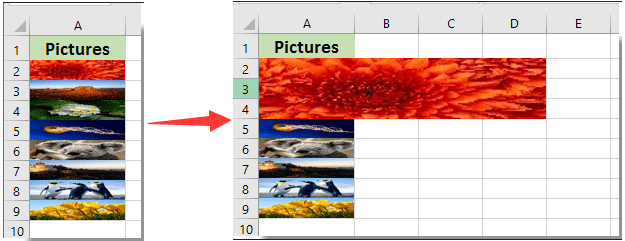
Méadaigh an íomhá nuair a chliceálann sí uirthi le cód VBA
Méadaigh an íomhá nuair a chliceálann sí uirthi le cód VBA
Is féidir leis an gcód VBA seo a leanas cabhrú leat íomhá a mhéadú nuair a chliceálann tú air in Excel. Déan mar a leanas le do thoil.
1. Cliceáil ar dheis ar an bpictiúr a chaithfidh tú a mhéadú ach cliceáil air, ansin cliceáil Macra a shannadh ón roghchlár comhthéacs. Féach an pictiúr:

2. Sa Macra a shannadh bosca dialóige, cliceáil le do thoil ar an Nua cnaipe.

3. Sa popping suas Microsoft Visual Basic d’Fheidhmchláir fuinneog, cóipeáil agus greamaigh an cód VBA thíos idir an Fo agus Fo Deireadh cóid. Féach an pictiúr:
Cód VBA: Méadaigh an íomhá trí chliceáil uirthi in Excel
Dim shp As Shape
Dim big As Single, small As Single
Dim shpDouH As Double, shpDouOriH As Double
big = 3
small = 1
On Error Resume Next
Set shp = ActiveSheet.Shapes(Application.Caller)
With shp
shpDouH = .Height
.ScaleHeight 1, msoTrue, msoScaleFromTopLeft
shpDouOriH = .Height
If Round(shpDouH / shpDouOriH, 2) = big Then
.ScaleHeight small, msoTrue, msoScaleFromTopLeft
.ScaleWidth small, msoTrue, msoScaleFromTopLeft
.ZOrder msoSendToBack
Else
.ScaleHeight big, msoTrue, msoScaleFromTopLeft
.ScaleWidth big, msoTrue, msoScaleFromTopLeft
.ZOrder msoBringToFront
End If
End Withnótaí: Sa chód, is féidir leat méideanna móra an phictiúr a shannadh sa chód mór = 3.

4. Ansin brúigh an Eile + Q eochracha ag an am céanna chun an Microsoft Visual Basic d’Fheidhmchláir fhuinneog.
As seo amach, nuair a chliceálann tú ar an bpictiúr, méadófar é go dtí an méid a shonraigh tú, agus cliceáil arís gheobhaidh sé ar ais go dtí an méid bunaidh mar atá thíos na scáileáin scáileáin a thaispeántar.

Earraí gaolmhara:
- Conas pictiúr / íomhá a ghlasáil go cill nó laistigh de Excel?
- Conas íomhá nó pictiúr a chur isteach go dinimiciúil i gcill bunaithe ar luach cille in Excel?
Uirlisí Táirgiúlachta Oifige is Fearr
Supercharge Do Scileanna Excel le Kutools le haghaidh Excel, agus Éifeachtúlacht Taithí Cosúil Ná Roimhe. Kutools le haghaidh Excel Tairiscintí Níos mó ná 300 Ardghnéithe chun Táirgiúlacht a Treisiú agus Sábháil Am. Cliceáil anseo chun an ghné is mó a theastaíonn uait a fháil ...

Tugann Tab Oifige comhéadan Tabbed chuig Office, agus Déan Do Obair i bhfad Níos Éasca
- Cumasaigh eagarthóireacht agus léamh tabbed i Word, Excel, PowerPoint, Foilsitheoir, Rochtain, Visio agus Tionscadal.
- Oscail agus cruthaigh cáipéisí iolracha i gcluaisíní nua den fhuinneog chéanna, seachas i bhfuinneoga nua.
- Méadaíonn do tháirgiúlacht 50%, agus laghdaíonn sé na céadta cad a tharlaíonn nuair luch duit gach lá!

