Conas baisc comhaid iolracha CSV a thiontú go comhaid XLS (X) in Excel?
Tá sé an-éasca duit comhad CSV a thiontú go comhad XlS nó XLSX tríd an ngné Save As a chur i bhfeidhm. Tógann sé go leor ama, áfach, chun comhaid CSV iolracha a thiontú go comhaid XLS nó XLSX ó fhillteán trí shábháil ceann ar cheann de láimh. Seo a thugann mé macra-chód isteach chun gach comhad CSV a thiontú go comhaid XLS (x) ó fhillteán go tapa.
Tiontaigh baisc comhaid CSV go comhaid XlS (X) le macra-chód
Tiontaigh baisc comhaid CSV go comhaid XlS (X) le macra-chód
Chun comhaid CSV iolracha a thiontú ó fhillteán amháin go comhaid XLS (X), is féidir leat déanamh mar atá thíos céimeanna:
1. Cumasaigh leabhar oibre nua, brúigh Alt + F11 eochracha le hoscailt Microsoft Visual Basic d’Fheidhmchláir fuinneog, agus cliceáil Ionsáigh > Modúil. Féach an pictiúr:
nótaí: Déan cinnte go bhfuil gach comhad CSV a theastaíonn uait a thiontú dúnta.
2. Ansin greamaigh thíos an cód macra chuig an Modúil script, agus brúigh F5 eochair chun an cód a rith.
VBA: Tiontaigh CSV go XLS
Sub CSVtoXLS()
'UpdatebyExtendoffice20170814
Dim xFd As FileDialog
Dim xSPath As String
Dim xCSVFile As String
Dim xWsheet As String
Application.DisplayAlerts = False
Application.StatusBar = True
xWsheet = ActiveWorkbook.Name
Set xFd = Application.FileDialog(msoFileDialogFolderPicker)
xFd.Title = "Select a folder:"
If xFd.Show = -1 Then
xSPath = xFd.SelectedItems(1)
Else
Exit Sub
End If
If Right(xSPath, 1) <> "\" Then xSPath = xSPath + "\"
xCSVFile = Dir(xSPath & "*.csv")
Do While xCSVFile <> ""
Application.StatusBar = "Converting: " & xCSVFile
Workbooks.Open Filename:=xSPath & xCSVFile
ActiveWorkbook.SaveAs Replace(xSPath & xCSVFile, ".csv", ".xls", vbTextCompare), xlNormal
ActiveWorkbook.Close
Windows(xWsheet).Activate
xCSVFile = Dir
Loop
Application.StatusBar = False
Application.DisplayAlerts = True
End Sub3. Sa dialóg popping amach, roghnaigh an fillteán sonraithe ina bhfuil na comhaid CSV a theastaíonn uait a thiontú. Féach an pictiúr:
4. cliceáil OK, athraíodh na comhaid CSV go léir san fhillteán roghnaithe go comhaid XLS ann.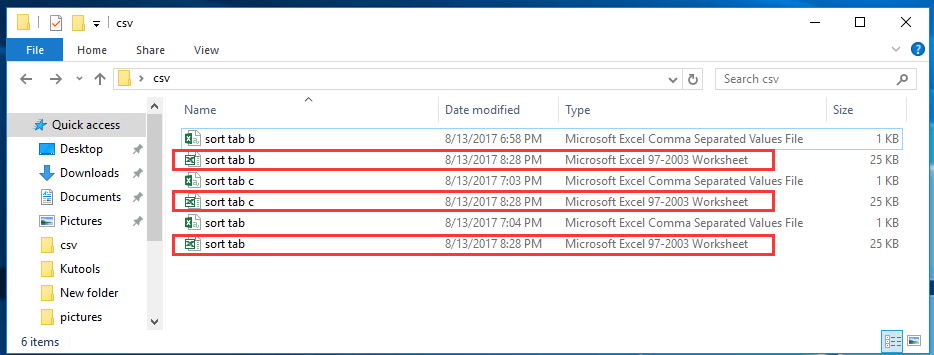
Leid: Más mian leat comhaid CSV a thiontú go comhaid XLSX, úsáideann tú thíos cód VBA.
VBA: Tiontaigh comhaid CSV go XLSX
Sub CSVtoXLS()
'UpdatebyExtendoffice20170814
Dim xFd As FileDialog
Dim xSPath As String
Dim xCSVFile As String
Dim xWsheet As String
Application.DisplayAlerts = False
Application.StatusBar = True
xWsheet = ActiveWorkbook.Name
Set xFd = Application.FileDialog(msoFileDialogFolderPicker)
xFd.Title = "Select a folder:"
If xFd.Show = -1 Then
xSPath = xFd.SelectedItems(1)
Else
Exit Sub
End If
If Right(xSPath, 1) <> "\" Then xSPath = xSPath + "\"
xCSVFile = Dir(xSPath & "*.csv")
Do While xCSVFile <> ""
Application.StatusBar = "Converting: " & xCSVFile
Workbooks.Open Filename:=xSPath & xCSVFile
ActiveWorkbook.SaveAs Replace(xSPath & xCSVFile, ".csv", ".xlsx", vbTextCompare), xlWorkbookDefault
ActiveWorkbook.Close
Windows(xWsheet).Activate
xCSVFile = Dir
Loop
Application.StatusBar = False
Application.DisplayAlerts = True
End Sub
raon bileog a thiontú nó a easpórtáil go tapa chun comhaid XLS / Word / PDF nó formáid eile a scaradh in aon uair amháin
|
| De ghnáth, ní thacaíonn Excel leat le rogha raon a easpórtáil nó a shábháil go tapa mar chomhad CSV nó Excel. Más mian leat raon sonraí a shábháil mar CSV nó mar leabhar oibre in Excel, b’fhéidir go mbeidh ort Macra VBA a úsáid chun é seo a dhéanamh nó chun an raon a chóipeáil go gearrthaisce agus é a ghreamú i leabhar oibre nua agus ansin an leabhar oibre a shábháil mar CSV nó Leabhar Oibre. Kutools le haghaidh Excel méadaíonn Excel le Raon Easpórtála go Comhad fóntais d’úsáideoirí Excel ar mian leo na hoibríochtaí seo a leanas a phróiseáil go tapa : Cliceáil le haghaidh triail iomlán 30 lá le feiceáil saor in aisce! |
 |
| Kutools for Excel: le níos mó ná 300 breiseán áisiúil Excel, saor in aisce le triail gan aon teorannú i 30 lá. |
Ailt Choibhneasta:
- Conas comhad csv a thiontú go comhad xls nó csv a iompórtáil / a oscailt in Excel?
- Conas doiciméad focal a thiontú go bileog oibre ar fheabhas?
Uirlisí Táirgiúlachta Oifige is Fearr
Supercharge Do Scileanna Excel le Kutools le haghaidh Excel, agus Éifeachtúlacht Taithí Cosúil Ná Roimhe. Kutools le haghaidh Excel Tairiscintí Níos mó ná 300 Ardghnéithe chun Táirgiúlacht a Treisiú agus Sábháil Am. Cliceáil anseo chun an ghné is mó a theastaíonn uait a fháil ...

Tugann Tab Oifige comhéadan Tabbed chuig Office, agus Déan Do Obair i bhfad Níos Éasca
- Cumasaigh eagarthóireacht agus léamh tabbed i Word, Excel, PowerPoint, Foilsitheoir, Rochtain, Visio agus Tionscadal.
- Oscail agus cruthaigh cáipéisí iolracha i gcluaisíní nua den fhuinneog chéanna, seachas i bhfuinneoga nua.
- Méadaíonn do tháirgiúlacht 50%, agus laghdaíonn sé na céadta cad a tharlaíonn nuair luch duit gach lá!
