Conas síniú Outlook a chur isteach agus ríomhphost á sheoladh in Excel?
Ag glacadh leis gur mhaith leat ríomhphost a sheoladh go díreach in Excel, conas is féidir leat síniú réamhshocraithe Outlook a chur leis an ríomhphost? Soláthraíonn an t-alt seo dhá mhodh chun cabhrú leat síniú Outlook a chur leis agus tú ag seoladh ríomhphoist in Excel.
Cuir an síniú isteach i ríomhphost Outlook agus é á sheoladh ag Excel VBA
Cuir isteach síniú Outlook go héasca agus ríomhphost á sheoladh in Excel le huirlis iontach
Tuilleadh ranganna teagaisc le haghaidh postála in Excel ...
Cuir an síniú isteach i ríomhphost Outlook agus é á sheoladh ag Excel VBA
Mar shampla, tá liosta seoltaí ríomhphoist i mbileog oibre, chun ríomhphoist a sheoladh chuig na seoltaí seo go léir in Excel agus cuir an síniú réamhshocraithe Outlook sna ríomhphoist. Cuir an cód VBA thíos i bhfeidhm le do thoil chun é a bhaint amach.
1. Oscail an bhileog oibre tá an liosta seoltaí ríomhphoist ar mhaith leat ríomhphost a sheoladh chuici, agus ansin brúigh an Eile + F11 eochracha.
2. San oscailt Microsoft Visual Basic d’Fheidhmchláir fuinneog, cliceáil Ionsáigh > Modúl, agus ansin cóipeáil an méid thíos VBA 2 isteach i bhfuinneog chód an Mhodúil.
3. Anois ní mór duit an .Comhlacht líne i VBA 2 leis an gcód i VBA 1. Tar éis sin, bog an líne .Dráma faoin líne Le xMailOut.
VBA 1: Teimpléad chun ríomhphoist a sheoladh le síniú réamhshocraithe Outlook in Excel
.HTMLBody = "This is a test email sending in Excel" & "<br>" & .HTMLBodyVBA 2: Seol r-phost chuig seoltaí ríomhphoist atá sonraithe i gcealla in Excel
Sub SendEmailToAddressInCells()
Dim xRg As Range
Dim xRgEach As Range
Dim xRgVal As String
Dim xAddress As String
Dim xOutApp As Outlook.Application
Dim xMailOut As Outlook.MailItem
On Error Resume Next
xAddress = ActiveWindow.RangeSelection.Address
Set xRg = Application.InputBox("Please select email address range", "KuTools For Excel", xAddress, , , , , 8)
If xRg Is Nothing Then Exit Sub
Application.ScreenUpdating = False
Set xOutApp = CreateObject("Outlook.Application")
Set xRg = xRg.SpecialCells(xlCellTypeConstants, xlTextValues)
For Each xRgEach In xRg
xRgVal = xRgEach.Value
If xRgVal Like "?*@?*.?*" Then
Set xMailOut = xOutApp.CreateItem(olMailItem)
With xMailOut
.To = xRgVal
.Subject = "Test"
.Body = "Dear " _
& vbNewLine & vbNewLine & _
"This is a test email " & _
"sending in Excel"
.Display
'.Send
End With
End If
Next
Set xMailOut = Nothing
Set xOutApp = Nothing
Application.ScreenUpdating = True
End SubIs féidir leis an bpictiúr seo a leanas cabhrú leat na difríochtaí a aimsiú go héasca tar éis duit an cód VBA a athrú.

4. Brúigh an F5 eochair chun an cód a rith. Ansin a Kutools le haghaidh Excel roghnaigh bosca aníos, roghnaigh na seoltaí ríomhphoist a sheolfaidh tú ríomhphoist chucu, agus ansin cliceáil OK.

Ansin cruthaítear ríomhphoist. Is féidir leat a fheiceáil go gcuirtear síniú réamhshocraithe Outlook leis ag deireadh an chomhlachta ríomhphoist.
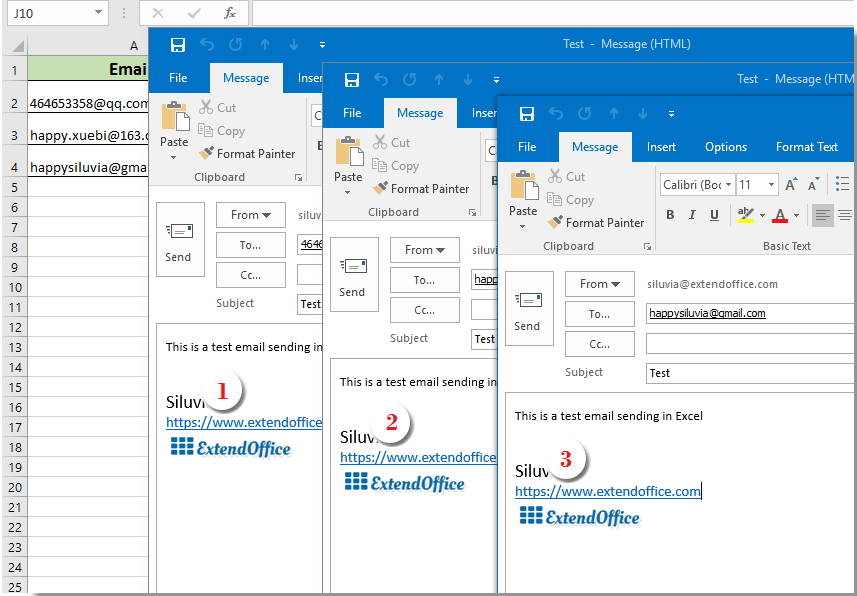
Leid:
- 1. Féadfaidh tú an comhlacht ríomhphoist a athrú i gcód 1 VBA bunaithe ar do chuid riachtanas.
- 2. Tar éis duit an cód a rith, má thagann bosca dialóige earráide suas le rabhadh nach bhfuil an cineál Sainmhínithe ag an Úsáideoir sainithe, dún an dialóg seo le do thoil, agus ansin téigh chun cliceáil uirlisí > tagairtí sa Microsoft Visual Basic d’Fheidhmchláir fuinneog. San oscailt Tagairtí - VBAProject fuinneog, seiceáil an Leabharlann Réada Microsoft Outlook bosca agus cliceáil OK. Agus ansin rith an cód arís.

Cuir isteach síniú Outlook go héasca agus ríomhphost á sheoladh in Excel le huirlis iontach
Más newbie tú i VBA, mol go mór anseo an Seol Ríomhphost fóntais de Kutools le haghaidh Excel duitse. Leis an ngné seo, is féidir leat ríomhphoist a sheoladh go héasca bunaithe ar réimsí áirithe in Excel agus síniú Outlook a chur leo. Déan mar a leanas le do thoil.
Roimh iarratas a dhéanamh Kutools le haghaidh Excel, Le do thoil é a íoslódáil agus a shuiteáil ar dtús.
Ar dtús, ní mór duit liosta seoltaí a chruthú le réimsí éagsúla a sheolfaidh tú ríomhphoist bunaithe orthu.
Is féidir leat liosta seoltaí a chruthú de láimh de réir mar a theastaíonn uait nó an ghné Cruthaigh Liosta Ríomhphoist a chur i bhfeidhm chun é a chur i gcrích go tapa.
1. cliceáil Kutools Plus > Cruthaigh Liosta Ríomhphoist.

2. Sa Cruthaigh Liosta Ríomhphoist bosca dialóige, sonraigh na réimsí a theastaíonn uait, roghnaigh cá háit ar féidir an liosta a aschur, agus ansin cliceáil ar an OK cnaipe.

3. Anois cruthaítear sampla liosta seoltaí. Toisc gur liosta samplach é, ní mór duit na réimsí a athrú go hábhar áirithe a theastaíonn. (ceadaítear sraitheanna iolracha)

4. Ina dhiaidh sin, roghnaigh an liosta iomlán (cuir ceanntásca san áireamh), cliceáil Kutools Plus > Seol Ríomhphoist.
5. Sa Seol Ríomhphost bosca dialóige:
- 5.1) Cuirtear earraí ar an liosta seoltaí roghnaithe i réimsí comhfhreagracha go huathoibríoch;
- 5.2) Críochnaigh an comhlacht ríomhphoist;
- 5.3) Seiceáil an dá Seol r-phost trí Outlook agus Úsáid socruithe sínithe Outlook boscaí;
- 5.4) Cliceáil ar an Seol cnaipe. Féach an pictiúr:

Anois seoltar ríomhphoist. Agus cuirtear an síniú réamhshocraithe Outlook leis ag deireadh an chomhlachta ríomhphoist.
Más mian leat triail saor in aisce (30 lá) a bheith agat ar an bhfóntas seo, cliceáil le do thoil chun é a íoslódáil, agus ansin téigh chun an oibríocht a chur i bhfeidhm de réir na gcéimeanna thuas.
Earraí gaolmhara:
Seol r-phost chuig seoltaí ríomhphoist atá sonraithe i gcealla in Excel
Má cheaptar go bhfuil liosta seoltaí ríomhphoist agat, agus gur mhaith leat teachtaireacht ríomhphoist a sheoladh chuig na seoltaí ríomhphoist seo ar an mórchóir go díreach in Excel. Conas é a bhaint amach? Taispeánfaidh an t-alt seo modhanna duit chun ríomhphost a sheoladh chuig seoltaí ríomhphoist iomadúla a shonraítear i gcealla in Excel.
Seol r-phost le raon sonraithe a chóipeáil agus a ghreamú isteach sa chomhlacht ríomhphoist in Excel
In a lán cásanna, d’fhéadfadh go mbeadh réimse sonraithe ábhar i mbileog oibre Excel úsáideach i do chumarsáid ríomhphoist. San Airteagal seo, tabharfaimid isteach modh chun r-phost a sheoladh le pasting raon sonraithe isteach sa chomhlacht ríomhphoist go díreach in Excel.
Seol r-phost le ceangaltáin iolracha ceangailte in Excel
Tá an t-alt seo ag caint ar r-phost a sheoladh trí Outlook le ceangaltáin iolracha ceangailte in Excel.
Seol r-phost má tá an dáta dlite comhlíonta in Excel
Mar shampla, má tá an dáta dlite i gcolún C níos lú ná nó cothrom le 7 lá (is é an dáta reatha 2017/9/13), ansin meabhrúchán ríomhphoist a sheoladh chuig an bhfaighteoir sonraithe i gcolún A le hábhar sonraithe i gcolún B. Conas é a bhaint amach? Cuirfidh an t-alt seo modh VBA ar fáil chun déileáil leis go mion.
Seol r-phost go huathoibríoch bunaithe ar luach cille in Excel
Má theastaíonn uait ríomhphost a sheoladh trí Outlook chuig faighteoir áirithe bunaithe ar luach cille sonraithe in Excel. Mar shampla, nuair is mó luach cille D7 i mbileog oibre ná 200, cruthaítear r-phost go huathoibríoch. Tugann an t-alt seo modh VBA isteach chun an cheist seo a réiteach go tapa.
Tuilleadh ranganna teagaisc le haghaidh postála in Excel ...
Uirlisí Táirgiúlachta Oifige is Fearr
Supercharge Do Scileanna Excel le Kutools le haghaidh Excel, agus Éifeachtúlacht Taithí Cosúil Ná Roimhe. Kutools le haghaidh Excel Tairiscintí Níos mó ná 300 Ardghnéithe chun Táirgiúlacht a Treisiú agus Sábháil Am. Cliceáil anseo chun an ghné is mó a theastaíonn uait a fháil ...

Tugann Tab Oifige comhéadan Tabbed chuig Office, agus Déan Do Obair i bhfad Níos Éasca
- Cumasaigh eagarthóireacht agus léamh tabbed i Word, Excel, PowerPoint, Foilsitheoir, Rochtain, Visio agus Tionscadal.
- Oscail agus cruthaigh cáipéisí iolracha i gcluaisíní nua den fhuinneog chéanna, seachas i bhfuinneoga nua.
- Méadaíonn do tháirgiúlacht 50%, agus laghdaíonn sé na céadta cad a tharlaíonn nuair luch duit gach lá!
