Conas carachtair a tharraingt nó a bhaint as ceart go clé i gcillín go dtí go sroichtear spás in Excel?
Labhróidh an t-alt seo faoi charachtair a tharraingt nó a bhaint as ceart i gcill go dtí go sroichfear spás chun an toradh seo a leanas a fháil ar bhileog oibre Excel. Is féidir le foirmle úsáideach san alt seo an post seo a réiteach go tapa agus go héasca.
Tarraing nó bain carachtair as an gceart i gcill go dtí go sroichtear spás le foirmle

Tarraing nó bain carachtair as an gceart i gcill go dtí go sroichtear spás le foirmle
Seo foirmle shimplí a chabhróidh leat na carachtair a bhaint as ceart ó chill go dtí go gcomhlíontar spás, déan mar seo é le do thoil:
Iontráil an fhoirmle seo: = TRIM (CEART (SUBSTITUTE (A2, "", REPT ("", 255)), 255)) isteach i gcill bhán inar mian leat an toradh a fháil, agus ansin an láimhseáil líonta a tharraingt anuas go cealla ar mhaith leat an fhoirmle seo a líonadh, agus baintear na carachtair go léir ó cheart i gcealla agus iad ag bualadh leis an gcéad spás ag an am céanna, féach an scáileán:
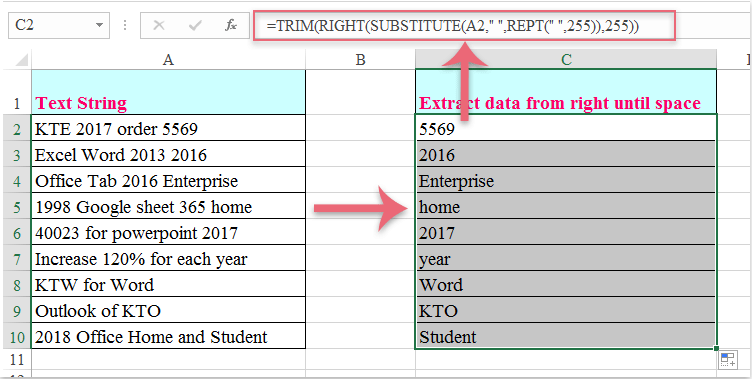
Uirlisí Táirgiúlachta Oifige is Fearr
Supercharge Do Scileanna Excel le Kutools le haghaidh Excel, agus Éifeachtúlacht Taithí Cosúil Ná Roimhe. Kutools le haghaidh Excel Tairiscintí Níos mó ná 300 Ardghnéithe chun Táirgiúlacht a Treisiú agus Sábháil Am. Cliceáil anseo chun an ghné is mó a theastaíonn uait a fháil ...

Tugann Tab Oifige comhéadan Tabbed chuig Office, agus Déan Do Obair i bhfad Níos Éasca
- Cumasaigh eagarthóireacht agus léamh tabbed i Word, Excel, PowerPoint, Foilsitheoir, Rochtain, Visio agus Tionscadal.
- Oscail agus cruthaigh cáipéisí iolracha i gcluaisíní nua den fhuinneog chéanna, seachas i bhfuinneoga nua.
- Méadaíonn do tháirgiúlacht 50%, agus laghdaíonn sé na céadta cad a tharlaíonn nuair luch duit gach lá!
