Conas focal áirithe i gcealla in Excel a dhathú nó aird a tharraingt air?
Má tá focail iolracha i gcill, conas is féidir leat focal áirithe a aibhsiú sa chill seo amháin? Agus cad faoi aird a tharraingt ar an bhfocal áirithe seo in iliomad cealla? Cuirfidh an t-alt seo modh ar fáil chun é a bhaint amach.
Cuir dath ar fhocal áirithe i gcill aonair / ilchealla le cód VBA
Cuir dath ar fhocal áirithe i gcill aonair / ilchealla le cód VBA
Is féidir leis an gcód VBA seo a leanas cabhrú leat aird a tharraingt ar an bhfocal áirithe i rogha. Déan mar a leanas le do thoil.
1. Roghnaigh an raon ina bhfuil na cealla a theastaíonn uait aird a tharraingt ar fhocal áirithe taobh istigh. Ansin brúigh an Eile + F11 eochracha ag an am céanna chun an Microsoft Visual Basic d’Fheidhmchláir fhuinneog.
2. San oscailt Microsoft Visual Basic d’Fheidhmchláir fuinneog, cliceáil Ionsáigh > Modúil. Ansin cóipeáil agus greamaigh cód VBA i bhfuinneog an Chóid.
Cód VBA: Cuir dath ar fhocal áirithe i gcealla in Excel
Sub HighlightStrings()
Dim xHStr As String, xStrTmp As String
Dim xHStrLen As Long, xCount As Long, I As Long
Dim xCell As Range
Dim xArr
On Error Resume Next
xHStr = Application.InputBox("What is the string to highlight:", "KuTools For Excel", , , , , , 2)
If TypeName(xHStr) <> "String" Then Exit Sub
Application.ScreenUpdating = False
xHStrLen = Len(xHStr)
For Each xCell In Selection
xArr = Split(xCell.Value, xHStr)
xCount = UBound(xArr)
If xCount > 0 Then
xStrTmp = ""
For I = 0 To xCount - 1
xStrTmp = xStrTmp & xArr(I)
xCell.Characters(Len(xStrTmp) + 1, xHStrLen).Font.ColorIndex = 3
xStrTmp = xStrTmp & xHStr
Next
End If
Next
Application.ScreenUpdating = True
End Sub3. Brúigh an F5 eochair chun an cód a rith. Agus sa Kutools le haghaidh Excel bosca dialóige, cuir isteach an focal áirithe a leagfaidh tú béim air i gcealla, agus ansin cliceáil ar an OK cnaipe. Féach an pictiúr:
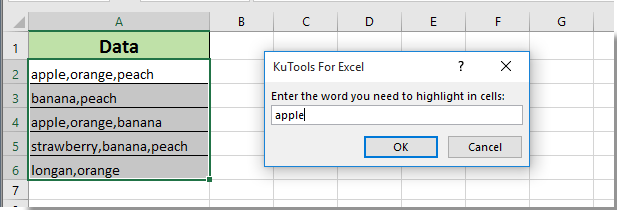
Ansin feiceann tú go bhfuil na focail go léir a shonraigh tú daite i ndath dearg i gcealla roghnaithe díreach mar atá thíos an pictiúr a thaispeántar.
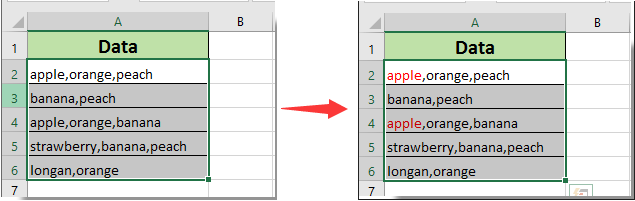
Earraí gaolmhara:
- Conas aird a tharraingt ar chill má tá luach ann nó cothrom le cill i gcolún eile in Excel?
- Conas dhá shraith a chur i gcomparáid lena chéile nó chun difríochtaí in Excel a aibhsiú?
- Conas ainm cluaisín bileog a dhéanamh cothrom le luach cille in Excel?
- Conas luach a athrú bunaithe ar dhath na cille in Excel?
- Conas dath na cille a athrú nuair a dhéantar cill a chliceáil nó a roghnú in Excel?
Uirlisí Táirgiúlachta Oifige is Fearr
Supercharge Do Scileanna Excel le Kutools le haghaidh Excel, agus Éifeachtúlacht Taithí Cosúil Ná Roimhe. Kutools le haghaidh Excel Tairiscintí Níos mó ná 300 Ardghnéithe chun Táirgiúlacht a Treisiú agus Sábháil Am. Cliceáil anseo chun an ghné is mó a theastaíonn uait a fháil ...

Tugann Tab Oifige comhéadan Tabbed chuig Office, agus Déan Do Obair i bhfad Níos Éasca
- Cumasaigh eagarthóireacht agus léamh tabbed i Word, Excel, PowerPoint, Foilsitheoir, Rochtain, Visio agus Tionscadal.
- Oscail agus cruthaigh cáipéisí iolracha i gcluaisíní nua den fhuinneog chéanna, seachas i bhfuinneoga nua.
- Méadaíonn do tháirgiúlacht 50%, agus laghdaíonn sé na céadta cad a tharlaíonn nuair luch duit gach lá!
