Conas na roghanna go léir a phriontáil ar liosta anuas in Excel?
An ndearna tú iarracht riamh na roghanna go léir a phriontáil ar liosta anuas i mbileog oibre Excel? Tá an t-alt seo ag caint ar na roghanna go léir a phriontáil ar liosta anuas go asphrionta ar leithligh in Excel.
Priontáil gach rogha ar liosta anuas le cód VBA
Priontáil gach rogha ar liosta anuas le cód VBA
Is féidir leis an gcód VBA seo a leanas cabhrú leat gach rogha a phriontáil ar liosta anuas ar an mbileog oibre. Déan mar a leanas le do thoil.
1. Brúigh an Eile + F11 eochracha a oscailt Microsoft Visual Basic d’Fheidhmchláir fhuinneog.
2. Sa Microsoft Visual Basic d’Fheidhmchláir fuinneog, cliceáil le do thoil Ionsáigh > Modúil. Ansin cóipeáil an cód VBA seo a leanas isteach i bhfuinneog an Mhodúil. Féach an pictiúr:

Cód VBA: Priontáil gach rogha i liosta anuas sonraithe i asphrionta ar leithligh
Sub Iterate_Through_data_Validation()
Dim xRg As Range
Dim xCell As Range
Dim xRgVList As Range
Set xRg = Worksheets("Sheet1").Range("B8")
Set xRgVList = Evaluate(xRg.Validation.Formula1)
For Each xCell In xRgVList
xRg = xCell.Value
ActiveSheet.PrintOut
Next
End Subnótaí: Sa chód, is é Bileog 1 ainm na bileoige oibre ina bhfuil an liosta anuas a theastaíonn uait a phriontáil. Agus is é B8 an cill ina bhfuil an liosta anuas. Cuir na rudaí a theastaíonn uait ina n-áit.
3. Brúigh an F5 eochair chun an cód a rith.
Ansin déantar gach rogha ar an liosta anuas sonraithe i mbileog oibre áirithe a phriontáil amach ar leithligh.
Priontáil go héasca leathanaigh shonraithe sa bhileog oibre reatha in Excel:
Leis an Leathanaigh Sonracha a Phriontáil fóntais de Kutools le haghaidh Excel, is féidir leat leathanaigh shonraithe a phriontáil go héasca sa bhileog oibre reatha mar phriontáil go léir leathanaigh corr, Gach fiú leathanaigh, cló díreach an leathanach seo, chomh maith le raon leathanaigh saincheaptha a phriontáil mar atá thíos an pictiúr a thaispeántar.
Íoslódáil agus bain triail as anois! (trasáil saor in aisce 30 lá)
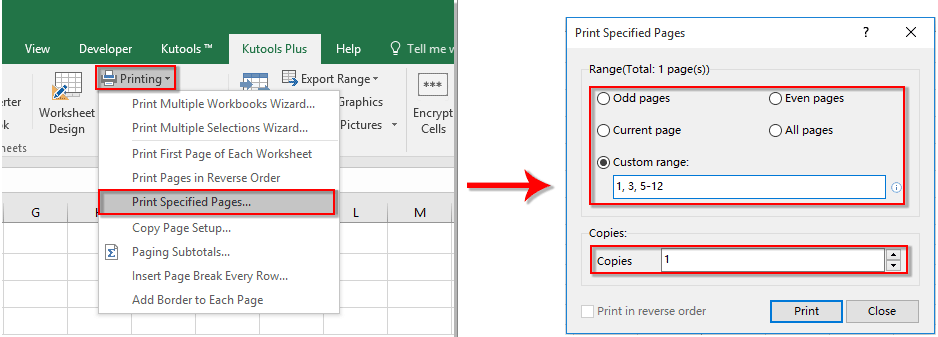
Airteagail ghaolmhara:
- Conas cealla eile a daonra go huathoibríoch agus luachanna á roghnú ar liosta anuas Excel?
- Conas a bheith autocomplete agus tú ag clóscríobh liosta anuas Excel?
- Conas féilire liosta anuas a chruthú in Excel?
- Conas liosta anuas inchuardaithe a chruthú in Excel?
- Conas liosta anuas a chruthú le roghnúcháin nó luachanna iolracha in Excel?
Uirlisí Táirgiúlachta Oifige is Fearr
Supercharge Do Scileanna Excel le Kutools le haghaidh Excel, agus Éifeachtúlacht Taithí Cosúil Ná Roimhe. Kutools le haghaidh Excel Tairiscintí Níos mó ná 300 Ardghnéithe chun Táirgiúlacht a Treisiú agus Sábháil Am. Cliceáil anseo chun an ghné is mó a theastaíonn uait a fháil ...

Tugann Tab Oifige comhéadan Tabbed chuig Office, agus Déan Do Obair i bhfad Níos Éasca
- Cumasaigh eagarthóireacht agus léamh tabbed i Word, Excel, PowerPoint, Foilsitheoir, Rochtain, Visio agus Tionscadal.
- Oscail agus cruthaigh cáipéisí iolracha i gcluaisíní nua den fhuinneog chéanna, seachas i bhfuinneoga nua.
- Méadaíonn do tháirgiúlacht 50%, agus laghdaíonn sé na céadta cad a tharlaíonn nuair luch duit gach lá!

