Conas aird a tharraingt ar na cealla modhnaithe / nuashonraithe in Excel?
Uaireanta, b’fhéidir gur mhaith leat aird a tharraingt ar na cealla modhnaithe agus tú ag cur bileog / leabhar oibre in eagar chun na hathruithe a leanúint, ach conas is féidir leat é a láimhseáil in Excel?
Aibhsigh na cealla modhnaithe le Track Changes
Aibhsigh na cealla modhnaithe le cód VBA
Aibhsigh na cealla modhnaithe i dtáblaí le Táblaí Cumaisc
Aibhsigh na cealla modhnaithe le Track Changes
In Excel, is féidir leis an bhfeidhm Athruithe Rian a aibhsiú na hathruithe.
1. Sábháil an leabhar oibre sula ndéanann tú an Track Changes gné, agus ansin cliceáil Review > Track Changes > Highlight Changes.
2. Sa Highlight Changes dialóg, seiceáil an dá rud Track changes while editing. This also shares your workbook agus Highlight changes on screen roghanna. Chomh maith leis sin, is féidir leat teorannú ama, úsáideoirí agus raon a shonrú agus athrú á rianú.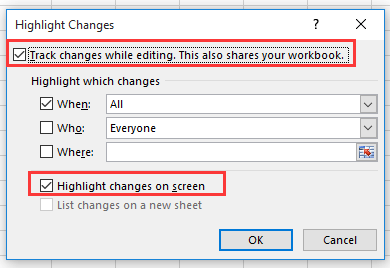
3. cliceáil OK. Anois an Microsoft Excel tagann bosca dialóige amach agus meabhraíonn sé duit an leabhar oibre a shábháil.
4. cliceáil OK. Anois cuirfear béim ar mhodhnú nua le huillinn.
 |
 |
 |
Leid: oibríonn an fheidhm seo don leabhar oibre iomlán.
Aibhsigh na cealla modhnaithe le cód VBA
Má theastaíonn cód VBA uait chun an post a láimhseáil, is féidir leat é seo a leanas a dhéanamh:
1. Brúigh Alt + F11 eochracha chun an Microsoft Visual Basic for Applications fhuinneog.
2. cliceáil Insert > Module, agus ansin cliceáil faoi dhó ag ThisWorkbook in VBAProject pána agus greamaigh thíos an cód leis an script.
VBA address Seoladh cille a chóipeáil agus a ghreamú
'UpdatebyExtendoffice20180307
Private Sub Workbook_SheetChange(ByVal Sh As Object, ByVal Target As Range)
If Target.Value <> "" Then
Target.Interior.ColorIndex = 6
End If
End Sub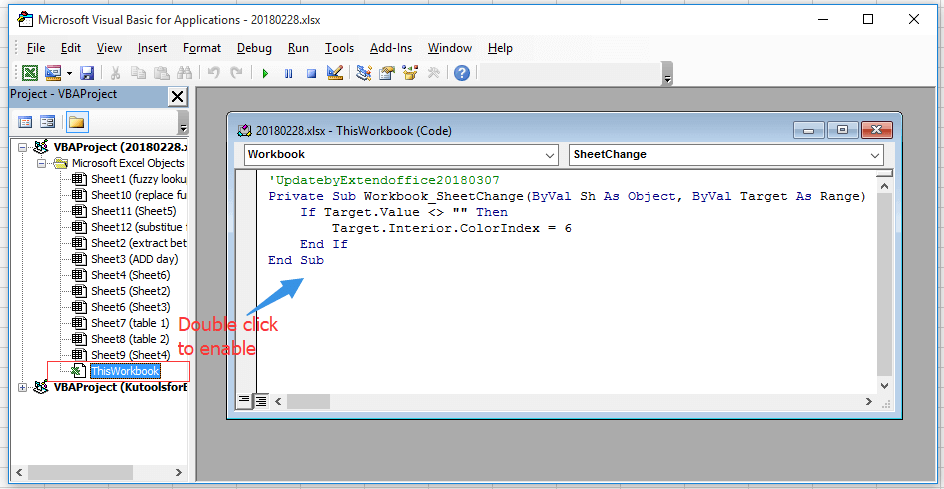
3. Sábháil an cód agus téigh ar ais chuig an leabhar oibre, agus an bhileog á mhodhnú agat, cuirfear dath cúlra ar na cealla.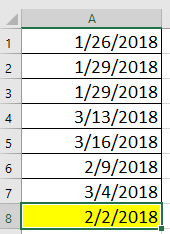
Nóta: Mura dteastaíonn uait ach an buaicphointe a chur i bhfeidhm sa bhileog reatha, ní gá ach cliceáil ar dheis ag an táb bileog agus cliceáil Féach an cód sa roghchlár comhthéacs, ansin greamaigh thíos an cód leis an script.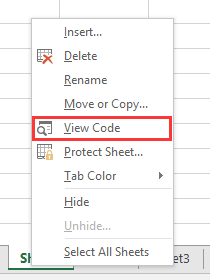
Private Sub WorkSheet_Change(ByVal Target As Range)
'UpdatebyExtendoffice20180307
If Target.Value <> "" Then
Target.Interior.ColorIndex = 6
End If
End SubAibhsigh na cealla modhnaithe i dtáblaí le Táblaí Cumaisc
Más mian leat príomh tábla a nuashonrú bunaithe ar cheann eile, agus ansin aird a tharraingt ar na sonraí modhnaithe / nua sa phríomh tábla, is féidir leat triail a bhaint as Kutools for Excel'S Tables Merge gné.
| Kutools le haghaidh Excel, le níos mó ná 300 feidhmeanna úsáideacha, déanann sé do phoist níos éasca. |
Tar éis a shuiteáil Kutools for Excel, déan mar atá thíos le do thoil:Download Kutools Íoslódáil saor in aisce do Excel Anois!)
1. Roghnaigh an príomh tábla a chaithfear a mhodhnú nó a nuashonrú le tábla eile, agus cliceáil Kutools Plus > Tables Merge.
2. Roghnaigh an raon tábla ar mhaith leat an príomh-tábla a nuashonrú bunaithe air in Tables Merge draoi.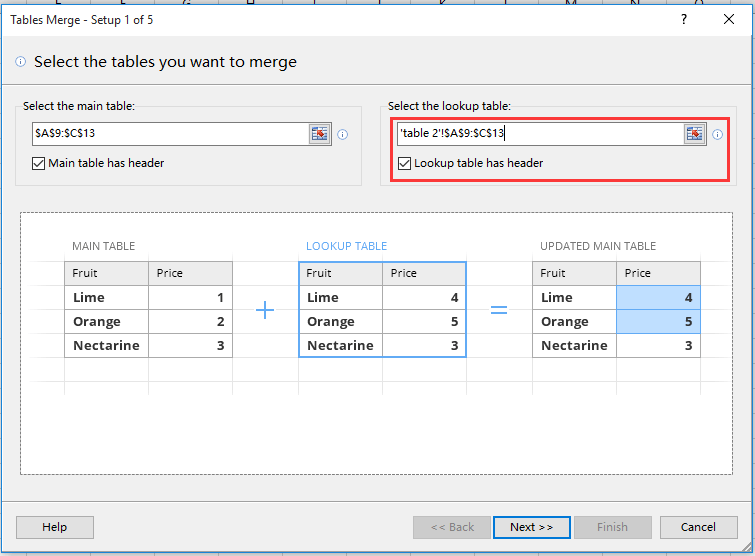
3. cliceáil Ar Aghaidh, agus roghnaigh an príomhcholún ar mhaith leat comparáid a dhéanamh idir dhá thábla bunaithe air.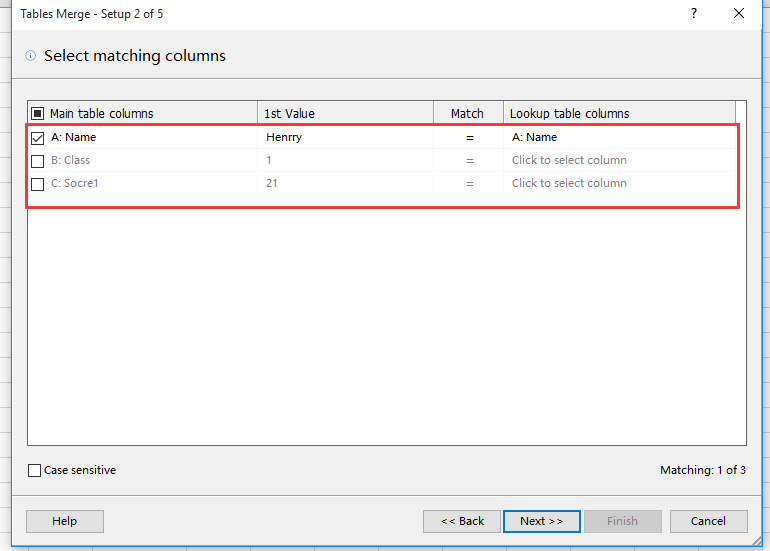
4. cliceáil Ar Aghaidh, roghnaigh na colúin is mian leat a nuashonrú.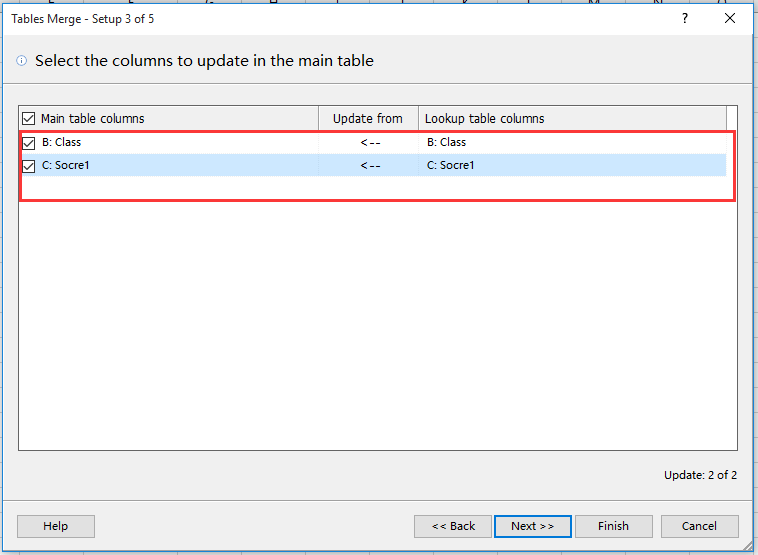
5. cliceáil Ar Aghaidh, sa rannán roghanna Aibhsigh, roghnaigh an dath cúlra agus an dath cló is mian leat a úsáid do na cealla modhnaithe.
6. cliceáil Críochnaigh agus Is ea dialóga gar. Anois aibhsíodh na cealla modhnaithe.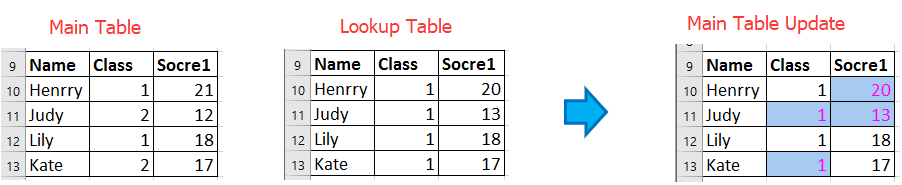
Uirlisí Táirgiúlachta Oifige is Fearr
Supercharge Do Scileanna Excel le Kutools le haghaidh Excel, agus Éifeachtúlacht Taithí Cosúil Ná Roimhe. Kutools le haghaidh Excel Tairiscintí Níos mó ná 300 Ardghnéithe chun Táirgiúlacht a Treisiú agus Sábháil Am. Cliceáil anseo chun an ghné is mó a theastaíonn uait a fháil ...

Tugann Tab Oifige comhéadan Tabbed chuig Office, agus Déan Do Obair i bhfad Níos Éasca
- Cumasaigh eagarthóireacht agus léamh tabbed i Word, Excel, PowerPoint, Foilsitheoir, Rochtain, Visio agus Tionscadal.
- Oscail agus cruthaigh cáipéisí iolracha i gcluaisíní nua den fhuinneog chéanna, seachas i bhfuinneoga nua.
- Méadaíonn do tháirgiúlacht 50%, agus laghdaíonn sé na céadta cad a tharlaíonn nuair luch duit gach lá!
