Conas il-earraí a roghnú ón liosta anuas i gcill in Excel?
Úsáidtear an liosta anuas go minic in obair laethúil Excel. De réir réamhshocraithe, ní féidir ach mír amháin a roghnú ar liosta anuas. Ach i roinnt uaireanta, b’fhéidir go mbeidh ort míreanna iolracha a roghnú ón liosta anuas in aon chill amháin mar atá thíos an pictiúr a thaispeántar. Conas is féidir leat é a láimhseáil in Excel?
 |
 |
 |
Roghnaigh míreanna iolracha ón liosta anuas i gcill le VBA
Roghnaigh míreanna iomadúla ón liosta anuas isteach i gcill go héasca agus go tapa
Roghnaigh míreanna iolracha ón liosta anuas i gcill le VBA
Seo roinnt is féidir le VBA fabhar a dhéanamh duit maidir leis an bpost seo a réiteach.
Roghnaigh míreanna dúblacha ón liosta anuas i gcill
1. Tar éis liosta anuas a chruthú, cliceáil ar dheis ag an táb bileog chun roghnú Féach an cód ón roghchlár comhthéacs.
2. Ansin sa Microsoft Visual Basic d’Fheidhmchláir fuinneog, cóipeáil agus greamaigh faoin gcód leis an script bán.
VBA: Roghnaigh míreanna iolracha ón liosta anuas i gcill
Private Sub Worksheet_Change(ByVal Target As Range)
'UpdatebyExtendoffice20221111
Dim xRgVal As Range
Dim xStrNew As String
On Error Resume Next
Set xRgVal = Cells.SpecialCells(xlCellTypeAllValidation)
If (Target.Count > 1) Or (xRgVal Is Nothing) Then Exit Sub
If Intersect(Target, xRgVal) Is Nothing Then Exit Sub
If Target.Value = "" Then Exit Sub
Application.EnableEvents = False
xStrNew = Target.Value
Application.Undo
If xStrNew = Target.Value Then
Else
xStrNew = xStrNew & " " & Target.Value
Target.Value = xStrNew
End If
Application.EnableEvents = True
End Sub3. Sábháil an cód agus dún an fhuinneog chun dul ar ais chuig an liosta anuas. Anois is féidir leat míreanna iomadúla a roghnú ón liosta anuas.
Tabhair faoi deara:
1. Leis an VBA, scarann sé na míreanna de réir spáis, is féidir leat athrú xStrNew = xStrNew & "" & Target.Value do dhaoine eile an teorantóir a athrú de réir mar is gá duit. Mar shampla, xStrNew = xStrNew & "," & Target.Value déanfaidh sé na míreanna a scaradh le camóga.
2. Oibríonn an cód VBA seo do gach liosta anuas ar an mbileog.
Roghnaigh míreanna iomadúla ón liosta anuas go cill gan athdhéanamh
Mura dteastaíonn uait ach míreanna uathúla a roghnú ón liosta anuas go cill, is féidir leat na céimeanna thuas a athdhéanamh agus an cód thíos a úsáid.
VBA : Roghnaigh míreanna iolracha ón liosta anuas go cill gan athdhéanamh
Private Sub Worksheet_Change(ByVal Target As Range)
'UpdatebyExtendoffice20221111
Dim I As Integer
Dim xRgVal As Range
Dim xStrNew As String
Dim xStrOld As String
Dim xFlag As Boolean
Dim xArr
On Error Resume Next
Set xRgVal = Cells.SpecialCells(xlCellTypeAllValidation)
If (Target.Count > 1) Or (xRgVal Is Nothing) Then Exit Sub
If Intersect(Target, xRgVal) Is Nothing Then Exit Sub
If Target.Value = "" Then Exit Sub
Application.EnableEvents = False
xFlag = True
xStrNew = " " & Target.Value & " "
Application.Undo
xStrOld = Target.Value
If InStr(1, xStrOld, xStrNew) = 0 Then
xStrNew = xStrNew & xStrOld & " "
Else
xStrNew = xStrOld
End If
Target.Value = xStrNew
Application.EnableEvents = True
End Sub
Níl an dá chód VBA thuas suppot chun codanna d'ábhar cille a scriosadh, gan ach tacaíocht chun gach mír den chill a ghlanadh.
Roghnaigh míreanna iomadúla ón liosta anuas isteach i gcill go héasca agus go tapa
In Excel, ach amháin cód VBA, níl aon bhealaí eile ann chun míreanna iomadúla a roghnú ón liosta anuas i gcill a cheadú. Mar sin féin, tá an Liosta anuas ilroghnacha gné de Kutools le haghaidh Excel is féidir leis an bpost seo a láimhseáil go tapa agus go héasca le cad a tharlaíonn.
Céim 1: Roghnaigh Kutools > Liosta anuas > Liosta anuas Il-roghnaithe
Céim 2: Sa Il-roghnaigh Liosta anuas dialóg, sonraigh na socruithe
- Socraigh raon feidhme;
- Sonraigh an deighilteoir le haghaidh míreanna teorann i gcill;
- Socraigh treo an téacs;
- Cliceáil OK.

Toradh:
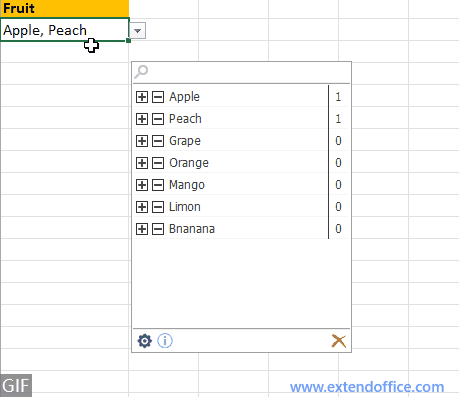
Cruthaigh go héasca liosta anuas dinimiciúil spleách 2-leibhéal nó il-leibhéal in Excel
|
| In Excel, tá sé casta liosta anuas 2-leibhéal nó il-leibhéal a chruthú. Seo an Liosta anuas dinimiciúil fóntais de Kutools le haghaidh Excel an féidir leat fabhar a dhéanamh. Níl le déanamh agat ach na sonraí a ordú mar a thaispeántar mar shampla, ansin roghnaigh an raon sonraí agus an raon aschuir, ansin fág faoin bhfóntas iad. Cliceáil le haghaidh triail saor in aisce 30 lá! |
 |
| Kutools for Excel: le níos mó ná 300 breiseán áisiúil Excel, saor in aisce le triail gan aon teorannú i 30 lá. |
Uirlisí Táirgiúlachta Oifige is Fearr
Supercharge Do Scileanna Excel le Kutools le haghaidh Excel, agus Éifeachtúlacht Taithí Cosúil Ná Roimhe. Kutools le haghaidh Excel Tairiscintí Níos mó ná 300 Ardghnéithe chun Táirgiúlacht a Treisiú agus Sábháil Am. Cliceáil anseo chun an ghné is mó a theastaíonn uait a fháil ...

Tugann Tab Oifige comhéadan Tabbed chuig Office, agus Déan Do Obair i bhfad Níos Éasca
- Cumasaigh eagarthóireacht agus léamh tabbed i Word, Excel, PowerPoint, Foilsitheoir, Rochtain, Visio agus Tionscadal.
- Oscail agus cruthaigh cáipéisí iolracha i gcluaisíní nua den fhuinneog chéanna, seachas i bhfuinneoga nua.
- Méadaíonn do tháirgiúlacht 50%, agus laghdaíonn sé na céadta cad a tharlaíonn nuair luch duit gach lá!
