Conas coinne a chruthú ó bhileog Excel go féilire Outlook?
Uaireanta may b’fhéidir go mbeidh ort coinní a chruthú i bhféilire Outlook, ach an ndearna tú iarracht riamh coinní a liostáil i mbileog oibre Excel, ansin iad a iompórtáil chuig féilire Outlook mar atá thíos an pictiúr a thaispeántar?
 |
 |
 |
Cruthaigh coinní ó bhileog Excel go féilire Outlook
Cruthaigh coinní ó bhileog Excel go féilire Outlook
Ar dtús, ní mór duit sábháil an bhileog mar chomhad CSV (Comma Delimited).
1. Liostaigh na coinní i mbileog leis na réimsí seo: Ábhar, StartDate, EndDate, StartTime, EndTime, Location and Description, tá an chéad dá réimse ag teastáil ar a laghad.
2. cliceáil Comhad > Sábháil Mar > Brabhsáil.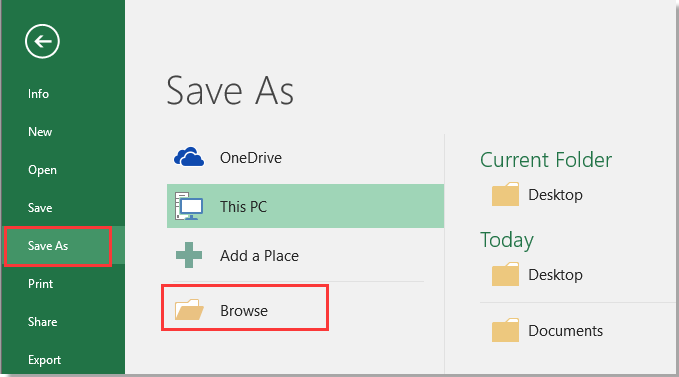
3. Roghnaigh suíomh chun an comhad nua a chur, roghnaigh CSV (Teoranta le camóga) ó Ach amháin mar chineál liosta anuas.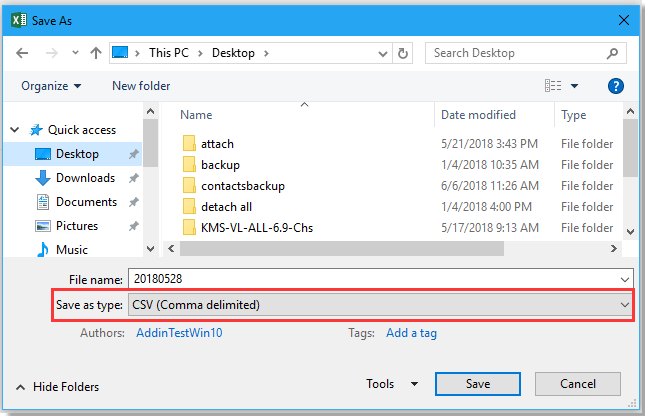
4. cliceáil Sábháil, d’fhéadfadh go mbeadh roinnt dialóg meabhrúcháin ag gobadh amach, ach iad a dhúnadh.
Iompórtáil an comhad CSV i Outlook.
5. Cumasaigh Outlook, cliceáil Comhad > Oscailte & Easpórtáil > Iompórtáil / Easpórtáil.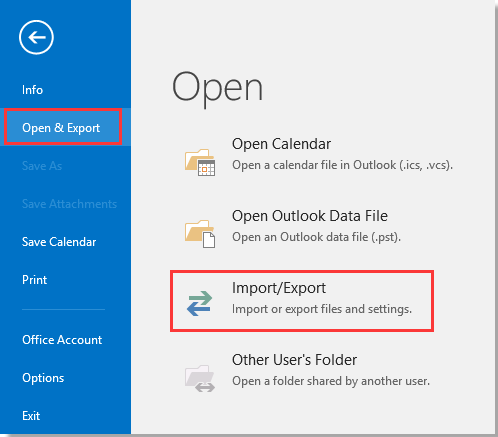
6. Sa Treoraí Iompórtála agus Easpórtála, roghnaigh Iompórtáil ó chlár nó comhad eile ón liosta.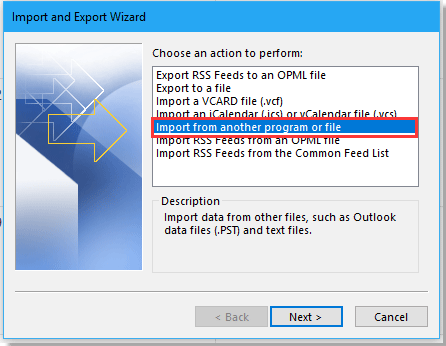
7. cliceáil Ar Aghaidh, Cliceáil Brabhsáil chun an comhad CSV a fháil, agus an rogha a sheiceáil de réir mar is gá duit an toradh a phróiseáil.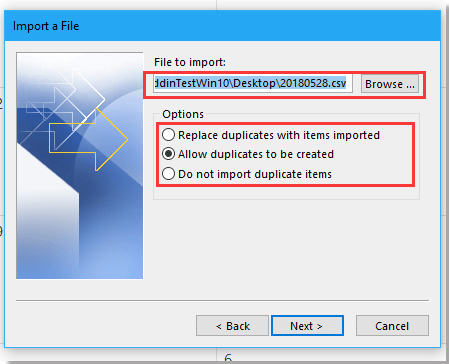
8. cliceáil Ar Aghaidh, roghnaigh fillteán féilire ar mhaith leat na coinní a iompórtáil ann Comhad a Iompórtáil dialóg.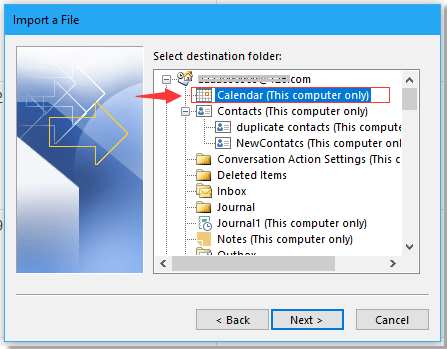
9. cliceáil Ar Aghaidh > Críochnaigh. Anois tá na ceapacháin iompórtáilte ó Excel go féilire Outlook.
Uirlisí Táirgiúlachta Oifige is Fearr
Supercharge Do Scileanna Excel le Kutools le haghaidh Excel, agus Éifeachtúlacht Taithí Cosúil Ná Roimhe. Kutools le haghaidh Excel Tairiscintí Níos mó ná 300 Ardghnéithe chun Táirgiúlacht a Treisiú agus Sábháil Am. Cliceáil anseo chun an ghné is mó a theastaíonn uait a fháil ...

Tugann Tab Oifige comhéadan Tabbed chuig Office, agus Déan Do Obair i bhfad Níos Éasca
- Cumasaigh eagarthóireacht agus léamh tabbed i Word, Excel, PowerPoint, Foilsitheoir, Rochtain, Visio agus Tionscadal.
- Oscail agus cruthaigh cáipéisí iolracha i gcluaisíní nua den fhuinneog chéanna, seachas i bhfuinneoga nua.
- Méadaíonn do tháirgiúlacht 50%, agus laghdaíonn sé na céadta cad a tharlaíonn nuair luch duit gach lá!
