Conas cód qr a chruthú bunaithe ar luach cille in Excel?
An bhfuil a fhios agat conas cód QR a chruthú bunaithe ar luach sonrach cille in Excel? Taispeánfaidh an t-alt seo modh duit chun é a bhaint amach go mion.
Cruthaigh cód QR bunaithe ar luach cille le Rialú Barrachód agus cód VBA
Cruthaigh go héasca ilchóid QR ar an mórchóir bunaithe ar luachanna cille le huirlis iontach
Cruthaigh cód QR bunaithe ar luach cille le Rialú Barrachód agus cód VBA
Is féidir leis an Rialú Barrachód cabhrú leat cód QR a chruthú go tapa bunaithe ar luach cille in Excel. Déan mar a leanas le do thoil.
1. Oscail an bhileog oibre tá an luach cille a chruthóidh tú Cód QR bunaithe air.
2. cliceáil Forbróir > Ionsáigh > Rialú Níos Mó. Féach an pictiúr:
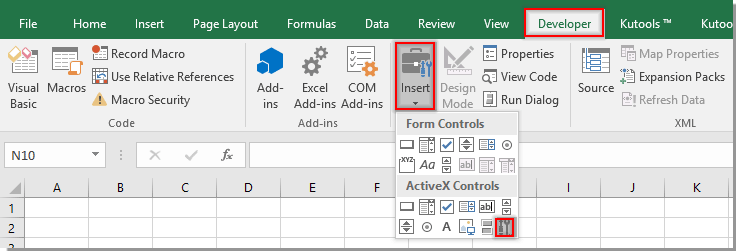
3. Sa Tuilleadh Rialuithe fuinneog, seiceáil le haghaidh an Rialú Barrachód Microsoft 16.0 or Rialú Barrachód Microsoft 15.0.

4. Mura bhfuair tú an Rialú Barrachód sa fhuinneog Tuilleadh Rialuithe nó mura bhfuil an 16.0 nó 15.0 ag an Rialú Barrachód, ní mór duit an comhad rialaithe barrachód a íoslódáil trí na naisc seo a chliceáil: rialú barrachód a íoslódáil. Má tá Barcode Control 16.0 nó 15.0 i d’fhuinneog More Controls, léim go dtí thíos céim 10.
Tar éis duit an comhad a íoslódáil, déan é a unzip agus ansin déan an Rialú Barrachód a nuashonrú leis an rialú barrachód íoslódáilte i do Excel mar a leanas.
5. Dún do leabhair oibre Excel go léir, téigh chuig an Tòisich alt, faigh an Excel aip agus cliceáil ar dheis air, ansin roghnaigh Rith mar riarthóir ón roghchlár comhthéacs. Féach an pictiúr:

6. San oscailt Úsáideoir Cuntas Rialaithe bosca dialóige, cliceáil an Is ea cnaipe.

7. Ansin cruthaítear leabhar oibre nua. Cliceáil le do thoil Forbróir > Ionsáigh > Rialú Níos Mó. Féach an pictiúr:
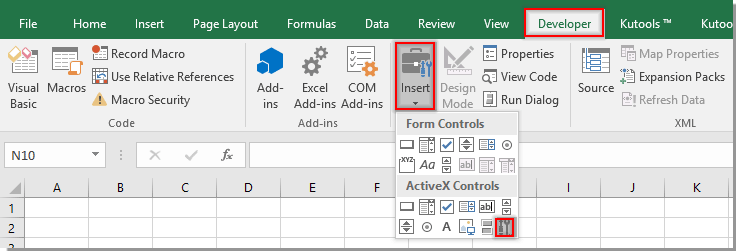
8. Sa Tuilleadh Rialuithe fuinneog, cliceáil Cláraigh Saincheaptha cnaipe, aimsigh agus roghnaigh ceann de na comhaid OCX cód qr íoslódáilte agus ansin cliceáil ar an Oscail cnaipe. Féach an pictiúr:

9. Cliceáil ar an OK cnaipe nuair a fhilleann sé an Tuilleadh Rialuithe fuinneog chun an Rialú Barrachód a nuashonrú. Ansin athoscailt sa leabhar oibre tá na luachanna cille a chruthóidh tú Cóid QR bunaithe orthu.
10. Cliceáil ar dheis ar an táb bileog agus cliceáil Féach an cód ón roghchlár comhthéacs chun an Microsoft Visual Basic d’Fheidhmchláir fuinneog. Ansin cóipeáil agus greamaigh faoi bhun chód VAB isteach i bhfuinneog an Chóid. Agus ar deireadh brúigh an Eile + Q eochracha chun imeacht as an Microsoft Visual Basic d’Fheidhmchláir fhuinneog.
Cód VBA: Cruthaigh cód QR in Excel
Sub setQR()
'Updated by Extendoffice 2018/8/22
Dim xSRg As Range
Dim xRRg As Range
Dim xObjOLE As OLEObject
On Error Resume Next
Set xSRg = Application.InputBox("Please select the cell you will create QR code based on", "Kutools for Excel", , , , , , 8)
If xSRg Is Nothing Then Exit Sub
Set xRRg = Application.InputBox("Select a cell to place the QR code", "Kutools for Excel", , , , , , 8)
If xRRg Is Nothing Then Exit Sub
Application.ScreenUpdating = False
Set xObjOLE = ActiveSheet.OLEObjects.Add("BARCODE.BarCodeCtrl.1")
xObjOLE.Object.Style = 11
xObjOLE.Object.Value = xSRg.Text
ActiveSheet.Shapes.Item(xObjOLE.Name).Copy
ActiveSheet.Paste xRRg
xObjOLE.Delete
Application.ScreenUpdating = True
End Sub11. cliceáil Forbróir > Ionsáigh > Cnaipe (Rialú Foirm) mar a thaispeántar thíos an pictiúr.

12. Tarraing cnaipe isteach sa bhileog oibre reatha. Sa popping suas Macra a shannadh dialóg, roghnaigh socraitheQR sa bhosca agus ansin cliceáil ar an OK cnaipe.

13. Múch an Mód Dearaidh trí chliceáil Forbróir > Mód Dearaidh.
14. Cliceáil an cnaipe, san oscailt Kutools le haghaidh Excel dialóg, roghnaigh an chill a chruthóidh tú Cód QR bunaithe air agus cliceáil OK.

15. Sa dara ceann Kutools le haghaidh Excel dialóg, roghnaigh cill chun an Cód QR a chur. Féach an pictiúr:

Ansin cuirfear an Cód QR isteach i gcill shonraithe láithreach. Déan céim 14 go 15 arís chun gach Cód QR a cruthaíodh a chríochnú. Féach an pictiúr:
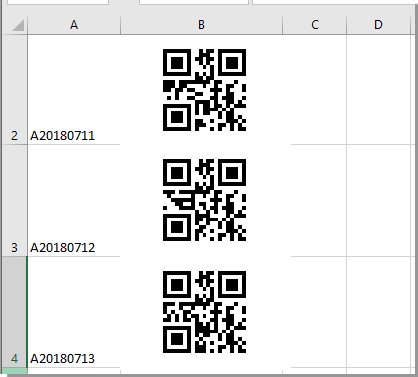
Cruthaigh go héasca ilchóid QR ar an mórchóir bunaithe ar luachanna cille le huirlis iontach
Le bheith ionraic, ní furasta an modh thuas a láimhseáil mar tá a theorannú féin aige. Seo a mhol go hard an Cuir isteach Cód QR gné de Kutools le haghaidh Excel. Is féidir leis an ngné seo cabhrú leat cóid QR a chur isteach ar an mórchóir bunaithe ar luachanna sonraithe cille in Excel le roinnt cad a tharlaíonn ach amháin. Déan mar a leanas le do thoil chun é a chur i gcrích.
Roimh iarratas a dhéanamh Kutools le haghaidh Excel, Le do thoil é a íoslódáil agus a shuiteáil ar dtús.
1. Ar dtús, ullmhaigh do luachanna ar mhaith leat cód QR a chruthú bunaithe orthu.
2. cliceáil Kutools > Ionsáigh > Cuir isteach Cód QR.

Leid: Mura féidir leat an ghné leis an gcosán seo a aimsiú, brúigh an Eile + S eochracha ag an am céanna chun an Cuardaigh Feidhmeanna Kutools bosca, cineál de láimh Cód QR sa bhosca cuardaigh, ansin is féidir leat an Cuir isteach Cód QR tá an ghné liostaithe, ach cliceáil chun an ghné a ghníomhachtú. Féach an pictiúr:

Anois taispeántar an phána Ionsáigh Cód QR ar thaobh na láimhe deise den leabhar oibre.
3. Sa Cuir isteach Cód QR pána, ní mór duit a chumrú mar seo a leanas.
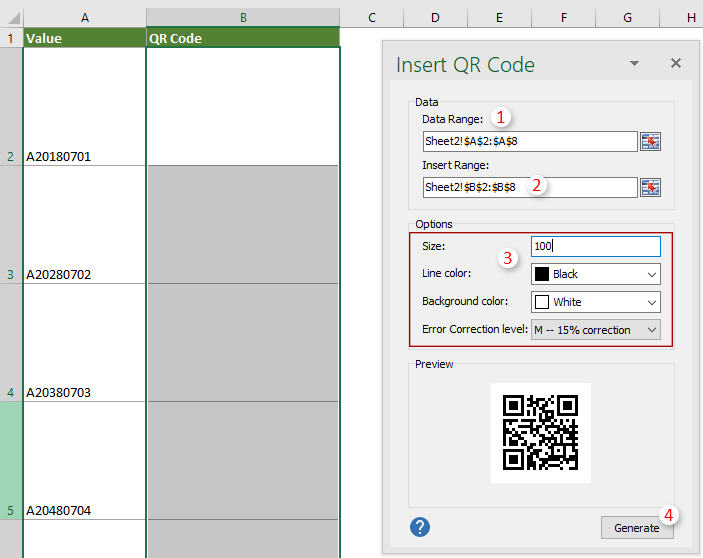
4. Ansin a Kutools le haghaidh Excel tagann bosca dialóige suas, cliceáil OK.

5. Ansin cruthaítear na cóid QR ag an am céanna. Ní mór duit an Cuir isteach Cód QR pána má chríochnaíonn tú gach cód QR a chruthú.

Cliceáil go níos mó eolais faoin ngné seo ...
Airteagal gaolmhar:
Uirlisí Táirgiúlachta Oifige is Fearr
Supercharge Do Scileanna Excel le Kutools le haghaidh Excel, agus Éifeachtúlacht Taithí Cosúil Ná Roimhe. Kutools le haghaidh Excel Tairiscintí Níos mó ná 300 Ardghnéithe chun Táirgiúlacht a Treisiú agus Sábháil Am. Cliceáil anseo chun an ghné is mó a theastaíonn uait a fháil ...

Tugann Tab Oifige comhéadan Tabbed chuig Office, agus Déan Do Obair i bhfad Níos Éasca
- Cumasaigh eagarthóireacht agus léamh tabbed i Word, Excel, PowerPoint, Foilsitheoir, Rochtain, Visio agus Tionscadal.
- Oscail agus cruthaigh cáipéisí iolracha i gcluaisíní nua den fhuinneog chéanna, seachas i bhfuinneoga nua.
- Méadaíonn do tháirgiúlacht 50%, agus laghdaíonn sé na céadta cad a tharlaíonn nuair luch duit gach lá!
