Conas iliomad bileoga a chóipeáil arís agus arís eile in Excel?
Uaireanta, b’fhéidir go mbeidh orainn cóip nó iliomad cóipeanna de bhileoga oibre sonraithe a dhéanamh i leabhar oibre. Seo roinnt bealaí gasta chun cabhrú leat bileog oibre amháin nó bileoga oibre iolracha a chóipeáil go héasca arís agus arís eile in Excel.
- Déan cóip amháin de bhileoga oibre iolracha uair amháin i leabhar oibre gníomhach / eile le hordú Bog nó Cóipeáil
- Déan cóipeanna iolracha de bhileog oibre áirithe i leabhar oibre gníomhach le cód VBA
- Déan cóipeanna iomadúla de bhileoga oibre iolracha i leabhar oibre gníomhach le Kutools for Excel
- Déan cóip amháin de bhileoga oibre iolracha ó iliomad leabhar oibre go ceann nua
Déan cóip amháin de bhileoga oibre iolracha uair amháin i leabhar oibre gníomhach nó i leabhar oibre eile le hordú Bog nó Cóipeáil
Leis an Bog nó Cóipeáil i Excel, is féidir leat cóip amháin de bhileog oibre, bileoga oibre iolracha ar leith nó gach bileog oibre a dhéanamh ina leabhar oibre gníomhach nó i leabhar oibre eile ag an am.
1. Sa leabhar oibre áirithe ina gcóipeálfaidh tú bileoga oibre, roghnaigh iliomad bileoga oibre ar an mbarra Bileog Cluaisín.
nótaí: Sealbhú CTRL eochair, is féidir leat cluaisíní leatháin neamh-in aice láimhe a roghnú trí iad a chliceáil ceann ar cheann ar an mbarra Tab Bileog; gabháltas Shift eochair, is féidir leat cluaisíní leatháin leatháin in aice láimhe a roghnú trí chliceáil ar an gcéad chluaisín bileog agus an ceann deireanach ar an mbarra Tab Bileog.
2. Cliceáil ar dheis ar an táb bileog roghnaithe ar an mbarra Bileog Cluaisín, agus roghnaigh Bog nó Cóipeáil ón roghchlár comhthéacs. Féach an pictiúr:

3. Sa an Bog nó Cóipeáil bosca dialóige, sonraigh na socruithe seo a leanas le do thoil:
(1) Sonraigh le do thoil an leabhar oibre ceann scríbe a ndéanfaidh tú bileoga oibre a chóipeáil uaidh ón A chur in áirithe liosta anuas. Is féidir leat an leabhar oibre gníomhach, leabhar oibre oscailte eile, nó leabhar oibre nua a roghnú de réir mar is gá duit.
(2) Sonraigh suíomh na mbileog cóipeáilte ar bharra na Bileog Cluaisín, is féidir leat a roghnú i ndiaidh na mbileog uile atá ann.
(3) Seiceáil Cruthaigh cóip rogha, mura seiceálann tú an rogha seo, bogfar na bileoga oibre roghnaithe isteach sa leabhar oibre cinn scríbe.
(4) Cliceáil ar an OK cnaipe.

Anois ní dhéanfaidh sé ach cóip amháin de na bileoga oibre roghnaithe isteach sa leabhar oibre sonraithe. Chun iliomad cóipeanna de na bileoga oibre seo a dhéanamh, is féidir leat an oibríocht a athdhéanamh arís agus arís eile.

Níl ach cúpla cad a tharlaíonn chun iliomad cóipeanna de bhileoga oibre iolracha a dhéanamh sa leabhar oibre gníomhach
Go ginearálta, is féidir linn iliomad bileoga oibre a chóipeáil leis an Bog nó Cóipeáil gné in Excel. Mar sin féin, ní féidir leis an ngné seo ach cóip amháin a dhéanamh ag an am. Seo, le Kutools le haghaidh Excel's Cóipeáil Bileoga Oibre áirgiúlacht, is féidir leat an oiread cóipeanna de go leor bileoga oibre agus a theastaíonn uait sa leabhar oibre gníomhach a dhéanamh trí roinnt cliceáil amháin.
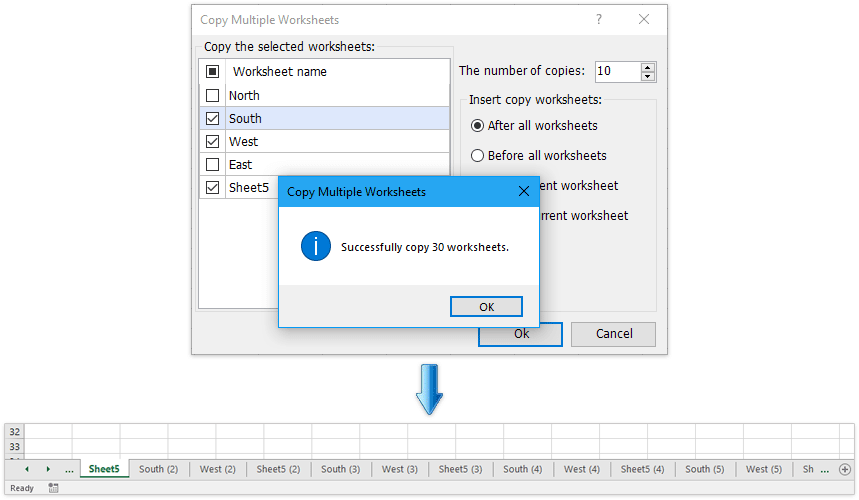
Kutools le haghaidh Excel - Supercharge Excel le níos mó ná 300 uirlisí riachtanacha. Bain sult as triail iomlán 30-lá SAOR IN AISCE gan aon chárta creidmheasa ag teastáil! Get sé anois
Déan cóipeanna iolracha de bhileog oibre shonraithe amháin i leabhar oibre gníomhach le cód VBA
Más mian leat 10 gcóip de bhileog oibre shonraithe a dhéanamh, beidh an Bog nó Cóipeáil beidh an t-ordú ar bhealach Tógann am, agus caithfidh tú an oibríocht a dhéanamh arís agus arís eile. Ach leis an gcód VBA seo a leanas, is féidir leat an bhileog oibre a chóipeáil go tapa 10 n-uaire ag an am céanna.
1. Coinnigh síos an ALT + F11 eochracha, agus osclaíonn sé an Microsoft Visual Basic d’Fheidhmchláir fhuinneog.
2. Cliceáil Ionsáigh > Modúil, agus greamaigh an cód seo a leanas i bhFuinneog an Mhodúil.
VBA: Déan iliomad cóipeanna de bhileoga oibre áirithe i leabhar oibre gníomhach
Sub Copier ()
Dim x As Integer
x = InputBox("Enter number of times to copy Sheet1")
For numtimes = 1 To x
ActiveWorkbook.Sheets("Sheet1").Copy _
After:=ActiveWorkbook.Sheets("Sheet1")
Next
End Subnótaí: Sa chód thuas, cuir "Sheet1"le hainm na bileoige le cóipeáil.
3. Ansin brúigh F5 eochair chun an cód a rith, is cosúil go n-iarrann bosca pras líon na gcóipeanna bileoige atá uait.

4. Ansin cliceáil OK, cóipeáladh an bhileog oibre shonraithe 100 uair sa leabhar oibre gníomhach.
Déan cóipeanna iomadúla de bhileoga oibre iolracha i leabhar oibre gníomhach le Kutools for Excel
Cé go bhfuil sé simplí cóip de iliomad bileoga oibre a dhéanamh in Excel, más mian leat cóipeanna iolracha de bhileoga oibre iolracha a dhéanamh sa leabhar oibre reatha, b’fhéidir go mbeidh ort an Bog nó Cóipeáil mír ordaithe arís agus arís eile. Ar mhaith leat an rud a dhéanamh i gcliceáil amháin? Leis an Cóipeáil Bileoga Oibre fóntais an bhreiseáin tríú páirtí Kutools le haghaidh Excel, tá tú in ann cóipeanna iolracha de bhileoga oibre iolracha a dhéanamh i gcliceáil amháin in Excel.
Kutools le haghaidh Excel - Supercharge Excel le níos mó ná 300 uirlisí riachtanacha. Bain sult as triail iomlán 30-lá SAOR IN AISCE gan aon chárta creidmheasa ag teastáil! Get sé anois
1. Cliceáil Kutools Plus > Cóipeáil Bileoga Oibre. Féach an pictiúr:

nótaí: Cliceáil Kutools Plus > Bileog Oibre > Cóipeáil Bileoga Oibre gheobhaidh an ghné seo freisin.
2. Cuir socruithe i bhfeidhm sa Cóipeáil Bileoga Oibre Il bosca dialóige:
(1) Seiceáil na bileoga oibre ar mhaith leat go ndéanfaí iad a chóipeáil Cóipeáil na bileoga oibre roghnaithe alt seo.
(2) Sonraigh Líon na gcóipeanna.
(3) Socraigh suíomh na mbileog cóipeáilte, mar shampla, roimh gach bileog oibre nó dá éis, roimh an mbileog oibre reatha nó dá éis.
(4) Cliceáil ar an Ok cnaipe.

3. Tagann bosca pras amach le cur i gcuimhne duit gur cóipeáladh na bileoga oibre seiceáilte arís agus arís eile de réir mar is gá duit, cliceáil le do thoil OK cnaipe chun é a fhágáil. Féach an pictiúr:

seo Cóipeáil Bileoga Oibre Il gné de Kutools le haghaidh Excel déanfaidh sé cóipeanna iolracha de bhileoga oibre iolracha sonraithe sa leabhar oibre gníomhach le roinnt cliceáil amháin. Bíodh Triail In Aisce agat!
Déan cóip amháin de bhileoga oibre iolracha ó iliomad leabhar oibre go ceann nua
Má tá Kutools for Excel suiteáilte agat, is féidir leat a chuid a chur i bhfeidhm freisin Comhcheangail Bileoga Oibre gné chun cóip amháin de bhileoga oibre iolracha a dhéanamh ó iliomad leabhar oibre dúnta go leabhar oibre nua le roinnt cad a tharlaíonn ach in Excel.
Kutools le haghaidh Excel - Supercharge Excel le níos mó ná 300 uirlisí riachtanacha. Bain sult as triail iomlán 30-lá SAOR IN AISCE gan aon chárta creidmheasa ag teastáil! Get sé anois
1. Cliceáil Kutools Plus > Chomhcheangail chun an ghné Comhcheangail Bileoga Oibre a ghníomhachtú.

2. Sna Bileoga Oibre Comhcheangailte - draoi Céim 1 de 3, féach le do thoil ar an Comhcheangail iliomad bileoga oibre ó leabhair oibre i mbileog oibre amháin rogha, agus cliceáil ar an Ar Aghaidh cnaipe. Féach an pictiúr:

3. Sna Bileoga Oibre Comhcheangailte - draoi Céim 2 de 3, déan mar a leanas an pictiúr a thaispeántar:
(1) Cliceáil Cuir > Comhad or Fillteán chun leabhair oibre a chur leis, cóipeálfaidh tú bileoga oibre.
(2) Sa Liosta leabhar oibre alt, seiceáil an leabhar oibre a gcóipeálfaidh tú a bhileoga oibre;
(3) Sa Liosta bileog oibre alt, seiceáil na bileoga oibre a chóipeálfaidh tú;
(4) Déan arís thuas (2) agus (3) chun bileoga oibre a roghnú as leabhair oibre eile a chóipeálfaidh tú.
(5) Cliceáil ar an Ar Aghaidh cnaipe.

4. Sna Bileoga Oibre Comhcheangail - draoi Céim 3 de 3, cumraigh na socruithe cóipeála de réir mar is gá duit, agus cliceáil ar an Críochnaigh cnaipe.

5. Anois sa dialóg nua, sonraigh fillteán ceann scríbe le do thoil chun an leabhar oibre nua a shábháil, ainmnigh an leabhar oibre nua sa Ainm comhaid bosca, agus cliceáil ar an Sábháil cnaipe. Féach an pictiúr:

Anois tiocfaidh dhá bhosca dialóige eile amach agus iarrfaidh tú ort an leabhar oibre nua a oscailt agus an cás teaglaim a shábháil, cliceáil cnaipí de réir mar is gá duit. Go dtí seo, rinne sé gach bileog oibre sonraithe a chóipeáil ó iliomad leabhar oibre ag an am.
Leis seo Comhcheangail (Bileoga Oibre) fóntais, is féidir leat bileoga oibre agus leabhair oibre a chóipeáil agus a chur le chéile go héasca mar a thaispeántar ar an liosta seo a leanas. Bíodh Triail In Aisce agat!
(1) Comhcheangail go tapa bileoga oibre / raonta éagsúla ó leabhair oibre go bileog oibre amháin;
(2) Déan gach bileog oibre den ainm céanna a chumasc / a chomhcheangal go tapa i mbileog oibre amháin;
(3) Bileoga oibre nó leabhair oibre a chumasc / a chomhcheangal go tapa in aon leabhar oibre amháin;
(4) Déan sonraí ó iliomad bileoga oibre a achoimriú / a ríomh go tapa i mbileog oibre amháin.
Uirlisí Táirgiúlachta Oifige is Fearr
Supercharge Do Scileanna Excel le Kutools le haghaidh Excel, agus Éifeachtúlacht Taithí Cosúil Ná Roimhe. Kutools le haghaidh Excel Tairiscintí Níos mó ná 300 Ardghnéithe chun Táirgiúlacht a Treisiú agus Sábháil Am. Cliceáil anseo chun an ghné is mó a theastaíonn uait a fháil ...

Tugann Tab Oifige comhéadan Tabbed chuig Office, agus Déan Do Obair i bhfad Níos Éasca
- Cumasaigh eagarthóireacht agus léamh tabbed i Word, Excel, PowerPoint, Foilsitheoir, Rochtain, Visio agus Tionscadal.
- Oscail agus cruthaigh cáipéisí iolracha i gcluaisíní nua den fhuinneog chéanna, seachas i bhfuinneoga nua.
- Méadaíonn do tháirgiúlacht 50%, agus laghdaíonn sé na céadta cad a tharlaíonn nuair luch duit gach lá!
