Conas sonraí Excel (roghnú nó bileoga) a easpórtáil chuig comhaid Téacs in Excel?
Má iarrtar ort leabhar oibre a sheachadadh i bhformáid an chomhaid téacs, ní mór duit an leabhar oibre a thiontú ina chomhaid téacs. Agus tabharfaidh an t-alt seo dhá mhodh isteach duit chun sonraí Excel a easpórtáil i gcomhaid téacs go héasca.
- Easpórtáil bileog amháin go comhad téacs in Excel
- Baisc easpórtáil bileoga iolracha chuig comhaid téacs ar leithligh in Excel
- Roghnú easpórtála (nó colún amháin) chuig comhad téacs le VBA
- Roghnú easpórtála (nó colún amháin) chuig comhad téacs le Kutools for Excel
Easpórtáil bileog amháin go comhad téacs in Excel
De réir réamhshocraithe, sábhálfar na sonraí Excel mar leabhair oibre i bhformáid . XLSX. Mar sin féin, is féidir linn bileog oibre de leabhar oibre atá ann cheana a easpórtáil mar chomhaid téacs leis an Sábháil Mar gné. Déan mar a leanas le do thoil:
1. Aistrigh go dtí an bhileog oibre a easpórtálfaidh tú chuig comhad téacs, agus cliceáil Comhad (nó Cnaipe oifige)> Sábháil Mar.
2. San oscailt Sábháil Mar bosca dialóige, roghnaigh an fillteán ceann scríbe a shábhálfaidh tú an comhad téacs easpórtáilte isteach, ainmnigh an comhad sa Ainm comhaid bosca, agus ansin roghnaigh an Téacs Unicode (* .txt) ón Ach amháin mar chineál liosta anuas. Féach an pictiúr:
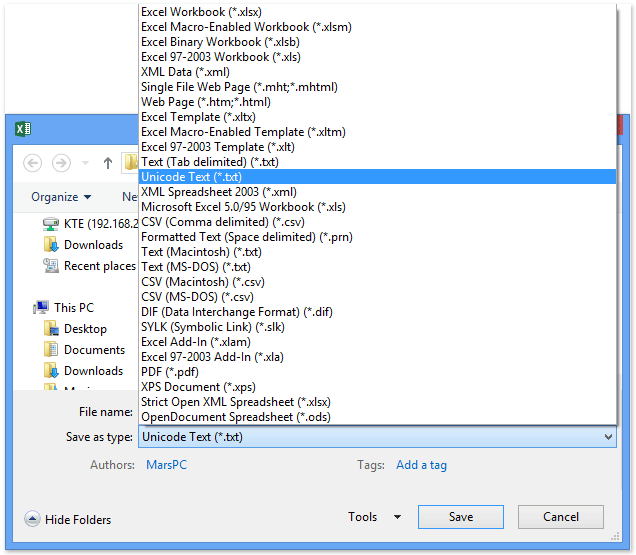
3. Ansin popfaidh sé suas dhá bhosca dialóige rabhaidh ag iarraidh ort gan ach bileog oibre gníomhach a easpórtáil mar chomhad téacs agus aon ghnéithe neamh-chomhoiriúnacha a fhágáil amach le comhad téacs. Cliceáil OK cnaipe agus Is ea cnaipe i ndiaidh a chéile.
Ansin déantar na sonraí sa bhileog oibre gníomhach a onnmhairiú mar chomhad téacs nua.
nótaí: An Sábháil Mar ní féidir leis an gceannas ach sonraí de bhileog oibre ghníomhach a easpórtáil mar chomhad téacs. Más mian leat sonraí uile an leabhair oibre iomláin a easpórtáil, ní mór duit gach bileog oibre a shábháil mar chomhad téacs ina n-aonar.
Roghnú easpórtála (nó colún amháin) chuig comhad téacs le VBA
Is féidir leis an gcód VBA seo a leanas cabhrú leat na sonraí raon roghnaithe (mar shampla colún amháin) a easpórtáil chuig an gcomhad téacs, déan mar seo le do thoil:
1. Coinnigh síos an ALT + F11 eochracha, agus osclaíonn sé an Microsoft Visual Basic d’Fheidhmchláir fhuinneog.
2. cliceáil Ionsáigh > Modúil, agus greamaigh an cód seo a leanas i bhFuinneog an Mhodúil.
VBA: roghnú easpórtála nó bileog oibre iomlán chuig an gcomhad téacs
Sub ExportRangetoFile()
'Update 20130913
Dim wb As Workbook
Dim saveFile As String
Dim WorkRng As Range
On Error Resume Next
xTitleId = "KutoolsforExcel"
Set WorkRng = Application.Selection
Set WorkRng = Application.InputBox("Range", xTitleId, WorkRng.Address, Type:=8)
Application.ScreenUpdating = False
Application.DisplayAlerts = False
Set wb = Application.Workbooks.Add
WorkRng.Copy
wb.Worksheets(1).Paste
saveFile = Application.GetSaveAsFilename(fileFilter:="Text Files (*.txt), *.txt")
wb.SaveAs Filename:=saveFile, FileFormat:=xlText, CreateBackup:=False
wb.Close
Application.CutCopyMode = False
Application.DisplayAlerts = True
Application.ScreenUpdating = True
End Sub3. Ansin brúigh F5 eochair chun an cód seo a rith. Agus ansin roghnaigh an raon sonraí a theastaíonn uait a easpórtáil sa bhosca dialóige aníos, agus cliceáil ar an OK cnaipe, féach ar an scáileán:

4. Agus anois i mbosca dialóige Save As eile, sonraigh ainm don chomhad téacs seo agus fillteán chun an comhad seo a chur ann, agus cliceáil ar an Sábháil cnaipe.

Roghnú easpórtála (nó colún amháin) chuig comhad téacs le Kutools for Excel
An Sábháil Mar is féidir le ceannas na sonraí go léir a easpórtáil sa bhileog oibre gníomhach mar théacs. Cad a tharlaíonn má dhéantar na sonraí go léir de bhileoga oibre neamhghníomhacha sonraithe, nó cuid de na sonraí i mbileog oibre a easpórtáil mar chomhad téacs? Kutools le haghaidh Excel's Raon Easpórtála go Comhad is féidir le fóntais cabhrú linn na sonraí i roghnú mar chomhad téacs a easpórtáil agus a shábháil go héasca.
Kutools le haghaidh Excel - Pacáilte le breis agus 300 uirlis riachtanach le haghaidh Excel. Bain sult as triail iomlán 30-lá SAOR IN AISCE gan aon chárta creidmheasa ag teastáil! Íoslódáil anois!
1. Roghnaigh an ghlao a easpórtálfaidh tú chuig comhad téacs (inár gcás féin, roghnaímid Colún A), agus cliceáil Kutools Plus > Iompórtáil / Export > Raon Easpórtála go Comhad, féach ar an scáileán:

2. sa Raon Easpórtála go Comhad bosca dialóige, déan mar a thaispeántar thíos an scáileán:
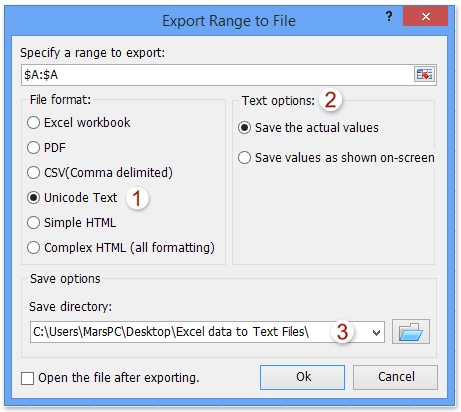
(1) Seiceáil an Téacs Unicode rogha sa formáid comhad alt;
(2) Seiceáil an rogha Sábháil na luachanna iarbhír nó Sábháil luachanna mar a thaispeántar an rogha ar an scáileán de réir mar a theastaíonn uait sa rannán Roghanna Téacs;
(3) Sonraigh an fillteán ceann scríbe a shábhálfaidh tú an comhad téacs easpórtáilte;
(4) Cliceáil ar an Ok cnaipe.
3. Ainmnigh an comhad téacs a onnmhairítear sa bhosca dialóige oscailte nua, agus cliceáil ar an Ok cnaipe.

Agus ansin rinneadh an roghnúchán (Colún A roghnaithe) a onnmhairiú mar chomhad téacs agus a shábháil isteach san fhillteán sonraithe.
Kutools le haghaidh Excel - Supercharge Excel le níos mó ná 300 uirlisí riachtanacha. Bain sult as triail iomlán 30-lá SAOR IN AISCE gan aon chárta creidmheasa ag teastáil! Get sé anois
Easpórtáil iliomad bileoga chun comhaid téacs a scaradh in Excel
Uaireanta, b’fhéidir go mbeidh ort iliomad bileoga oibre a easpórtáil chuig comhaid téacs iolracha in Excel. B’fhéidir go bhfuil an ghné Save As rud beag tedious! Ná bí buartha! Kutools le haghaidh Excel's Leabhar Oibre Scoilt soláthraíonn fóntais bealach oibre éasca d’úsáideoirí Excel chun iliomad bileoga oibre a onnmhairiú chuig go leor comhaid téacs ar leithligh le roinnt cad a tharlaíonn.
Kutools le haghaidh Excel - Pacáilte le breis agus 300 uirlis riachtanach le haghaidh Excel. Bain sult as triail iomlán 30-lá SAOR IN AISCE gan aon chárta creidmheasa ag teastáil! Íoslódáil anois!

2. Sa bhosca dialóige tosaigh Leabhar Oibre Scoilt, déan mar a leanas:

(1) Seiceáil na bileoga oibre a easpórtálfaidh tú chuig comhaid téacs ar leithligh sa Ainm an leabhair oibre alt;
(2) Seiceáil an Sonraigh formáid sábháil rogha, agus ansin roghnaigh an Téacs Unicode (* .txt) ón liosta anuas thíos, féach an pictiúr ar chlé:
(3) Cliceáil ar an Scoilt cnaipe.
3. Agus ansin sa bhosca dialóige aníos Browse For Folder, roghnaigh an fillteán ceann scríbe a shábhálfaidh tú comhaid téacs a onnmhairítear isteach ann, agus cliceáil ar an OK cnaipe.

Go dtí seo rinneadh gach bileog oibre shonraithe a onnmhairiú mar chomhad téacs ar leithligh agus a shábháil isteach san fhillteán sonraithe.
Kutools le haghaidh Excel - Supercharge Excel le níos mó ná 300 uirlisí riachtanacha. Bain sult as triail iomlán 30-lá SAOR IN AISCE gan aon chárta creidmheasa ag teastáil! Get sé anois
Maisigh go héasca gach bileog mar chomhad PDF / text / csv nó leabhar oibre ar leithligh in Excel
De ghnáth is féidir linn bileog oibre gníomhach a shábháil mar chomhad .pdf ar leithligh, comhad .txt, nó comhad .csv leis an ngné Save As. Ach Kutools do Excel's Leabhar Oibre Scoilt is féidir le fóntais cabhrú leat gach leabhar oibre a shábháil go héasca mar chomhad nó leabhar oibre PDF / TEXT / CSV ar leithligh in Excel.

Kutools le haghaidh Excel - Supercharge Excel le níos mó ná 300 uirlisí riachtanacha. Bain sult as triail iomlán 30-lá SAOR IN AISCE gan aon chárta creidmheasa ag teastáil! Get sé anois
Taispeántas: easpórtáil sonraí Excel (roghnú nó bileoga) chuig comhaid Téacs in Excel
Airteagail ghaolmhara:
Easpórtáil sonraí Excel chuig comhaid CSV in Excel
Sábháil, easpórtáil bileoga iolracha / uile chun comhaid csv nó téacs a scaradh in Excel
Sábháil nó easpórtáil gach bileog mar chomhad CSV / PDF in Excel
Uirlisí Táirgiúlachta Oifige is Fearr
Supercharge Do Scileanna Excel le Kutools le haghaidh Excel, agus Éifeachtúlacht Taithí Cosúil Ná Roimhe. Kutools le haghaidh Excel Tairiscintí Níos mó ná 300 Ardghnéithe chun Táirgiúlacht a Treisiú agus Sábháil Am. Cliceáil anseo chun an ghné is mó a theastaíonn uait a fháil ...

Tugann Tab Oifige comhéadan Tabbed chuig Office, agus Déan Do Obair i bhfad Níos Éasca
- Cumasaigh eagarthóireacht agus léamh tabbed i Word, Excel, PowerPoint, Foilsitheoir, Rochtain, Visio agus Tionscadal.
- Oscail agus cruthaigh cáipéisí iolracha i gcluaisíní nua den fhuinneog chéanna, seachas i bhfuinneoga nua.
- Méadaíonn do tháirgiúlacht 50%, agus laghdaíonn sé na céadta cad a tharlaíonn nuair luch duit gach lá!
