Conas an fhoirmle a thiontú go sreangán téacs in Excel?
De ghnáth taispeánfaidh Microsoft Excel na torthaí ríofa nuair a iontrálann tú foirmlí i gcealla. Mar sin féin, uaireanta b’fhéidir nach mbeidh ort ach an fhoirmle i gcill a thaispeáint, mar shampla = CONCATENATE ("000", "- 2"), conas a dhéileálfaidh tú leis? Tá bealaí éagsúla ann chun an fhadhb seo a réiteach:
Tiontaigh an fhoirmle go sreangán téacs leis an ngné Aimsigh agus Ionadaigh
Tiontaigh an fhoirmle go sreangán téacs le Feidhm Sainithe ag an Úsáideoir
Tiontaigh an fhoirmle go sreangán téacs nó a mhalairt gan ach cliceáil amháin
Tiontaigh an fhoirmle go sreangán téacs leis an ngné Aimsigh agus Ionadaigh
Má cheaptar go bhfuil raon foirmlí agat i gColún C, agus go gcaithfidh tú an colún a thaispeáint le foirmlí bunaidh ach gan a dtorthaí ríofa mar na scáileáin scáileáin seo a leanas a thaispeántar:
 |
 |
 |
Chun an post seo a réiteach, beidh an Aimsigh agus Ionadaigh féadfaidh gné cabhrú leat, déan mar a leanas le do thoil:
1. Roghnaigh na cealla toraidh ríofa a theastaíonn uait a thiontú go sreangán téacs.
2. Ansin brúigh Ctrl + H eochracha le chéile chun an Aimsigh agus Ionadaigh bosca dialóige, sa dialóg, faoin Ionadaigh cluaisín, cuir isteach comhionann = sínigh isteach sa Aimsigh cad bosca téacs, agus cuir isteach '= isteach sa Ionadaigh le bosca téacs, féach an pictiúr:

3. Ansin cliceáil Ionadaigh uile cnaipe, is féidir leat a fheiceáil go gcuirtear na teaghráin téacs foirmle bunaidh in ionad na dtorthaí ríofa go léir, féach an scáileán:
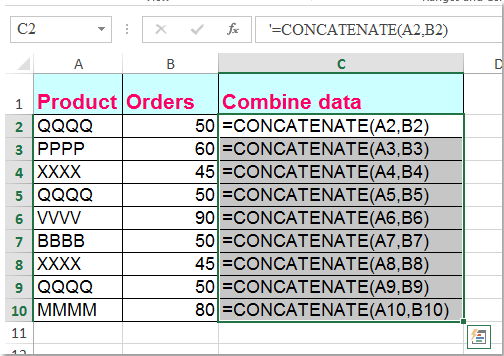
Tiontaigh an fhoirmle go sreangán téacs le Feidhm Sainithe ag an Úsáideoir
Is féidir leis an gcód VBA seo a leanas cabhrú leat déileáil leis go héasca.
1. Coinnigh síos an Eile + F11 eochracha in Excel, agus osclaíonn sé an Fuinneog Microsoft Visual Basic for Applications.
2. Cliceáil Ionsáigh > Modúil, agus greamaigh an macra seo a leanas sa Fuinneog an Mhodúil.
Function ShowF(Rng As Range)
ShowF = Rng.Formula
End Function
3. I gcill bhán, mar shampla Cill D2, cuir isteach foirmle = ShowF (C2).
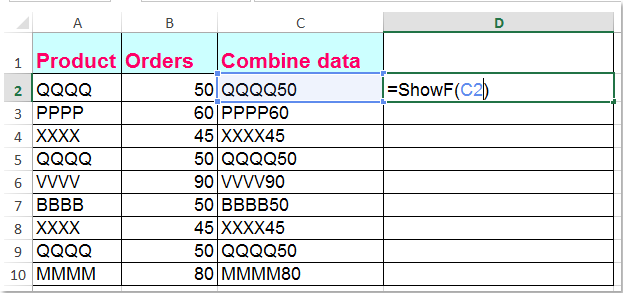
4. Ansin cliceáil ar an gCill D2, agus tarraing an Láimhseáil Líon ![]() go dtí an raon atá uait.
go dtí an raon atá uait.
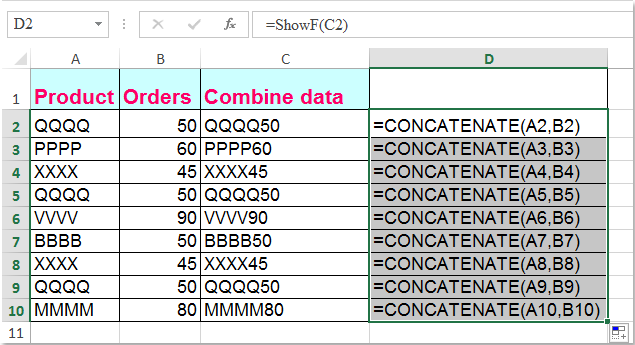
Tiontaigh an fhoirmle go sreangán téacs nó a mhalairt gan ach cliceáil amháin
Má tá tú Kutools le haghaidh Excel, Lena Tiontaigh an Fhoirmle go Téacs feidhm, is féidir leat foirmlí iolracha a athrú go teaghráin téacs gan ach cliceáil amháin.
| Kutools le haghaidh Excel : le níos mó ná 300 breiseán áisiúil Excel, saor in aisce le triail gan aon teorannú i 30 lá. |
Tar éis a shuiteáil Kutools le haghaidh Excel, déan mar seo le do thoil:
1. Roghnaigh na foirmlí is mian leat a thiontú.
2. Cliceáil Kutools > Ábhar > Tiontaigh an Fhoirmle go Téacs, agus athraíodh do fhoirmlí roghnaithe go teaghráin téacs ag an am céanna, féach an scáileán:

Leideanna: Más mian leat na teaghráin téacs foirmle a thiontú ar ais go dtí na torthaí ríofa, níl le déanamh ach an Téacs Tiontaigh go fóntais Foirmle a chur i bhfeidhm mar a leanas an pictiúr a thaispeántar:
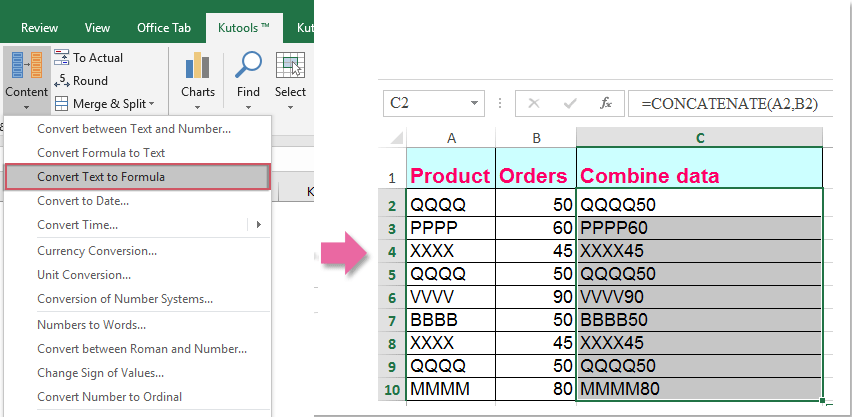
Más mian leat tuilleadh a fháil amach faoin ngné seo, tabhair cuairt ar Tiontaigh an Fhoirmle go Téacs.
Íoslódáil agus triail saor in aisce Kutools le haghaidh Excel Now!
Taispeántas: Tiontaigh an fhoirmle go sreangán téacs nó a mhalairt le Kutools for Excel
Uirlisí Táirgiúlachta Oifige is Fearr
Supercharge Do Scileanna Excel le Kutools le haghaidh Excel, agus Éifeachtúlacht Taithí Cosúil Ná Roimhe. Kutools le haghaidh Excel Tairiscintí Níos mó ná 300 Ardghnéithe chun Táirgiúlacht a Treisiú agus Sábháil Am. Cliceáil anseo chun an ghné is mó a theastaíonn uait a fháil ...

Tugann Tab Oifige comhéadan Tabbed chuig Office, agus Déan Do Obair i bhfad Níos Éasca
- Cumasaigh eagarthóireacht agus léamh tabbed i Word, Excel, PowerPoint, Foilsitheoir, Rochtain, Visio agus Tionscadal.
- Oscail agus cruthaigh cáipéisí iolracha i gcluaisíní nua den fhuinneog chéanna, seachas i bhfuinneoga nua.
- Méadaíonn do tháirgiúlacht 50%, agus laghdaíonn sé na céadta cad a tharlaíonn nuair luch duit gach lá!
