Conas Outlook Today in Outlook a chumasú nó a dhíchumasú?
For many Outlook users, when their Outlook launched, they will get into an interface called Outlook Today with todays’ Calendar, Tasks and Messages listed out. See screenshot:

They want to get rid of this Outlook Today interface and get into a specified Outlook folder directly when starting Outlook. But for some Outlook users, they cannot find the Outlook Today function in the Outlook main interface. In this tutorial, I will show you how to enable Outlook Today or disable Outlook Today in Outlook.
Enable Outlook Today by clicking the default data file account
Enable Outlook Today by adding the Outlook Today button in Outlook 2010 and 2013
Disable Outlook Today and open a specified folder directly when Outlook launching
- Uathoibriú ríomhphost le Auto CC / BCC, Auto Ar Aghaidh le rialacha; seol Freagra Auto (As Oifig) gan freastalaí malartaithe a bheith ag teastáil...
- Faigh meabhrúcháin cosúil le Rabhadh BCC nuair a thugann tú freagra ar gach duine agus tú ar an liosta BCC, agus Meabhraigh Nuair a bhíonn Ceangaltáin ar Iarraidh le haghaidh ceangaltán dearmadta...
- Feabhas a chur ar éifeachtacht ríomhphoist le Freagra (Gach) Le Ceangaltáin, Auto Cuir Beannacht nó Dáta & Am isteach i Síniú nó Ábhar, Freagair Ríomhphoist Il...
- Sruthlínigh ríomhphost le Ríomhphoist a Athghairm, Uirlisí Ceangail (Comhbhrúigh Uile, Sábháil Uile...), Bain Dúblaigh, agus Tuarascáil Thapa...
 Enable Outlook Today by clicking the default data file account
Enable Outlook Today by clicking the default data file account
To view the Outlook Today, please click your account name on the Navigation Pane of your Outlook main interface (you must click the account name which is your default data file account). See screenshot:
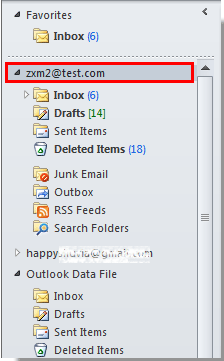
And now the Outlook Today page is displayed in the main window as following screenshot shown:

nótaí:
1. If you need the Outlook Today page always be displayed when you open the Outlook, you should do the following operations.
In Outlook Today Pane, click Saincheap Outlook inniu at the top right corner of the window, then check Agus tú ag tosú, téigh go díreach chuig Outlook Today rogha sa Saincheap Outlook inniu window, at last, click Sábháil Athruithe na socruithe a shábháil.
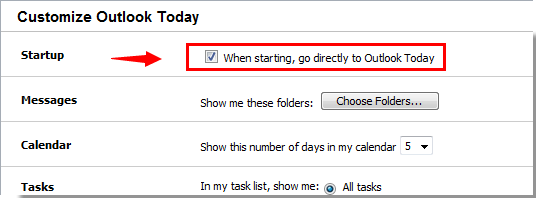
2. This method is applied to Outlook 2007 / 2010 and 2013.
 Enable Outlook Today by adding the Outlook Today button in Outlook 2010 and 2013
Enable Outlook Today by adding the Outlook Today button in Outlook 2010 and 2013
For enabling Outlook Today in Outlook 2010 and 2013, you can also add an Outlook Today button to the ribbon, please do as follows.
1. Cliceáil ar dheis ar an Barra Uirlisí Rochtana Tapa, cliceáil ansin Saincheap Barra Uirlisí Rochtana Tapa sa roghchlár cliceáil ar dheis. Féach an pictiúr:
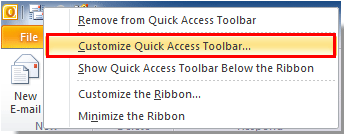
2. I Roghanna Outlook bosca dialóige, déan mar a leanas, le do thoil.
1). Roghnaigh Gach Ordú ó na Roghnaigh ordú ó liosta anuas;
2). Roghnaigh Ionchas inniu in the box under Gach Ordú liosta anuas;
3). Cliceáil ar an Cuir cnaipe;
4). Cliceáil ar an OK cnaipe. Féach an pictiúr:
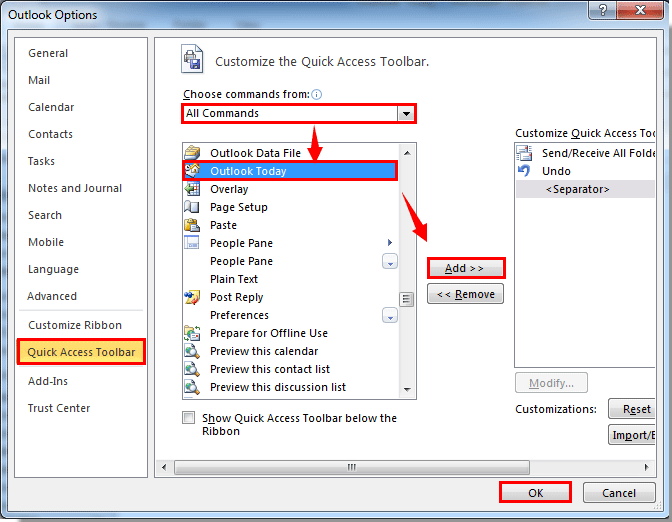
3. Anois an Ionchas inniu button will show in the Barra Uirlisí Rochtana Tapa. Click the button, you will get into the Outlook Today’s interface immediately.
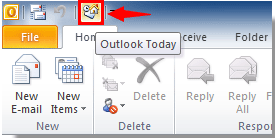
 Disable Outlook Today and open a specified folder directly when Outlook launching
Disable Outlook Today and open a specified folder directly when Outlook launching
If the Outlook Today’s main interface is automatically opened while starting Outlook, and you want to change the default opened Outlook folder to a specified one, please do as follows.
1. In Outlook 2010 agus 2013, cliceáil le do thoil Comhad > Roghanna.
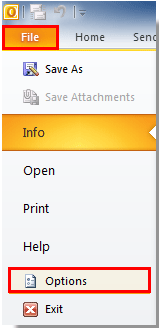
In Outlook 2007, cliceáil uirlisí > Roghanna.
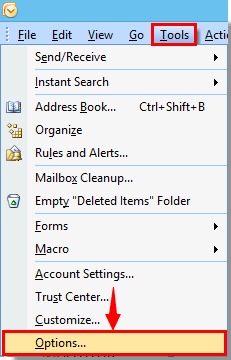
2. I Roghanna Outlook bosca dialóige in Outlook 2010 agus 2013, cliceáil le do thoil Advanced sa bharra ar chlé, ansin cliceáil ar an Brabhsáil cnaipe i Tosaigh agus scoir Outlook alt. Féach an pictiúr:
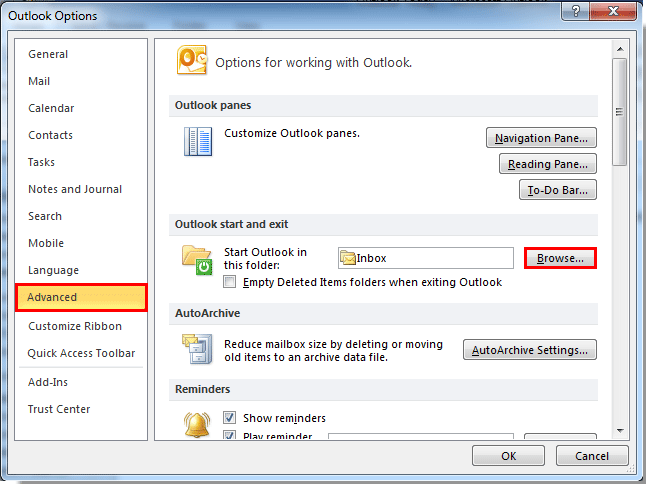
In Outlook 2007, cliceáil ar an Roghanna Casta cnaipe faoi Eile tab. Then click the Brabhsáil cnaipe sa Roghanna Casta bosca dialóige. Féach an pictiúr:

3. Nuair a bheidh an Roghnaigh Fillteán dialog box pops up, specify an Outlook folder, and then click the OK cnaipe.
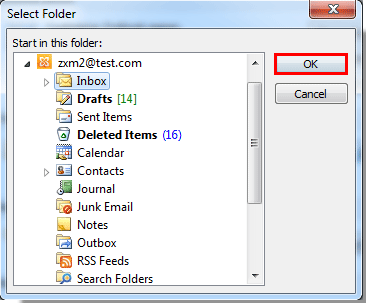
4. Ansin cliceáil ar an OK buttons to close all dialog boxes to finish the whole setting.
From now on, when you start your Outlook application, the folder you have specified above will be opened automatically.
Uirlisí Táirgiúlachta Oifige is Fearr
Kutools le haghaidh Outlook - Níos mó ná 100 Gnéithe cumhachtacha chun do Outlook a shárú
🤖 Cúntóir Ríomhphoist AI: Ríomhphoist pro toirt le draíocht AI - aon-cliceáil chun freagraí genius, ton foirfe, máistreacht ilteangach. Trasfhoirmigh ríomhphost gan stró! ...
📧 Uathoibriú Ríomhphoist: As Oifig (Ar fáil do POP agus IMAP) / Sceideal Seol Ríomhphoist / Auto CC/BCC de réir Rialacha Agus Ríomhphost á Sheoladh / Auto Ar Aghaidh (Ardrialacha) / Beannacht Auto Cuir leis / Scoilt Ríomhphoist Ilfhaighteoirí go huathoibríoch i dTeachtaireachtaí Aonair ...
📨 Bainistíocht Ríomhphost: Ríomhphoist a Athghairm go héasca / Bloc Ríomhphoist Scam ag Ábhair agus Daoine Eile / Scrios Ríomhphoist Dúblacha / Cuardach Casta / Comhdhlúthaigh Fillteáin ...
📁 Ceangaltáin Pro: Sábháil Baisc / Baisc Dícheangail / Comhbhrú Baisc / Auto Sábháil / Auto Dícheangail / Comhbhrúite Auto ...
🌟 Draíocht Chomhéadain: 😊Níos mó Emojis Pretty and Cool / Treisiú Do Tháirgiúlacht Outlook le Radhairc Tabbed / Íoslaghdaigh Outlook In ionad Deiridh ...
???? Wonders aon-cliceáil: Freagair Gach Duine le Ceangaltáin Isteach / Ríomhphoist Frith-Iascaireachta / 🕘 Taispeáin Crios Ama an tSeoltóra ...
👩🏼🤝👩🏻 Teagmhálaithe & Féilire: Baisc Cuir Teagmhálacha Ó Ríomhphoist Roghnaithe / Roinn Grúpa Teagmhála ar Ghrúpaí Aonair / Bain Meabhrúcháin Breithlá ...
Thar Gnéithe 100 Fan le do Thaiscéalaíocht! Cliceáil Anseo le Tuilleadh Amach.

