Conas an t-am leantach réamhshocraithe a athrú in Outlook?
Nuair a chuirimid meabhrúchán leantach le ríomhphost in Outlook, socraítear é go huathoibríoch le haghaidh 4:30 PM, nó am bunaithe ar d’uaireanta oibre. Mar sin féin, más fearr leat go gcuirfí i gcuimhne duit ag tús do lá oibre, abair 9:00 AM, is féidir go mbeadh sé níos tairbhí an t-am réamhshocraithe seo a choigeartú. Tabharfaidh an t-alt seo treoir duit maidir le conas an t-am leantach réamhshocraithe in Outlook a choigeartú go dtí am a oireann níos fearr do do sceideal.

- Uathoibriú ríomhphost le Auto CC / BCC, Auto Ar Aghaidh le rialacha; seol Freagra Auto (As Oifig) gan freastalaí malartaithe a bheith ag teastáil...
- Faigh meabhrúcháin cosúil le Rabhadh BCC nuair a thugann tú freagra ar gach duine agus tú ar an liosta BCC, agus Meabhraigh Nuair a bhíonn Ceangaltáin ar Iarraidh le haghaidh ceangaltán dearmadta...
- Feabhas a chur ar éifeachtacht ríomhphoist le Freagra (Gach) Le Ceangaltáin, Auto Cuir Beannacht nó Dáta & Am isteach i Síniú nó Ábhar, Freagair Ríomhphoist Il...
- Sruthlínigh ríomhphost le Ríomhphoist a Athghairm, Uirlisí Ceangail (Comhbhrúigh Uile, Sábháil Uile...), Bain Dúblaigh, agus Tuarascáil Thapa...
Chun an t-am leantach réamhshocraithe a athrú in Outlook, lean na céimeanna simplí seo:
- Cliceáil ar dheis ar ríomhphost, agus roghnaigh Leanúint suas > Socraigh Cliceáil Tapa ón roghchlár cliceáil ar dheis.

- sa Socraigh Cliceáil Tapa bosca dialóige gur dealraitheach, cliceáil ar an mbosca anuas agus roghnaigh Amárach. Ansin, cliceáil OK.
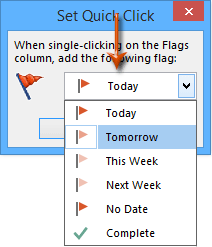
Tar éis na coigeartuithe seo, aon uair a chuireann tú meabhrúchán leantach le ríomhphost trí chliceáil agus roghnú Leanúint suas > Cuir Meabhrúchán mar a thaispeántar thíos, socrófar go huathoibríoch an t-am leantach réamhshocraithe tús d'uaireanta oibre mar atá cumraithe in Outlook, mar shampla 9:00 AM.
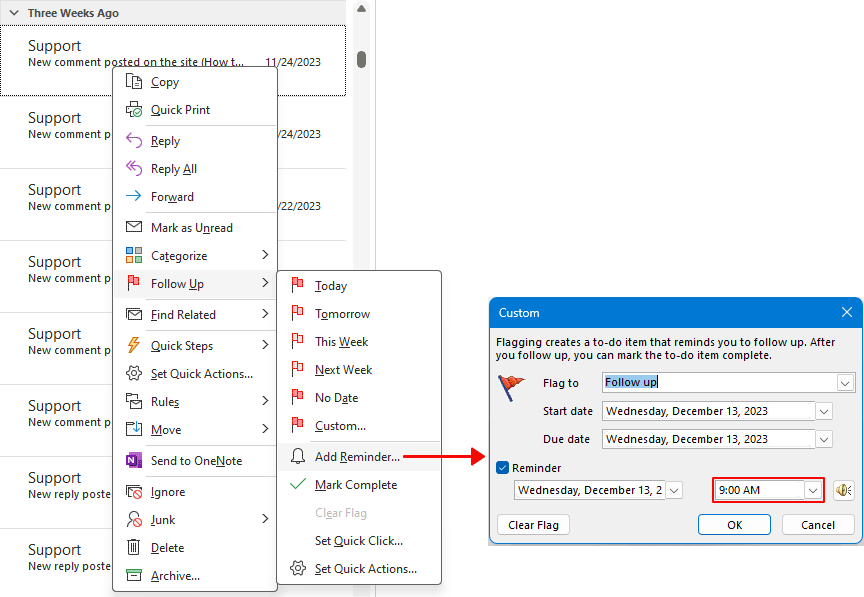
Nótaí:
- Chun amanna tosaigh agus deiridh do lá oibre a choigeartú in Outlook, déan nascleanúint chuig Comhad > Roghanna > féilire > Am Oibre.
- Ní féidir meabhrúcháin leantacha a chur le ríomhphoist i gcuntais IMAP.
Uirlisí Táirgiúlachta Oifige is Fearr
Kutools le haghaidh Outlook - Níos mó ná 100 Gnéithe cumhachtacha chun do Outlook a shárú
🤖 Cúntóir Ríomhphoist AI: Ríomhphoist pro toirt le draíocht AI - aon-cliceáil chun freagraí genius, ton foirfe, máistreacht ilteangach. Trasfhoirmigh ríomhphost gan stró! ...
📧 Uathoibriú Ríomhphoist: As Oifig (Ar fáil do POP agus IMAP) / Sceideal Seol Ríomhphoist / Auto CC/BCC de réir Rialacha Agus Ríomhphost á Sheoladh / Auto Ar Aghaidh (Ardrialacha) / Beannacht Auto Cuir leis / Scoilt Ríomhphoist Ilfhaighteoirí go huathoibríoch i dTeachtaireachtaí Aonair ...
📨 Bainistíocht Ríomhphost: Ríomhphoist a Athghairm go héasca / Bloc Ríomhphoist Scam ag Ábhair agus Daoine Eile / Scrios Ríomhphoist Dúblacha / Cuardach Casta / Comhdhlúthaigh Fillteáin ...
📁 Ceangaltáin Pro: Sábháil Baisc / Baisc Dícheangail / Comhbhrú Baisc / Auto Sábháil / Auto Dícheangail / Comhbhrúite Auto ...
🌟 Draíocht Chomhéadain: 😊Níos mó Emojis Pretty and Cool / Treisiú Do Tháirgiúlacht Outlook le Radhairc Tabbed / Íoslaghdaigh Outlook In ionad Deiridh ...
???? Wonders aon-cliceáil: Freagair Gach Duine le Ceangaltáin Isteach / Ríomhphoist Frith-Iascaireachta / 🕘 Taispeáin Crios Ama an tSeoltóra ...
👩🏼🤝👩🏻 Teagmhálaithe & Féilire: Baisc Cuir Teagmhálacha Ó Ríomhphoist Roghnaithe / Roinn Grúpa Teagmhála ar Ghrúpaí Aonair / Bain Meabhrúcháin Breithlá ...
Thar Gnéithe 100 Fan le do Thaiscéalaíocht! Cliceáil Anseo le Tuilleadh Amach.

