Conas uimhir chalafoirt chuntas ríomhphoist POP3 / IMAP a fháil in Outlook?
Tá an t-alt seo ag caint ar uimhreacha calafoirt chuntas ríomhphoist POP3 nó IMAP a fháil amach in Outlook.
Faigh uimhir chalafoirt chuntas ríomhphoist POP3 / IMAP in Outlook
Faigh uimhir chalafoirt chuntas ríomhphoist POP3 / IMAP in Outlook
Chun uimhreacha calafoirt chuntas ríomhphoist POP3 nó IMAP a fháil in Outlook, déan mar a leanas le do thoil:
1. Cliceáil Comhad > info >Socruithe Cuntais > Socruithe Cuntais.
2. Sa bhosca dialóige Socruithe Cuntais, roghnaigh an cuntas ríomhphoist sonraithe a bhfaighidh tú a uimhreacha calafoirt faoin Ríomhphost cluaisín, agus cliceáil ar an Athrú cnaipe. Féach an pictiúr:

3. Sa bhosca dialóige Change Account, cliceáil le do thoil ar an Níos mó Socruithe cnaipe. Féach an pictiúr:
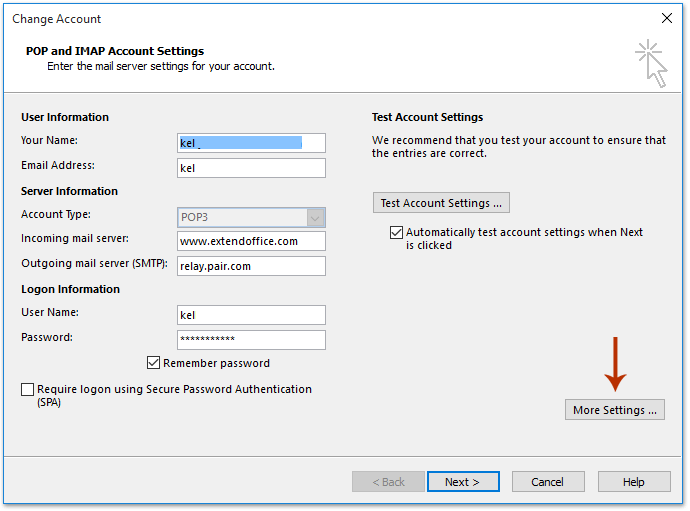
4. Anois sa bhosca dialóige Socruithe Ríomhphoist Idirlín tosaigh, cumasaigh an Advanced cluaisín, agus gheobhaidh tú uimhreacha calafoirt an fhreastalaí isteach agus an fhreastalaí atá ag dul as oifig. Féach an pictiúr:
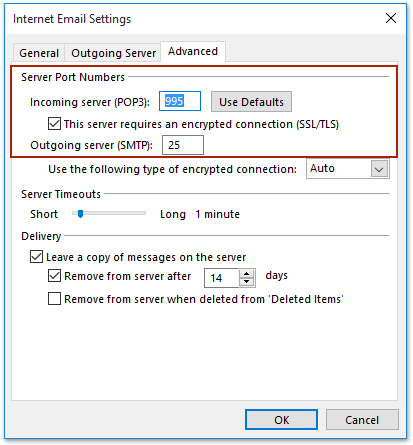
5. Dún gach bosca dialóige.
Airteagail gaolmhara
Uirlisí Táirgiúlachta Oifige is Fearr
Kutools le haghaidh Outlook - Níos mó ná 100 Gnéithe cumhachtacha chun do Outlook a shárú
🤖 Cúntóir Ríomhphoist AI: Ríomhphoist pro toirt le draíocht AI - aon-cliceáil chun freagraí genius, ton foirfe, máistreacht ilteangach. Trasfhoirmigh ríomhphost gan stró! ...
📧 Uathoibriú Ríomhphoist: As Oifig (Ar fáil do POP agus IMAP) / Sceideal Seol Ríomhphoist / Auto CC/BCC de réir Rialacha Agus Ríomhphost á Sheoladh / Auto Ar Aghaidh (Ardrialacha) / Beannacht Auto Cuir leis / Scoilt Ríomhphoist Ilfhaighteoirí go huathoibríoch i dTeachtaireachtaí Aonair ...
📨 Bainistíocht Ríomhphost: Ríomhphoist a Athghairm go héasca / Bloc Ríomhphoist Scam ag Ábhair agus Daoine Eile / Scrios Ríomhphoist Dúblacha / Cuardach Casta / Comhdhlúthaigh Fillteáin ...
📁 Ceangaltáin Pro: Sábháil Baisc / Baisc Dícheangail / Comhbhrú Baisc / Auto Sábháil / Auto Dícheangail / Comhbhrúite Auto ...
🌟 Draíocht Chomhéadain: 😊Níos mó Emojis Pretty and Cool / Treisiú Do Tháirgiúlacht Outlook le Radhairc Tabbed / Íoslaghdaigh Outlook In ionad Deiridh ...
???? Wonders aon-cliceáil: Freagair Gach Duine le Ceangaltáin Isteach / Ríomhphoist Frith-Iascaireachta / 🕘 Taispeáin Crios Ama an tSeoltóra ...
👩🏼🤝👩🏻 Teagmhálaithe & Féilire: Baisc Cuir Teagmhálacha Ó Ríomhphoist Roghnaithe / Roinn Grúpa Teagmhála ar Ghrúpaí Aonair / Bain Meabhrúcháin Breithlá ...
Thar Gnéithe 100 Fan le do Thaiscéalaíocht! Cliceáil Anseo le Tuilleadh Amach.

