Conas an t-am réamhshocraithe le haghaidh seachadadh moille a athrú in Outlook?
Agus an rogha seachadta moille á chumasú (an Ná seachadadh roimh rogha sa screenshot seo a leanas) le haghaidh ríomhphost in Outlook, socraítear an t-am seolta go 5:00 PM de réir réamhshocraithe. Ag glacadh leis go bhfuil tú ag obair go déanach san oíche agus nach dteastaíonn uait go mbeadh a fhios ag daoine eile go bhfuil tú ag obair ragoibre. Ní mór duit an rogha seachadta moille a chumasú do do ríomhphoist sula seolann tú iad. Tar éis duit an rogha a chumasú, ní mór duit an t-am seolta réamhshocraithe a athrú de láimh. Seachas sin, seolfar an ríomhphost tar éis 5:00 PM an lá dár gcionn. An bhfuil aon bhealach ann chun an t-am seachadta réamhshocraithe seo a athrú?
Soláthraíonn an teagasc seo cód VBA chun cabhrú leat an t-am réamhshocraithe a athrú don rogha seachadta moille in Outlook.
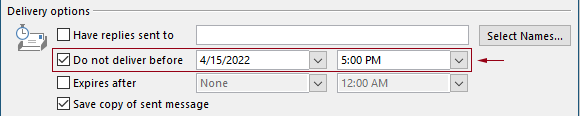
Athraigh an t-am réamhshocraithe le haghaidh seachadadh moille in Outlook le cód VBA
Is féidir leat an cód VBA seo a leanas a chur i bhfeidhm chun an t-am réamhshocraithe a athrú don rogha seachadta moille in Outlook.
Sa chód VBA seo a leanas:
Is féidir leat a shonrú dhá uair: an moill am seachadta agus an rogha seachadta moille a chumasaíonn am.
Mar shampla, shocraigh tú an t-am seachadta moille go 07:30 AM agus socraíonn tú an rogha seachadta moille le cumasú go huathoibríoch tar éis 5:30 PM. Nuair a sheolann tú ríomhphost le linn 07:30 AM - 5:30 PM, seolfar an ríomhphost go díreach. Má sheoltar ríomhphost le linn 5:30 PM – 07:30 AM, beidh sé sceidealta é a sheoladh tar éis 07:30 AM an lá dár gcionn.
Déan tástáil ar an script mar seo a leanas.
1. Seoladh do Outlook, brúigh an Eile + F11 eochracha ag an am céanna chun an Microsoft Visual Basic d’Fheidhmchláir fhuinneog.
2. Sa Microsoft Visual Basic d’Fheidhmchláir fhuinneog, cliceáil faoi dhó ar Project1 > Microsoft Outlook Object > ThisOutlookSession a oscailt ThisOutlookSession (Cód) fhuinneog, agus ansin cóipeáil an cód seo a leanas isteach sa fhuinneog cód seo.
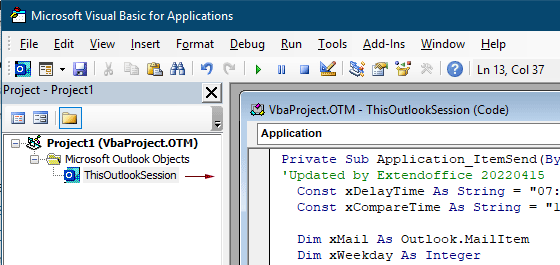
Cód VBA: athraigh an t-am réamhshocraithe le haghaidh seachadadh moille in Outlook
Private Sub Application_ItemSend(ByVal Item As Object, Cancel As Boolean)
'Updated by Extendoffice & EWP 20230602
Const xDelayTime As String = "07:30:00" 'The delay delivery time of emails
Const xCompareTime As String = "17:30:00" 'The time to enable the delay delivery option
Dim xMail As Outlook.MailItem
Dim xWeekday As Integer
Dim xNowTime As String
Dim xIsDelay As Boolean
Dim xRet1 As Integer
Dim xRet2 As Integer
On Error GoTo xError
If (Item.Class <> olMail) Then Exit Sub
Set xMail = Item
xWeekday = Weekday(Date, vbMonday)
xNowTime = Format(Now, "hh:nn:ss")
xIsDelay = False
xRet1 = StrComp(xNowTime, xDelayTime)
xRet2 = StrComp(xNowTime, xCompareTime)
If xRet1 = xRet2 Then
xIsDelay = True
End If
If (xRet1 = -1) And (xRet2 = -1) Then
xMail.DeferredDeliveryTime = Date & " " & xDelayTime
Else
If ((xWeekday = 5) And xIsDelay) Or (xWeekday = 6) Or (xWeekday = 7) Then
xMail.DeferredDeliveryTime = (Date + (5 - xWeekday + 3)) & " " & xDelayTime
ElseIf xIsDelay Then
xMail.DeferredDeliveryTime = (Date + 1) & " " & xDelayTime
End If
End If
Exit Sub
xError:
MsgBox "ItemSend: " & Err.Description, , "Kutools for Outlook"
End SubNótaí:
3. Sábháil an cód agus brúigh an Eile + Q eochracha chun an Microsoft Visual Basic d’Fheidhmchláir fhuinneog.
As seo amach, nuair a sheolann tú ríomhphost le linn 07:30 AM - 5:30 PM, seolfar an ríomhphost go díreach. Má sheoltar ríomhphost le linn 5:30 PM – 07:30 AM, beidh sé sceidealta é a sheoladh tar éis 07:30 AM an chéad lá oibre eile.
Earraí gaolmhara
Athraigh Am Meabhrúcháin Réamhshocraithe Imeachtaí Uile-Lae In Outlook
De ghnáth, is é 18 uair an chloig an t-am meabhrúcháin réamhshocraithe d’imeacht lae ar fad in Outlook 2007/2010 agus 0.5 lá in Outlook 2013. Uaireanta, b’fhéidir nach n-aontaíonn am meabhrúcháin réamhshocraithe an imeachta lae le do sceideal oibre. Tabharfaimid isteach anseo an bealach chun an t-am meabhrúcháin réamhshocraithe d’imeachtaí lae a athrú i Microsoft Outlook.
Athraigh an Réamhshocrú Leantach Am In Outlook
Mar is eol dúinn, nuair a chuireann muid meabhrúchán leantach le haghaidh ríomhphoist in Outlook, is é 4:30 PM an t-am leantach réamhshocraithe (nó am eile ag brath ar do chuid uaireanta oibre). Mar sin féin, b’fhéidir gur mhaith leat an t-am leantach réamhshocraithe a athrú, agus lig dó a mheabhrú duit ag tús na n-uaireanta oibre, mar shampla 9:00 AM. San Airteagal seo, taispeánfaidh mé duit conas an t-am leantach réamhshocraithe in Outlook a athrú.
Athraigh Suíomh Cartlainne Réamhshocraithe In Outlook
De réir réamhshocraithe, tá suíomh réamhshocraithe ag Outlook do na comhaid cartlainne. Seachas an suíomh réamhshocraithe, is féidir leat suíomh cartlainne féin a shocrú do do chuid comhad cartlainne. Sa rang teagaisc seo, taispeánfaimid duit conas suíomh cartlainne réamhshocraithe in Outlook a athrú go mion.
Athraigh Suíomh Sábháil Ceangaltán Réamhshocraithe In Outlook
An bhfuil tú bréan de bheith ag aimsiú an áit cheangail a shonraigh tú gach uair agus tú ag seoladh Outlook? Sa rang teagaisc seo, taispeánfaimid duit conas an suíomh réamhshocraithe astaithe a athrú. Ina dhiaidh sin, osclófar an fillteán sonraithe um shábháil ceangaltán go huathoibríoch gach uair a shábhálfaidh tú na ceangaltáin cé go n-atosóidh tú an Outlook.
Athraigh an Réamhshocrú Imeachta Uile-Lá Go Gnóthach In Outlook
De réir réamhshocraithe, socraíonn Outlook stádas na gcoinní agus na gcruinnithe go “Gnóthach”, ach imeachtaí uile-lae go “Saor in Aisce” (féach screenshot thíos). Ní mór duit an stádas Show As a athrú de láimh go Gnóthach gach uair a chruthaíonn tú imeacht lae. Chun an seó réamhshocraithe mar stádas imeachtaí uile-lae a athrú go Busy, soláthraíonn an t-alt dhá mhodh duit.
Uirlisí Táirgiúlachta Oifige is Fearr
Kutools le haghaidh Outlook - Níos mó ná 100 Gnéithe cumhachtacha chun do Outlook a shárú
🤖 Cúntóir Ríomhphoist AI: Ríomhphoist pro toirt le draíocht AI - aon-cliceáil chun freagraí genius, ton foirfe, máistreacht ilteangach. Trasfhoirmigh ríomhphost gan stró! ...
📧 Uathoibriú Ríomhphoist: As Oifig (Ar fáil do POP agus IMAP) / Sceideal Seol Ríomhphoist / Auto CC/BCC de réir Rialacha Agus Ríomhphost á Sheoladh / Auto Ar Aghaidh (Ardrialacha) / Beannacht Auto Cuir leis / Scoilt Ríomhphoist Ilfhaighteoirí go huathoibríoch i dTeachtaireachtaí Aonair ...
📨 Bainistíocht Ríomhphost: Ríomhphoist a Athghairm go héasca / Bloc Ríomhphoist Scam ag Ábhair agus Daoine Eile / Scrios Ríomhphoist Dúblacha / Cuardach Casta / Comhdhlúthaigh Fillteáin ...
📁 Ceangaltáin Pro: Sábháil Baisc / Baisc Dícheangail / Comhbhrú Baisc / Auto Sábháil / Auto Dícheangail / Comhbhrúite Auto ...
🌟 Draíocht Chomhéadain: 😊Níos mó Emojis Pretty and Cool / Treisiú Do Tháirgiúlacht Outlook le Radhairc Tabbed / Íoslaghdaigh Outlook In ionad Deiridh ...
???? Wonders aon-cliceáil: Freagair Gach Duine le Ceangaltáin Isteach / Ríomhphoist Frith-Iascaireachta / 🕘 Taispeáin Crios Ama an tSeoltóra ...
👩🏼🤝👩🏻 Teagmhálaithe & Féilire: Baisc Cuir Teagmhálacha Ó Ríomhphoist Roghnaithe / Roinn Grúpa Teagmhála ar Ghrúpaí Aonair / Bain Meabhrúcháin Breithlá ...
Thar Gnéithe 100 Fan le do Thaiscéalaíocht! Cliceáil Anseo le Tuilleadh Amach.

