Conas stíleanna a iompórtáil ó dhoiciméad amháin go doiciméad eile i bhfocal?
Má tá sraith stíleanna tógtha go cúramach agat i ndoiciméad amháin agus gur mhaith leat na stíleanna céanna sin a chur i bhfeidhm ar dhoiciméid eile. Anois caithfidh tú stíleanna ón doiciméad seo a iompórtáil go doiciméad eile. Inseoidh an rang teagaisc seo duit conas stíleanna a iompórtáil ó dhoiciméad amháin go doiciméad eile i bhfocal.
Cluaisín Oifige: Tugann sé comhéadain tábáilte chuig Word, Excel, PowerPoint ... |
|
Feabhsaigh do shreabhadh oibre anois. Leigh Nios mo Free Download
|
Céim 1: Oscail an doiciméad ar mhaith leat stíl a iompórtáil dó i Word ansin cliceáil Comhad > Roghanna> Ribín Saincheaptha a chur leis an Forbróir faoi na Príomhchláir go ribín. Féach an pictiúr:

Céim 2. Cliceáil Teimpléad Doiciméid faoi A fhorbairt Cluaisín, beidh dialóg aníos ann, agus cliceáil Eagraí. Féach an pictiúr:
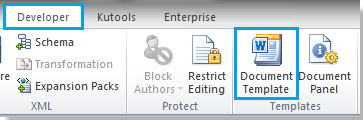 |
 |
 |
Céim 3. Beidh dialóg aníos eile ann, cliceáil Dún Comhad ar dheis, agus cuirfear an bosca seiceála ina áit Oscail Comhad. Féach an pictiúr:
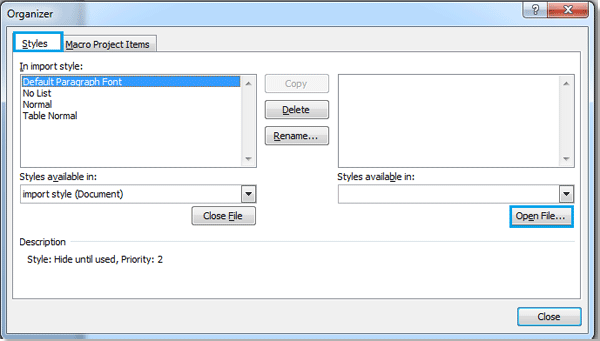
Céim 4. Cliceáil Oscail Comhad, agus roghnaigh an comhad ar mhaith leat stíl a iompórtáil uaidh, ansin cliceáil Oscail.

Is féidir leat an comhad a theastaíonn uait a chuardach de réir na formáide trí chliceáil A, agus is féidir ainm an chomhaid a iontráil ann freisin Ainm comhaid bosca chun é a chuardach go tapa.
Céim 5. Tar éis duit an comhad a theastaíonn uait stíl a iompórtáil a oscailt, is féidir leat stíl an chomhaid a roghnú sa bhosca ceart agus cliceáil Cóipeáil, cóipeálfaidh sé an stíl go dtí an bosca ar chlé. Féach an pictiúr:

nótaí:
1. I gcás ina  pointe saighead a bheidh mar stíl allmhairithe na háite. Agus is féidir leis an dá chomhad seo an stíl a chóipeáil óna chéile. (Brúigh Cliceáil Ctrl + or Shift + cliceáil chun stíleanna iolracha a roghnú)
pointe saighead a bheidh mar stíl allmhairithe na háite. Agus is féidir leis an dá chomhad seo an stíl a chóipeáil óna chéile. (Brúigh Cliceáil Ctrl + or Shift + cliceáil chun stíleanna iolracha a roghnú)
2. Is féidir leat an stíl a scriosadh nó a athainmniú freisin.
3. Beidh tuairisc faoin mbosca ar chlé nuair a roghnaíonn tú stíl sa bhosca.
Céim 6. Tar éis na cóipe, cliceáil Dún, tá an stíl allmhairithe críochnaithe.
Uirlisí Táirgiúlachta Oifige is Fearr
Kutools le haghaidh Word - Elevate Your Word Experience with Over 100 Gnéithe Suntasacha!
🤖 Cúntóir Kutools AI: athraigh do chuid scríbhinn le AI - Gin Ábhar / Athscríobh Téacs / Déan achoimre ar Dhoiciméid / Fiosraigh le haghaidh Faisnéise bunaithe ar Doiciméad, ar fad laistigh de Word
📘 Máistreacht Doiciméad: Leathanaigh Scoilte / Cumaisc Doiciméid / Roghnú Easpórtála i bhFormáidí Éagsúla (PDF/TXT/DOC/HTML...) / Baisc a thiontú go PDF / Easpórtáil Leathanaigh mar Íomhánna / Priontáil Comhaid Il ag an am céanna...
✏ Eagarthóireacht na nÁbhar: Faigh Baisc agus Ionadaigh thar Chomhaid Il / Athraigh Méid Gach Pictiúr / Trasnaigh Rónna Tábla agus Colúin / Tiontaigh Tábla go Téacs...
🧹 Effortless Glan: Sguab as Spásanna Breise / Sosanna Alt / Gach Ceanntásca / Boscaí Téacs / Hipearnasc / Le haghaidh tuilleadh uirlisí a bhaint, ceann chuig ár Bain Grúpa...
➕ Ionsáigh Cruthaitheach: cuir isteach Míle Deighilteoir / Boscaí Seiceála / Cnaipí Raidió / Cód QR / barcode / Tábla Líne Trasnánach / Fotheideal Cothromóid / Fotheideal Íomhá / Fotheideal Tábla / Pictiúir Il / Faigh amach níos mó sa Cuir isteach Grúpa...
🔍 Roghanna Beachtais: Pionta leathanaigh ar leith / táblaí / cruthanna / míreanna ceannteideal / Feabhsaigh an loingseoireacht le níos mó Roghnaigh gnéithe...
⭐ Feabhsuithe Réalta: Déan nascleanúint go tapa chuig aon láthair / cuir isteach téacs athchleachtach go huathoibríoch / scoránaigh gan uaim idir fuinneoga doiciméad / 11 Uirlisí Tiontaithe...
