Conas cosán agus ainm comhaid a chur isteach i ndoiciméad buntásc nó ceanntásc i bhfocal?
Cuideoidh cosán agus ainm an chomhaid a chur isteach i buntásc nó ceanntásc an doiciméid linn suíomh an doiciméid a fhios. Taispeánfaidh an rang teagaisc seo duit conas cosán agus ainm comhaid a chur isteach i buntásc nó ceanntásc i bhfocal.
Cuir cosán agus ainm an chomhaid isteach sa cheanntásc nó sa bhuntásc le Field
Cuir cosán nó ainm comhaid isteach go héasca sa cheanntásc nó sa bhuntásc le Kutools for Word
Cuir cosán agus ainm an chomhaid isteach sa cheanntásc nó sa bhuntásc le Field
1. cliceáil Ionsaít> Buntásc > Cuir an Buntásc in eagar chun dul isteach sa mhodh eagar Footer (Mura bhfuil buntásc sa doiciméad, ní mór duit an buntásc a chur isteach ar dtús.). Féach an pictiúr:

2. Ansin cliceáil dearadh > Páirteanna Tapa > Réimse. Féach screenshots:

3. Sa Réimse fuinneog, ní mór duit:
3.1) Roghnaigh Faisnéis Doiciméid i liosta anuas na gCatagóirí;
3.2) Roghnaigh Ainm comhaid sa Ainmneacha páirce bosca;
3.3) Seiceáil an Cuir cosán le hainm an chomhaid bosca agus cliceáil OK. Féach an pictiúr:

Anois cuirtear ainm agus cosán an doiciméid isteach i buntásc an doiciméid mar a thaispeántar thíos an pictiúr:
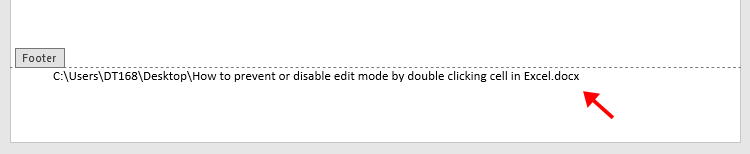
nótaí:
1. Más mian leat formáidiú an chomhaid a choinneáil le linn nuashonruithe, seiceáil le do thoil
2. Chun ainm agus cosán an chomhaid a nuashonrú, téigh isteach sa mhodh eagar buntásc, cliceáil ar dheis ar an buntásc agus roghnaigh Nuashonraigh Réimse ón roghchlár comhthéacs. Féach an pictiúr:

3. Is féidir leat an bealach seo a úsáid freisin chun cosán agus ainm comhaid a chur isteach i gCeannteideal an doiciméid.
Cuir cosán nó ainm comhaid isteach go héasca sa cheanntásc nó sa bhuntásc le Kutools for Word
An Ionsáigh faisnéis Comhad fóntais de Kutools le haghaidh Word is féidir leis cabhrú leat ainm comhaid nó cosán doiciméad a chur isteach go ceanntásc nó buntásc de réir mar is gá duit. Déan mar a leanas le do thoil.
Kutools le haghaidh Word : le níos mó ná 100 breiseán áisiúil Word, saor chun iarracht a dhéanamh gan aon teorainn i 60 lá.
1. Oscail an doiciméad Word is mian leat ainm nó cosán an chomhaid a chur isteach ina cheanntásc nó a buntásc, ansin cliceáil Kutools > Cuir isteach Faisnéis Comhad. Féach an pictiúr:

1. San oscailt Cuir isteach Faisnéis Comhad dialóg, roghnaigh Ainm comhaid or Conair comhad sa cineál roinn de réir mar is gá duit, roghnaigh post le cur isteach ann agus cliceáil ar an OK cnaipe.

Ansin cuirtear ainm comhaid chosán an chomhaid isteach i gceanntásc doiciméad nó buntásc mar a shonraigh tú i gcéim 2.
Uirlisí Táirgiúlachta Oifige is Fearr
Kutools le haghaidh Word - Elevate Your Word Experience with Over 100 Gnéithe Suntasacha!
🤖 Cúntóir Kutools AI: athraigh do chuid scríbhinn le AI - Gin Ábhar / Athscríobh Téacs / Déan achoimre ar Dhoiciméid / Fiosraigh le haghaidh Faisnéise bunaithe ar Doiciméad, ar fad laistigh de Word
📘 Máistreacht Doiciméad: Leathanaigh Scoilte / Cumaisc Doiciméid / Roghnú Easpórtála i bhFormáidí Éagsúla (PDF/TXT/DOC/HTML...) / Baisc a thiontú go PDF / Easpórtáil Leathanaigh mar Íomhánna / Priontáil Comhaid Il ag an am céanna...
✏ Eagarthóireacht na nÁbhar: Faigh Baisc agus Ionadaigh thar Chomhaid Il / Athraigh Méid Gach Pictiúr / Trasnaigh Rónna Tábla agus Colúin / Tiontaigh Tábla go Téacs...
🧹 Effortless Glan: Sguab as Spásanna Breise / Sosanna Alt / Gach Ceanntásca / Boscaí Téacs / Hipearnasc / Le haghaidh tuilleadh uirlisí a bhaint, ceann chuig ár Bain Grúpa...
➕ Ionsáigh Cruthaitheach: cuir isteach Míle Deighilteoir / Boscaí Seiceála / Cnaipí Raidió / Cód QR / barcode / Tábla Líne Trasnánach / Fotheideal Cothromóid / Fotheideal Íomhá / Fotheideal Tábla / Pictiúir Il / Faigh amach níos mó sa Cuir isteach Grúpa...
🔍 Roghanna Beachtais: Pionta leathanaigh ar leith / táblaí / cruthanna / míreanna ceannteideal / Feabhsaigh an loingseoireacht le níos mó Roghnaigh gnéithe...
⭐ Feabhsuithe Réalta: Déan nascleanúint go tapa chuig aon láthair / cuir isteach téacs athchleachtach go huathoibríoch / scoránaigh gan uaim idir fuinneoga doiciméad / 11 Uirlisí Tiontaithe...
