Conas an teimpléad réamhshocraithe leabhar oibre / bileog a athrú in Excel?
De ghnáth nuair a chruthaímid leabhar oibre nua gan teimpléid a chur i bhfeidhm, taispeánfar é mar an scáileán scáileáin seo a leanas.
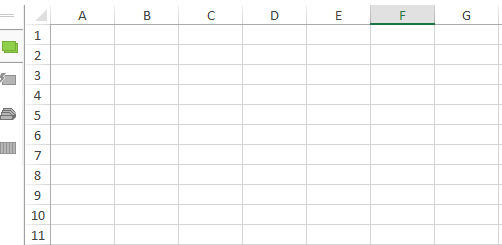
Ach anois déanaim leabhar oibre bán a fhormáidiú, mar fhormáid go cearnóg / páipéar greille, agus ba mhaith liom go gcuirfí i bhfeidhm é go huathoibríoch gach uair agus leabhar oibre nua á chruthú gan teimpléad sonraithe, conas déileáil leis? Sa riocht seo, caithfimid an teimpléad réamhshocraithe Excel a athrú.
- Athraigh teimpléad réamhshocraithe leabhar oibre Excel
- Athraigh teimpléad bileog oibre réamhshocraithe Excel
Athraigh teimpléad réamhshocraithe leabhar oibre Excel
Céim 1: Cruthaigh leabhar oibre nua, formáidigh an leabhar oibre de réir mar is gá duit.
Céim 2: Cliceáil ar an Comhad > Sábháil > ríomhaire > Brabhsáil in Excel 2013, nó cliceáil ar an Comhad /Cnaipe oifige > Sábháil in Excel 2007 agus 2010.
Céim 3: Sa bhosca dialóige Save As atá le teacht:
(1) Ainmnigh an teimpléad nua mar leabhar sa Ainm comhaid bosca;
(2) Cliceáil ar an Ach amháin mar chineál bosca agus sonraigh an Teimpléad Excel (* .xltx) ón liosta anuas;
(3) Bain an cosán sábhála sa bhosca Seoladh, agus ansin greamaigh an cosán seo a leanas isteach sa bhosca Seoladh agus brúigh an Iontráil eochair.
C: \ Doiciméid agus Socruithe \% ainm úsáideora% \ Sonraí Feidhmchláir \ Microsoft \ Excel \ XLSTART
(4) Cliceáil ar an Sábháil cnaipe.

Céim 4: Atosaigh Microsoft Excel.
As seo amach, agus leabhar oibre nua á chruthú gan teimpléid a shonrú, cruthóidh sé leabhar oibre bán i bhformáid an teimpléid leabhar oibre réamhshocraithe seo.
Athraigh teimpléad bileog oibre réamhshocraithe Excel de Excel
Cé go n-athraíonn tú teimpléad an leabhair oibre réamhshocraithe, caithfidh tú teimpléad bileog oibre réamhshocraithe Excel a athrú ionas go gcuirfidh an bhileog oibre nua na formáidí nó na stíleanna sonraithe i bhfeidhm.
Céim 1: Cruthaigh leabhar oibre nua, agus formáid bileog oibre amháin de réir mar is gá duit.
Céim 2: Bain gach bileog oibre sa leabhar oibre seo, seachas an bhileog oibre a rinne tú a fhormáidiú.
Céim 3: Cliceáil ar an Comhad > Sábháil > ríomhaire > Brabhsáil in Excel 2013, nó cliceáil ar an Comhad /Cnaipe oifige > Sábháil in Excel 2007 agus 2010.
Céim 4: Sa bhosca dialóige Save As atá le teacht:
(1) Ainmnigh an teimpléad nua mar Bileog sa Ainm comhaid bosca;
(2) Cliceáil ar an Ach amháin mar chineál bosca agus sonraigh an Teimpléad Excel (* .xltx) ón liosta anuas;
(3) Bain an cosán sábhála sa bhosca Seoladh, agus ansin greamaigh an cosán seo a leanas isteach sa bhosca Seoladh agus brúigh an Iontráil eochair.
C: \ Doiciméid agus Socruithe \% ainm úsáideora% \ Sonraí Feidhmchláir \ Microsoft \ Excel \ XLSTART
(4) Cliceáil ar an Sábháil cnaipe.

Céim 5: Atosaigh Microsoft Excel, agus ansin cuireann gach bileog oibre nua formáid theimpléad na Bileog Oibre réamhshocraithe i bhfeidhm go huathoibríoch.
nótaí: Más mian leat teimpléad bunaidh an leabhair oibre réamhshocraithe agus teimpléad na bileoige oibre de Microsoft Excel a chur ar ais, ní gá ach an fillteán a oscailt leis an gcosán seo a leanas, agus ansin leabhair oibre na leabhar agus Bileog.
C: \ Doiciméid agus Socruithe \% ainm úsáideora% \ Sonraí Feidhmchláir \ Microsoft \ Excel \ XLSTART
Leabhair oibre áirithe a oscailt go huathoibríoch agus an Clár Excel á thosú
Kutools le haghaidh Excel's Auto Oscail na Leabhair Oibre sin An chéad uair eile in ann roinnt leabhar oibre áirithe a oscailt go huathoibríoch nuair a thosaíonn tú clár Microsoft Excel. Agus leabhar oibre nua á chruthú, clúdóidh na leabhair oibre seo an ceann nua; agus leabhar oibre atá ann cheana á oscailt, osclófar na leabhair oibre seo leis an gceann atá ann cheana.
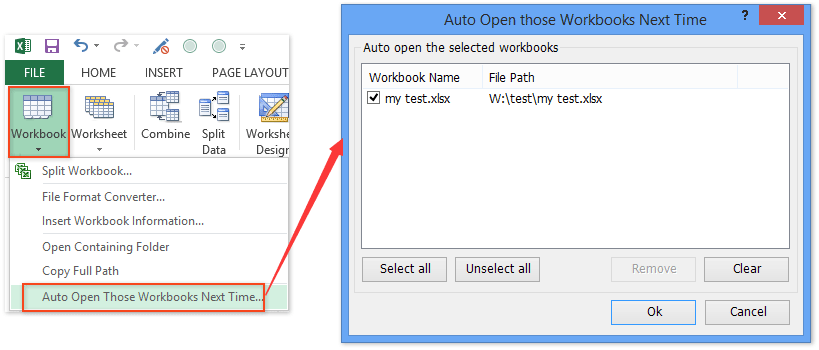
Kutools le haghaidh Excel - Supercharge Excel le níos mó ná 300 uirlisí riachtanacha. Bain sult as triail iomlán 30-lá SAOR IN AISCE gan aon chárta creidmheasa ag teastáil! Get sé anois
Earraí gaolmhara:
Conas teimpléad inléite amháin a dhéanamh in Excel?
Conas teimpléad Excel atá á fhrithscríobh le pasfhocal a chosaint / ghlasáil?
Conas suíomh teimpléid Excel réamhshocraithe a aimsiú agus a athrú?
Uirlisí Táirgiúlachta Oifige is Fearr
Supercharge Do Scileanna Excel le Kutools le haghaidh Excel, agus Éifeachtúlacht Taithí Cosúil Ná Roimhe. Kutools le haghaidh Excel Tairiscintí Níos mó ná 300 Ardghnéithe chun Táirgiúlacht a Treisiú agus Sábháil Am. Cliceáil anseo chun an ghné is mó a theastaíonn uait a fháil ...

Tugann Tab Oifige comhéadan Tabbed chuig Office, agus Déan Do Obair i bhfad Níos Éasca
- Cumasaigh eagarthóireacht agus léamh tabbed i Word, Excel, PowerPoint, Foilsitheoir, Rochtain, Visio agus Tionscadal.
- Oscail agus cruthaigh cáipéisí iolracha i gcluaisíní nua den fhuinneog chéanna, seachas i bhfuinneoga nua.
- Méadaíonn do tháirgiúlacht 50%, agus laghdaíonn sé na céadta cad a tharlaíonn nuair luch duit gach lá!
