Roghnaigh míreanna iomadúla i liosta anuas Excel - treoir iomlán
Is uirlis iontach iad liostaí anuas Excel chun comhsheasmhacht sonraí agus éascaíocht iontrála a chinntiú. Mar sin féin, de réir réamhshocraithe, cuireann siad srian ort le mír amháin a roghnú. Ach cad a tharlóidh má theastaíonn uait go leor míreanna a roghnú ón liosta anuas céanna? Scrúdóidh an treoir chuimsitheach seo modhanna chun roghanna iolracha a chumasú i liostaí anuas Excel, dúbailt a bhainistiú, deighilteoirí saincheaptha a shocrú, agus raon feidhme na liostaí sin a shainiú.

- Ag baint úsáide as cód VBA
- Ag baint úsáide as Kutools le haghaidh Excel i gceann cúpla cad a tharlaíonn
- Míreanna dúblacha a cheadú
- Aon nithe atá ann cheana a bhaint
- Deighilteoir saincheaptha a shocrú
- Socrú raon sonraithe
- Forghníomhú i mbileog oibre cosanta
Ag Cumasú Ilroghanna sa Liosta Anuas
Soláthraíonn an chuid seo dhá mhodh chun cabhrú leat roghanna iolracha a chumasú sa liosta anuas in Excel.
Ag baint úsáide as Cód VBA
Chun roghanna iolracha a cheadú sa liosta anuas, is féidir leat é a úsáid Visual Basic d’Iarratais (VBA) in Excel. Is féidir leis an script iompar liosta anuas a mhodhnú chun liosta ilroghnacha a dhéanamh. Déan mar seo a leanas le do thoil.
Céim 1: Oscail an Eagarthóir Bileog (Cód).
- Oscail an bhileog oibre ina bhfuil an liosta anuas ar mhaith leat ilroghnú a chumasú.
- Cliceáil ar dheis ar an gcluaisín bileog agus roghnaigh Féach an cód ón roghchlár comhthéacs.

Céim 2: Bain úsáid as cód VBA
Anois cóipeáil an cód VBA seo a leanas agus greamaigh é chuig an bhfuinneog oscailte (Cód).
Cód VBA: Cumasaigh roghanna iolracha i liosta anuas Excel.
Private Sub Worksheet_Change(ByVal Target As Range)
'Updated by Extendoffice 20240118
Dim xRng As Range
Dim xValue1 As String
Dim xValue2 As String
Dim delimiter As String
Dim TargetRange As Range
Set TargetRange = Me.UsedRange ' Users can change target range here
delimiter = ", " ' Users can change the delimiter here
If Target.Count > 1 Or Intersect(Target, TargetRange) Is Nothing Then Exit Sub
On Error Resume Next
Set xRng = TargetRange.SpecialCells(xlCellTypeAllValidation)
If xRng Is Nothing Then Exit Sub
Application.EnableEvents = False
xValue2 = Target.Value
Application.Undo
xValue1 = Target.Value
Target.Value = xValue2
If xValue1 <> "" And xValue2 <> "" Then
If Not (xValue1 = xValue2 Or _
InStr(1, xValue1, delimiter & xValue2) > 0 Or _
InStr(1, xValue1, xValue2 & delimiter) > 0) Then
Target.Value = xValue1 & delimiter & xValue2
Else
Target.Value = xValue1
End If
End If
Application.EnableEvents = True
On Error GoTo 0
End Sub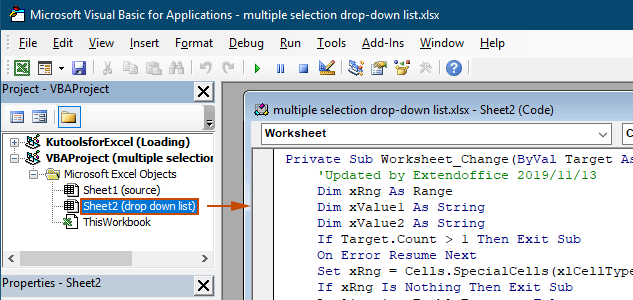
Toradh
Nuair a fhilleann tú ar an mbileog oibre, cuirfidh an liosta anuas ar do chumas roghanna iomadúla a roghnú, féach an taispeántas thíos:

An cód VBA thuas:
- Baineann sé seo le gach liosta anuas bailíochtaithe sonraí ar an mbileog oibre reatha, idir liostaí reatha agus cinn a chruthófar amach anseo.
- Cuireann sé cosc ort an rud céanna a phiocadh níos mó ná uair amháin i ngach liosta anuas.
- Úsáideann sé camóg mar dheighilteoir do na míreanna roghnaithe. Chun teorannóirí eile a úsáid, le do thoil féach ar an gcuid seo chun an deighilteoir a athrú.
Ag baint úsáide as Kutools le haghaidh Excel i gceann cúpla cad a tharlaíonn
Mura bhfuil tú compordach le VBA, tá rogha eile níos éasca Kutools le haghaidh Excel's Liosta anuas ilroghnacha gné. Déanann an uirlis seo atá éasca le húsáid a shimpliú chun roghanna iolracha a chumasú i liostaí anuas, rud a ligeann duit an deighilteoir a shaincheapadh agus dúbailt a bhainistiú gan stró chun freastal ar do riachtanais éagsúla.
Tar éis suiteáil Kutools le haghaidh Excel, téigh go dtí an Kutools tab, roghnaigh Liosta anuas > Liosta anuas ilroghnacha. Ansin ní mór duit a chumrú mar seo a leanas.
- Sonraigh an raon ina bhfuil an liosta anuas óna gcaithfidh tú míreanna iolracha a roghnú.
- Sonraigh an deighilteoir do na míreanna roghnaithe sa chill liosta anuas.
- cliceáil OK chun na socruithe a chur i gcrích.
Toradh
Anois, nuair a chliceálann tú ar chill le liosta anuas sa raon sonraithe, beidh bosca liosta le feiceáil in aice leis. Níl le déanamh ach cliceáil ar an gcnaipe "+" in aice leis na míreanna chun iad a chur leis an gcill anuas, agus cliceáil ar an gcnaipe "-" chun aon rud nach dteastaíonn uait a bhaint a thuilleadh. Féach ar an taispeántas thíos:
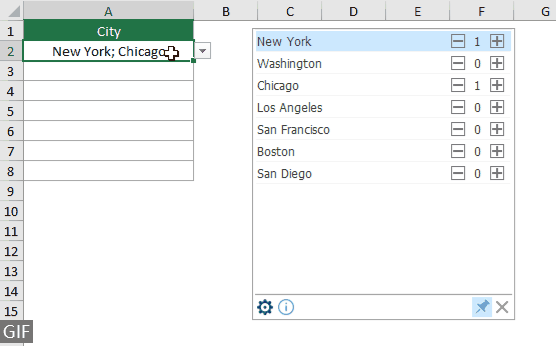
- seiceáil an Wrap Téacs Tar éis Ionsáigh Deighilteoir rogha más mian leat na míreanna roghnaithe a thaispeáint go hingearach laistigh den chill. Más fearr leat liostú cothrománach, fág an rogha seo gan seiceáil.
- seiceáil an Cumasaigh cuardach rogha más mian leat barra cuardaigh a chur le do liosta anuas.
- Chun an ghné seo a chur i bhfeidhm, le do thoil Íoslódáil agus a shuiteáil Kutools do Excel an chéad.
Tuilleadh oibríochtaí le haghaidh liosta anuas ilroghnúcháin
Bailíonn an chuid seo na cásanna éagsúla a d’fhéadfadh a bheith ag teastáil agus roghanna iolracha á gcumasú sa liosta anuas um Bailíochtú Sonraí.
Ag ceadú míreanna dúblacha sa liosta anuas
Is féidir le dúblaigh a bheith ina fhadhb nuair a cheadaítear roghanna iolracha i liosta anuas. Ní cheadaíonn an cód VBA thuas míreanna dúblacha sa liosta anuas. Más gá duit míreanna dúblacha a choinneáil, bain triail as an gcód VBA san alt seo.
Cód VBA: Ceadaigh dúbailt sa liosta anuas bailíochtaithe sonraí
Private Sub Worksheet_Change(ByVal Target As Range)
'Updated by Extendoffice 20240118
Dim xRng As Range
Dim xValue1 As String
Dim xValue2 As String
Dim delimiter As String
Dim TargetRange As Range
Set TargetRange = Me.UsedRange ' Users can change target range here
delimiter = ", " ' Users can change the delimiter here
If Target.Count > 1 Or Intersect(Target, TargetRange) Is Nothing Then Exit Sub
On Error Resume Next
Set xRng = TargetRange.SpecialCells(xlCellTypeAllValidation)
If xRng Is Nothing Then Exit Sub
Application.EnableEvents = False
xValue2 = Target.Value
Application.Undo
xValue1 = Target.Value
Target.Value = xValue2
If xValue1 <> "" And xValue2 <> "" Then
Target.Value = xValue1 & delimiter & xValue2
End If
Application.EnableEvents = True
On Error GoTo 0
End SubToradh
Anois is féidir leat míreanna iomadúla a roghnú ó na liostaí anuas sa bhileog oibre reatha. Chun mír a dhéanamh arís i gcill liosta anuas, lean ar aghaidh ag roghnú an mhír sin ón liosta. Féach ar an scáileán:
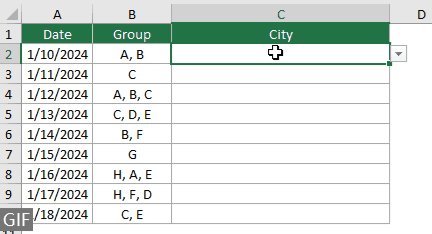
Aon mhíreanna atá ann cheana a bhaint den liosta anuas
Tar éis duit go leor míreanna a roghnú ó liosta anuas, b'fhéidir go mbeidh ort uaireanta mír atá ann cheana a bhaint den chill liosta anuas. Soláthraíonn an chuid seo píosa eile de chód VBA chun cabhrú leat an tasc seo a chur i gcrích.
Cód VBA: Bain aon míreanna atá ann cheana féin ón gcill liosta anuas
Private Sub Worksheet_Change(ByVal Target As Range)
'Updated by Extendoffice 20240118
Dim xRngDV As Range
Dim TargetRange As Range
Dim oldValue As String
Dim newValue As String
Dim delimiter As String
Dim allValues As Variant
Dim valueExists As Boolean
Dim i As Long
Dim cleanedValue As String
Set TargetRange = Me.UsedRange ' Set your specific range here
delimiter = ", " ' Set your desired delimiter here
If Target.CountLarge > 1 Then Exit Sub
' Check if the change is within the specific range
If Intersect(Target, TargetRange) Is Nothing Then Exit Sub
On Error Resume Next
Set xRngDV = Target.SpecialCells(xlCellTypeAllValidation)
If xRngDV Is Nothing Or Target.Value = "" Then
' Skip if there's no data validation or if the cell is cleared
Application.EnableEvents = True
Exit Sub
End If
On Error GoTo 0
If Not Intersect(Target, xRngDV) Is Nothing Then
Application.EnableEvents = False
newValue = Target.Value
Application.Undo
oldValue = Target.Value
Target.Value = newValue
' Split the old value by delimiter and check if new value already exists
allValues = Split(oldValue, delimiter)
valueExists = False
For i = LBound(allValues) To UBound(allValues)
If Trim(allValues(i)) = newValue Then
valueExists = True
Exit For
End If
Next i
' Add or remove value based on its existence
If valueExists Then
' Remove the value
cleanedValue = ""
For i = LBound(allValues) To UBound(allValues)
If Trim(allValues(i)) <> newValue Then
If cleanedValue <> "" Then cleanedValue = cleanedValue & delimiter
cleanedValue = cleanedValue & Trim(allValues(i))
End If
Next i
Target.Value = cleanedValue
Else
' Add the value
If oldValue <> "" Then
Target.Value = oldValue & delimiter & newValue
Else
Target.Value = newValue
End If
End If
Application.EnableEvents = True
End If
End SubToradh
Ligeann an cód VBA seo duit míreanna iomadúla a roghnú ó liosta anuas agus aon rud atá roghnaithe agat cheana féin a bhaint go héasca. Tar éis duit go leor míreanna a roghnú, más mian leat ceann ar leith a bhaint, níl le déanamh ach é a roghnú ón liosta arís.

Deighilteoir saincheaptha a shocrú
Socraítear an teorannóir mar chamóg sna cóid VBA thuas. Is féidir leat an athróg seo a mhionathrú chuig aon charachtar is fearr le húsáid mar dheighilteoir do na roghanna liosta anuas. Seo mar is féidir leat a dhéanamh:
Mar is féidir leat a fheiceáil go bhfuil an líne seo a leanas ag na cóid VBA thuas go léir:
delimiter = ", "Níl le déanamh agat ach an camóg a athrú go deighilteoir ar bith de réir mar is gá duit. Mar shampla, ba mhaith leat na míreanna a scaradh de réir leathstad, athraigh an líne go:
delimiter = "; "delimiter = vbNewLineSocrú raon sonraithe
Baineann na cóid VBA thuas le gach liosta anuas sa bhileog oibre reatha. Mura dteastaíonn uait ach na cóid VBA a chur i bhfeidhm ar raon áirithe liostaí anuas, is féidir leat an raon a shonrú sa chód VBA thuas mar seo a leanas.
Mar is féidir leat a fheiceáil go bhfuil an líne seo a leanas ag na cóid VBA thuas go léir:
Set TargetRange = Me.UsedRangeNíl le déanamh agat ach an líne a athrú go:
Set TargetRange = Me.Range("C2:C10")Forghníomhú i mbileog oibre cosanta
Samhlaigh go bhfuil bileog oibre cosanta agat leis an bhfocal faire "123" agus socraigh na cealla liosta anuas go "unlocked" roimh an chosaint a ghníomhachtú, rud a chinnteoidh go bhfanfaidh an fheidhm ilroghnaithe gníomhach tar éis na cosanta. Mar sin féin, ní féidir leis na cóid VBA thuasluaite oibriú sa chás seo, agus cuireann an chuid seo síos ar script VBA eile atá deartha go sonrach chun feidhmiúlacht ilroghnaithe a láimhseáil i mbileog oibre faoi chosaint.
Cód VBA: Cumasaigh rogha iolrach sa liosta anuas gan dúbailt
Private Sub Worksheet_Change(ByVal Target As Range)
'Updated by Extendoffice 20240118
Dim xRng As Range
Dim xValue1 As String
Dim xValue2 As String
Dim delimiter As String
Dim TargetRange As Range
Dim isProtected As Boolean
Dim pswd As Variant
Set TargetRange = Me.UsedRange ' Set your specific range here
delimiter = ", " ' Users can change the delimiter here
If Target.Count > 1 Or Intersect(Target, TargetRange) Is Nothing Then Exit Sub
' Check if sheet is protected
isProtected = Me.ProtectContents
If isProtected Then
' If protected, temporarily unprotect. Adjust or remove the password as needed.
pswd = "yourPassword" ' Change or remove this as needed
Me.Unprotect Password:=pswd
End If
On Error Resume Next
Set xRng = TargetRange.SpecialCells(xlCellTypeAllValidation)
If xRng Is Nothing Then
If isProtected Then Me.Protect Password:=pswd
Exit Sub
End If
Application.EnableEvents = False
xValue2 = Target.Value
Application.Undo
xValue1 = Target.Value
Target.Value = xValue2
If xValue1 <> "" And xValue2 <> "" Then
If Not (xValue1 = xValue2 Or _
InStr(1, xValue1, delimiter & xValue2) > 0 Or _
InStr(1, xValue1, xValue2 & delimiter) > 0) Then
Target.Value = xValue1 & delimiter & xValue2
Else
Target.Value = xValue1
End If
End If
Application.EnableEvents = True
On Error GoTo 0
' Re-protect the sheet if it was protected
If isProtected Then
Me.Protect Password:=pswd
End If
End SubTrí roghanna iolracha a chumasú i liostaí anuas Excel, is féidir leat feidhmiúlacht agus solúbthacht do bhileoga oibre a fheabhsú go mór. Cibé an bhfuil tú compordach le códú VBA nó más fearr leat réiteach níos simplí cosúil le Kutools, tá an cumas agat anois do liostaí caighdeánacha anuas a athrú go huirlisí dinimiciúla, ilroghnaithe. Leis na scileanna seo, tá tú in ann doiciméid Excel atá níos dinimiciúla agus níos so-úsáidte a chruthú. Dóibh siúd a bhfuil fonn orthu dul i mbun inniúlachta Excel, tá neart ranganna teagaisc ar ár suíomh Gréasáin. Faigh amach tuilleadh leideanna agus cleasanna Excel anseo.
Airteagail gaolmhara
Uath-chomhiomlán agus tú ag clóscríobh liosta anuas Excel
Má tá liosta anuas bailíochtaithe sonraí agat le luachanna móra, ní mór duit scrollú síos ar an liosta chun an ceann ceart a fháil, nó an focal iomlán a chlóscríobh go díreach sa bhosca liosta. Má tá modh ann chun ligean do uathoibríoch a chomhlánú agus an chéad litir á chlóscríobh ar an liosta anuas, beidh gach rud níos éasca. Soláthraíonn an teagaisc seo an modh chun an fhadhb a réiteach.
Cruthaigh liosta anuas ó leabhar oibre eile in Excel
Tá sé furasta go leor liosta anuas bailíochtaithe sonraí a chruthú i measc bileoga oibre i leabhar oibre. Ach má aimsíonn na sonraí liosta atá uait le haghaidh bailíochtú na sonraí i leabhar oibre eile, cad a dhéanfá? Sa rang teagaisc seo, foghlaimeoidh tú conas liosta titim anuas a chruthú ó leabhar oibre eile in Excel go mion.
Cruthaigh liosta anuas inchuardaithe in Excel
Maidir le liosta anuas le go leor luachanna, ní obair éasca é ceann ceart a aimsiú. Roimhe seo thugamar isteach modh chun an liosta anuas a chomhlánú go huathoibríoch nuair a chuireann tú an chéad litir isteach sa bhosca anuas. Chomh maith leis an bhfeidhm uathchomhiomlán, is féidir leat an liosta anuas a chuardach chun an éifeachtúlacht oibre a fheabhsú chun luachanna cearta a fháil ar an liosta anuas. Chun an liosta anuas a chuardach inchuardaithe, bain triail as an modh sa rang teagaisc seo.
Déan cealla eile a uathoibriú nuair a bhíonn luachanna á roghnú agat ar liosta anuas Excel
Ligean le rá gur chruthaigh tú liosta anuas bunaithe ar na luachanna i raon cille B8: B14. Nuair a roghnaíonn tú luach ar bith ar an liosta anuas, ba mhaith leat go ndéanfaí na luachanna comhfhreagracha i raon cille C8: C14 a dhaonra go huathoibríoch i gcill roghnaithe. Chun an fhadhb a réiteach, is fearr leat na modhanna sa rang teagaisc seo.
Uirlisí Táirgiúlachta Oifige is Fearr
Supercharge Do Scileanna Excel le Kutools le haghaidh Excel, agus Éifeachtúlacht Taithí Cosúil Ná Roimhe. Kutools le haghaidh Excel Tairiscintí Níos mó ná 300 Ardghnéithe chun Táirgiúlacht a Treisiú agus Sábháil Am. Cliceáil anseo chun an ghné is mó a theastaíonn uait a fháil ...

Tugann Tab Oifige comhéadan Tabbed chuig Office, agus Déan Do Obair i bhfad Níos Éasca
- Cumasaigh eagarthóireacht agus léamh tabbed i Word, Excel, PowerPoint, Foilsitheoir, Rochtain, Visio agus Tionscadal.
- Oscail agus cruthaigh cáipéisí iolracha i gcluaisíní nua den fhuinneog chéanna, seachas i bhfuinneoga nua.
- Méadaíonn do tháirgiúlacht 50%, agus laghdaíonn sé na céadta cad a tharlaíonn nuair luch duit gach lá!

Clár ábhair
- Roghanna iolracha a chumasú
- Ag baint úsáide as cód VBA
- Ag baint úsáide as Kutools le haghaidh Excel i gceann cúpla cad a tharlaíonn
- Tuilleadh oibríochtaí
- Míreanna dúblacha a cheadú
- Aon nithe atá ann cheana a bhaint
- Deighilteoir saincheaptha a shocrú
- Socrú raon sonraithe
- Forghníomhú i mbileog oibre cosanta
- Airteagail gaolmhara
- Na hUirlisí Táirgiúlachta Oifige is Fearr
- Comments
