Conas cealla a scagadh de réir faid an téacs in Excel?
Sometimes you may need to filter cells by length of text in Excel. For example, you need to filter text of 6 characters long. This article will show you the detailed steps about how to filter cells by given text length (the number of characters).
Filter cells by given text length with Filter command
Filter cells by given text length with Len function
Quickly filter cells by text length with Kutools for Excel
Filter cells by given text length with Filter command
You can filter cells by given text length (the number of characters) with Text Filter’s Custom Filter function. Please process as follows:
Step 1: Select the Column B, and click the scagairí cnaipe faoi Dáta Tab.
Step 2: Click the Filter Arrow ![]() , and move mouse over the Scagairí Téacs item, and choose the Scagaire Saincheaptha item. See the following screen shot:
, and move mouse over the Scagairí Téacs item, and choose the Scagaire Saincheaptha item. See the following screen shot:

Step 3: In the popping up Custom AutoFilter dialog box, specify the criteria as Cothrom, and enter 6 question marks to indicate the length.
If you want to filter cells which contain 6 characters in their contents, please enter 6 question marks (?) in as following screenshot.

Céim 4: Cliceáil OK.
Then it filters cells with 6 characters in Column B.
Quickly filter cells by text length in Excel:
An Scagaire Speisialta fóntais de Kutools le haghaidh Excel can help you quickly filter cells by certain text length in Excel as the below demo shown.
Íoslódáil agus bain triail as anois! (trasáil saor in aisce 30 lá)
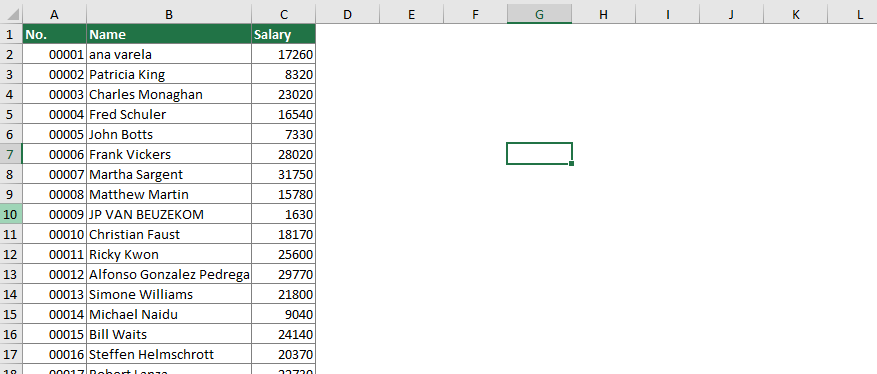
Filter cells by given text length with Len function
Sometime you may want to filter text of many characters long, it is not convenient to type exact number of question marks. So it goes another tip: count the characters of text firstly, and then filter.
Step 1: In a help column, says Column D, enter the formula of = LEN (B2).
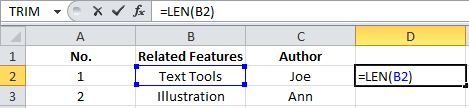
The Len function will count the characters in specific cell, and returns the characters length.
Step 2: Select the Column D, click the Baile >> Líon >> An Dúin to copy this formula to the entire column.
Step 3: Select the Column D, and click the scagairí cnaipe faoi Dáta Tab.
Step 4: Click the Filter Arrow ![]() , díthiceáil an Roghnaigh Uile item, check the corresponding number of characters, says 6, and click OK.
, díthiceáil an Roghnaigh Uile item, check the corresponding number of characters, says 6, and click OK.

Now it filters the Number 6 in the Column B, and shows the cells in Column B with only 6 characters long. See the following screen shot:

Filter cells by text length with Kutools for Excel
This section will introduce the Special Filter utility of Kutools for Excel to help you easily filter cells by text length in Excel. Please do as follows.
Roimh iarratas a dhéanamh Kutools le haghaidh Excel, Le do thoil é a íoslódáil agus a shuiteáil ar dtús.
1. cliceáil Kutools Plus > Scagaire Speisialta chun an ghné a chumasú. Féach an pictiúr:

2. Sa Scagaire Speisialta bosca dialóige, cumraigh mar seo a leanas:
- 2.1) Sa Raon box, select the column you will filter the data by length;
- 2.2) Sa scagairí rules section, keep the Téacs option selected, choose Fad an téacs cothrom le option from the drop-down, and then enter the length of characters into the textbox;
- 2.3) Cliceáil ar an OK cnaipe. Féach an pictiúr:

3. A dialog pops up to tell you how many cells are found, please click OK a dhúnadh.
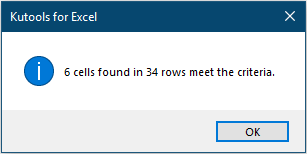
Then cells with specified text length are filtered immediately.

Más mian leat triail saor in aisce (30 lá) a bheith agat ar an bhfóntas seo, cliceáil le do thoil chun é a íoslódáil, agus ansin téigh chun an oibríocht a chur i bhfeidhm de réir na gcéimeanna thuas.
Uirlisí Táirgiúlachta Oifige is Fearr
Supercharge Do Scileanna Excel le Kutools le haghaidh Excel, agus Éifeachtúlacht Taithí Cosúil Ná Roimhe. Kutools le haghaidh Excel Tairiscintí Níos mó ná 300 Ardghnéithe chun Táirgiúlacht a Treisiú agus Sábháil Am. Cliceáil anseo chun an ghné is mó a theastaíonn uait a fháil ...

Tugann Tab Oifige comhéadan Tabbed chuig Office, agus Déan Do Obair i bhfad Níos Éasca
- Cumasaigh eagarthóireacht agus léamh tabbed i Word, Excel, PowerPoint, Foilsitheoir, Rochtain, Visio agus Tionscadal.
- Oscail agus cruthaigh cáipéisí iolracha i gcluaisíní nua den fhuinneog chéanna, seachas i bhfuinneoga nua.
- Méadaíonn do tháirgiúlacht 50%, agus laghdaíonn sé na céadta cad a tharlaíonn nuair luch duit gach lá!
