Conas formáidiú a chaomhnú tar éis tábla pivot a athnuachan?
Uaireanta, féadfaidh tú marc seiceála an Formáidiú cille a chaomhnú ar nuashonrú mír sa tábla pivot roghanna trí thimpiste. Agus sa chás seo, bainfear an fhormáidiú tar éis athnuachana má tá formáidiú cille i do thábla pivot. Tá sé seo an-chráite nach féidir leis an tábla pivot an fhormáidiú a choinneáil. Labhróidh mé inniu faoi chleas éasca déileáil leis an tasc seo.
Formáidiú a chaomhnú tar éis tábla pivot a athnuachan
 Formáidiú a chaomhnú tar éis tábla pivot a athnuachan
Formáidiú a chaomhnú tar éis tábla pivot a athnuachan
Chun formáidiú na gcealla a choinneáil nuair a dhéanann tú do thábla pivot a athnuachan, déan na céimeanna seo a leanas le do thoil:
1. Roghnaigh aon chill i do thábla pivot, agus cliceáil ar dheis.
2. Ansin roghnaigh Roghanna PivotTable ón roghchlár comhthéacs, féach an scáileán:

3. Sa an Roghanna PivotTable dialóg, cliceáil Leagan Amach & Formáid tab, agus ansin seiceáil Formáidiú cille a chaomhnú ar nuashonrú mír faoin déanta alt, féach an pictiúr:
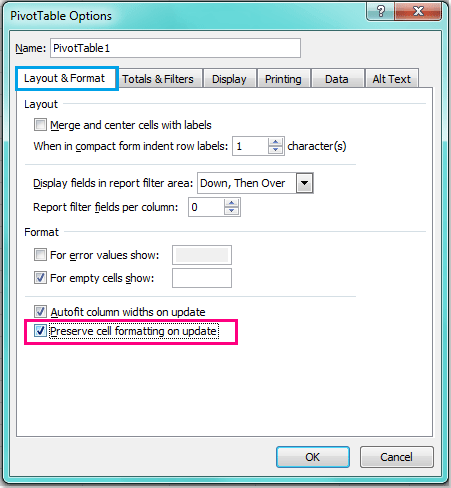
4. Agus ansin cliceáil OK chun an dialóg seo a dhúnadh, agus anois, nuair a fhormáidíonn tú do thábla pivot agus é a athnuachan, ní bheidh an fhormáidiú imithe níos mó.
Earraí gaolmhara:
Conas leithead an cholúin a ghlasáil sa tábla pivot?
Conas an tábla pivot a athnuachan ar chomhad atá oscailte in Excel?
Conas an tábla pivot a athnuachan nuair a athraíonn sonraí in Excel?
Uirlisí Táirgiúlachta Oifige is Fearr
Supercharge Do Scileanna Excel le Kutools le haghaidh Excel, agus Éifeachtúlacht Taithí Cosúil Ná Roimhe. Kutools le haghaidh Excel Tairiscintí Níos mó ná 300 Ardghnéithe chun Táirgiúlacht a Treisiú agus Sábháil Am. Cliceáil anseo chun an ghné is mó a theastaíonn uait a fháil ...

Tugann Tab Oifige comhéadan Tabbed chuig Office, agus Déan Do Obair i bhfad Níos Éasca
- Cumasaigh eagarthóireacht agus léamh tabbed i Word, Excel, PowerPoint, Foilsitheoir, Rochtain, Visio agus Tionscadal.
- Oscail agus cruthaigh cáipéisí iolracha i gcluaisíní nua den fhuinneog chéanna, seachas i bhfuinneoga nua.
- Méadaíonn do tháirgiúlacht 50%, agus laghdaíonn sé na céadta cad a tharlaíonn nuair luch duit gach lá!

