Conas bileoga iolracha / uile-bhileoga a shábháil, a easpórtáil chuig comhaid csv nó téacs ar leithligh in Excel?
Agus Excel á úsáid agat, is féidir leat bileog oibre a shábháil de láimh mar chomhad csv nó téacs trí úsáid a bhaint as an bhfeidhm Save As. Mar sin féin, chun bileoga oibre iolracha nó gach bileog oibre i leabhar oibre a thiontú go csv scartha nó chuig comhaid téacs, conas is féidir leat a dhéanamh? San Airteagal seo, taispeánfaimid modhanna duit chun leathanaigh iolracha nó gach leathán a shábháil nó a thiontú go csv scartha nó chuig comhaid téacs.
Sábháil, easpórtáil nó tiontaigh gach bileog go csv nó comhad téacs le cód VBA
Sábháil, easpórtáil nó tiontú bileoga iolracha / uile go csv nó comhad téacs le Kutools for Excel
Sábháil, easpórtáil nó tiontaigh gach bileog go csv nó comhad téacs le cód VBA
Leis na cóid VBA thíos, is féidir leat gach bileog oibre i leabhar oibre a shábháil ar chomhaid scartha csv nó téacs. Déan mar a leanas le do thoil.
Gach bileog a easpórtáil nó a thiontú go comhaid csv
1. Brúigh Eile + F11 eochracha ag an am céanna chun an Feidhmchlár Bunúsach Amharc Microsoft fhuinneog.
2. Sa Feidhmchlár Bunúsach Amharc Microsoft fuinneog, cliceáil Ionsáigh > Modúil. Ansin cóipeáil agus greamaigh an cód seo a leanas isteach sa Modúil fhuinneog.
Cód VBA: Easpórtáil gach bileog go comhaid csv scartha
Sub ExportSheetsToCSV()
Dim xWs As Worksheet
Dim xcsvFile As String
For Each xWs In Application.ActiveWorkbook.Worksheets
xWs.Copy
xcsvFile = CurDir & "\" & xWs.Name & ".csv"
Application.ActiveWorkbook.SaveAs Filename: = xcsvFile, _
FileFormat: = xlCSV, CreateBackup: = False
Application.ActiveWorkbook.Saved = True
Application.ActiveWorkbook.Close
Next
End Sub3. Brúigh an F5 eochair chun an cód a rith. Feicfidh tú go bhfuil gach comhad csv a onnmhairítear suite ar an Doiciméid fillteán. Féach an pictiúr:

Gach bileog a easpórtáil nó a thiontú go comhaid Téacs
Is féidir leis an gcód seo a leanas cabhrú leat gach bileog sa leabhar oibre a easpórtáil nó a thiontú go comhaid Téacs scartha.
Cód VBA: Easpórtáil gach bileog go comhaid Téacs scartha
Sub ExportSheetsToText()
Dim xWs As Worksheet
Dim xTextFile As String
For Each xWs In Application.ActiveWorkbook.Worksheets
xWs.Copy
xTextFile = CurDir & "\" & xWs.Name & ".txt"
Application.ActiveWorkbook.SaveAs Filename: = xTextFile, FileFormat: = xlText
Application.ActiveWorkbook.Saved = True
Application.ActiveWorkbook.Close
Next
End SubTá na comhaid Téacs a onnmhairítear le fáil ar an Doiciméid fillteán. Féach an pictiúr:

Sábháil, easpórtáil nó tiontú bileoga iolracha / uile go csv nó comhad téacs le Kutools for Excel
YIs féidir le ou bileoga iolracha nó bileoga uile a easpórtáil nó a thiontú go comhaid csv aonair, comhaid téacs nó formáid comhaid xls in Excel leis an Leabhar Oibre Scoilt fóntais de Kutools le haghaidh Excel.
Roimh iarratas a dhéanamh Kutools le haghaidh Excel, Le do thoil é a íoslódáil agus a shuiteáil ar dtús.
1. cliceáil Kutools Plus > Leabhar Oibre > Leabhar Oibre Scoilt. Féach an pictiúr:
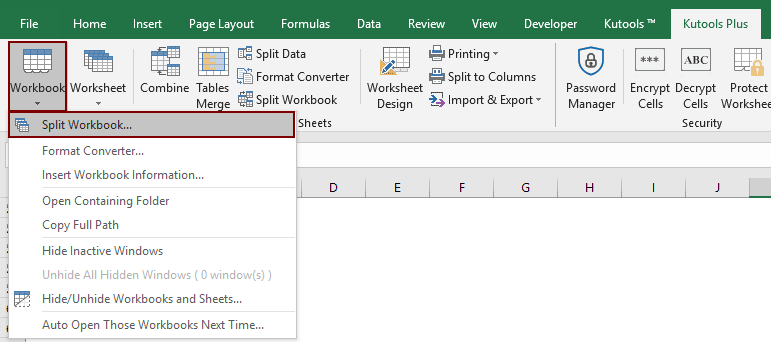
2. Sa Leabhar Oibre Scoilt bosca dialóige:
- 1). Más mian leat gach bileog a thiontú go comhaid csv nó téacs, coinnigh gach ainm bileog seiceáilte sa Ainm na bileoige oibre bosca; Mura dteastaíonn uait ach ilbhileoga a thiontú, coinnigh ort iad a sheiceáil agus déan dísheiceáil ar bhileoga eile nach dteastaíonn uait a thiontú.
- 2). Sa Roghanna roinn, seiceáil an Ach amháin mar chineál bosca agus ansin roghnaigh Téacs Unicode (*. Txt) or CSV (Macintosh) (*. Csv) ón liosta anuas.
- 3). Cliceáil ar an Scoilt cnaipe.

3. Sa Brabhsáil Chun Fillteán bosca dialóige, sonraigh fillteán chun na comhaid a onnmhairítear a shábháil, agus ansin cliceáil ar an OK cnaipe.

Anois athraítear gach bileog nó bileog sonraithe go comhaid scartha csv nó téacs, agus aimsítear iad ar an bhfillteán mar a shonraigh tú thuas.
Más mian leat triail saor in aisce (30 lá) a bheith agat ar an bhfóntas seo, cliceáil le do thoil chun é a íoslódáil, agus ansin téigh chun an oibríocht a chur i bhfeidhm de réir na gcéimeanna thuas.
Sábháil, easpórtáil nó tiontú bileoga iolracha / uile go csv nó comhad téacs le Kutools for Excel
Uirlisí Táirgiúlachta Oifige is Fearr
Supercharge Do Scileanna Excel le Kutools le haghaidh Excel, agus Éifeachtúlacht Taithí Cosúil Ná Roimhe. Kutools le haghaidh Excel Tairiscintí Níos mó ná 300 Ardghnéithe chun Táirgiúlacht a Treisiú agus Sábháil Am. Cliceáil anseo chun an ghné is mó a theastaíonn uait a fháil ...

Tugann Tab Oifige comhéadan Tabbed chuig Office, agus Déan Do Obair i bhfad Níos Éasca
- Cumasaigh eagarthóireacht agus léamh tabbed i Word, Excel, PowerPoint, Foilsitheoir, Rochtain, Visio agus Tionscadal.
- Oscail agus cruthaigh cáipéisí iolracha i gcluaisíní nua den fhuinneog chéanna, seachas i bhfuinneoga nua.
- Méadaíonn do tháirgiúlacht 50%, agus laghdaíonn sé na céadta cad a tharlaíonn nuair luch duit gach lá!
