Conas cairt a choinneáil i gcónaí agus tú ag scrollú in Excel?
Má tá cairt curtha isteach i mbileog, agus tú ag scrollú an bhileog síos chun na sonraí a fheiceáil, ní féidir an chairt a fheiceáil ag an am céanna agus a thaispeántar faoi bhun an scáileáin, a chaithfidh a bheith dána. San Airteagal seo, tugaim isteach cód VBA chun cairt a choinneáil i gcónaí i gcónaí cé go scrollaíonn mé an bhileog síos nó suas.
 |
 |
 |
Coinnigh cairt i gcuimhne i gcónaí
 Coinnigh cairt i gcuimhne i gcónaí
Coinnigh cairt i gcuimhne i gcónaí
Chun cairt a choinneáil i bhfianaise agus tú ag scrollú bileog, is féidir leat iarratas a dhéanamh faoi bhun chód VBA chun í a réiteach.
1. Cliceáil ar dheis ag cluaisín bileog ar mhaith leat an chairt a choinneáil infheicthe, agus cliceáil Féach an cód foirm an roghchlár comhthéacs. Féach an pictiúr: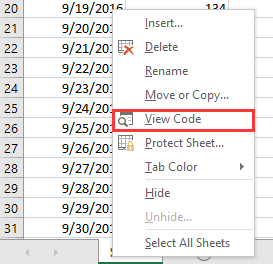
2. Sa popping Microsoft Visual Basic d’Fheidhmchláir fuinneog, greamaigh thíos an cód leis an script bán.
VBA: Coinnigh súil i gcónaí ar an gcairt
Private Sub Worksheet_SelectionChange(ByVal Target As Range)
'UpdatebyExtendoffice20161111
Dim CPos As Double
Application.ScreenUpdating = False
CPos = ActiveWindow.ScrollRow * ActiveCell.RowHeight
ActiveSheet.ChartObjects("Chart 2").Activate
ActiveSheet.Shapes("Chart 2").Top = CPos
ActiveWindow.Visible = False
Application.ScreenUpdating = True
End Sub
3. Sábháil agus dún an dialóg, ansin bogfar an chairt síos nó suas agus tú ag cliceáil ar aon chill.
Nótaí:
(1) Sa chód VBA, is é Cairt 2 ainm na cairte is mian leat a choinneáil i gcuimhne, is féidir leat é a athrú de réir mar is gá duit.
(2) Ní féidir leis an VBA seo grúpa cairteacha a choinneáil i gcónaí.
Uirlisí Táirgiúlachta Oifige is Fearr
Supercharge Do Scileanna Excel le Kutools le haghaidh Excel, agus Éifeachtúlacht Taithí Cosúil Ná Roimhe. Kutools le haghaidh Excel Tairiscintí Níos mó ná 300 Ardghnéithe chun Táirgiúlacht a Treisiú agus Sábháil Am. Cliceáil anseo chun an ghné is mó a theastaíonn uait a fháil ...

Tugann Tab Oifige comhéadan Tabbed chuig Office, agus Déan Do Obair i bhfad Níos Éasca
- Cumasaigh eagarthóireacht agus léamh tabbed i Word, Excel, PowerPoint, Foilsitheoir, Rochtain, Visio agus Tionscadal.
- Oscail agus cruthaigh cáipéisí iolracha i gcluaisíní nua den fhuinneog chéanna, seachas i bhfuinneoga nua.
- Méadaíonn do tháirgiúlacht 50%, agus laghdaíonn sé na céadta cad a tharlaíonn nuair luch duit gach lá!
