Conas URLanna íomhá a thiontú go híomhánna iarbhír in Excel?

Má tá liosta de sheoltaí URL íomhá agat i gcolún A, agus anois, ba mhaith leat na pictiúir chomhfhreagracha a íoslódáil ó na URLanna agus iad a thaispeáint sa cholún B in aice láimhe mar a thaispeántar ar chlé. In Excel, conas a d’fhéadfá na pictiúir iarbhír a bhaint as URLanna na híomhá go tapa agus go héasca?
Tiontaigh URLanna na híomhá go híomhánna iarbhír le cód VBA
Tiontaigh URLanna na híomhá go híomhánna iarbhír le Kutools for Excel
Tiontaigh URLanna na híomhá go híomhánna iarbhír le cód VBA
Is féidir leis an gcód VBA seo a leanas cabhrú leat na híomhánna iarbhír a bhaint go tapa ó sheoltaí URL na híomhá, déan mar seo le do thoil:
1. Coinnigh síos an ALT + F11 eochracha chun an fhuinneog Microsoft Visual Basic for Applications a oscailt.
2. Cliceáil Ionsáigh > Modúil, agus greamaigh an cód seo a leanas i bhFuinneog an Mhodúil.
Cód VBA: Tiontaigh URLanna na híomhá go híomhánna iarbhír:
Sub URLPictureInsert()
Dim Pshp As Shape
Dim xRg As Range
Dim xCol As Long
On Error Resume Next
Application.ScreenUpdating = False
Set Rng = ActiveSheet.Range("A2:A5")
For Each cell In Rng
filenam = cell
ActiveSheet.Pictures.Insert(filenam).Select
Set Pshp = Selection.ShapeRange.Item(1)
If Pshp Is Nothing Then GoTo lab
xCol = cell.Column + 1
Set xRg = Cells(cell.Row, xCol)
With Pshp
.LockAspectRatio = msoFalse
If .Width > xRg.Width Then .Width = xRg.Width * 2 / 3
If .Height > xRg.Height Then .Height = xRg.Height * 2 / 3
.Top = xRg.Top + (xRg.Height - .Height) / 2
.Left = xRg.Left + (xRg.Width - .Width) / 2
End With
lab:
Set Pshp = Nothing
Range("A2").Select
Next
Application.ScreenUpdating = True
End SubNótaí:
- 1. Sa chód thuas, A2: A5 is é an raon cealla ina bhfuil na seoltaí URL is mian leat na híomhánna a bhaint astu, ba cheart duit na tagairtí cille do do riachtanas a athrú.
- 2. Leis an gcód seo, ní féidir leat méid na n-íomhánna eastósctha a shonrú de réir do riachtanas.
- 3. Ní féidir leis an gcód thuas ach na híomhánna achtúireacha a bhaint sna cealla seachas do cholún URL, ní féidir leat cill a shonrú chun na híomhánna a aschur.
- 4. Ba cheart go mbeadh roinnt eolais bhunúsach agat ar an gcód, má tá carachtar ar bith caillte nó mícheart, ní dhéanfar an cód a fhorghníomhú go rathúil.
3. Ansin brúigh F5 eochair chun an cód seo a rith, agus baineadh na pictiúir chomhfhreagracha go léir ó URLanna na híomhá chuig an gcolún cóngarach ag an am céanna, agus cuirfear na híomhánna i lár do chealla ar leith, féach an scáileán:
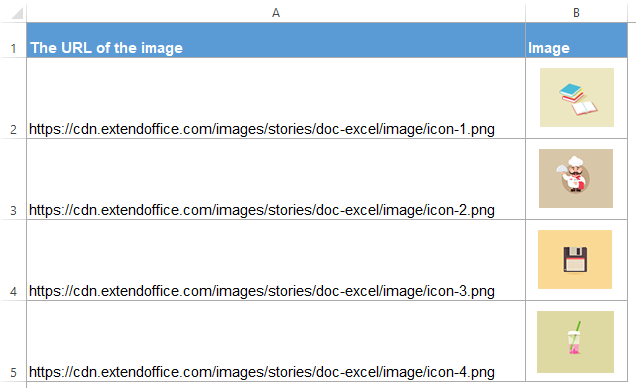
Tiontaigh URLanna na híomhá go híomhánna iarbhír le Kutools for Excel
Mura bhfuil tú eolach ar an gcód VBA nó má theastaíonn uait teorannú an chóid thuas a leigheas, Kutools le haghaidh Excel's Ionsáigh an fhoirm Pictiúir Conair (URL) is féidir le gné cabhrú leat na híomhánna comhfhreagracha a chur isteach go tapa bunaithe ar na seoltaí URL nó an cosán sonrach i do ríomhaire mar atá thíos an pictiúr a thaispeántar. Cliceáil chun Kutools a íoslódáil le haghaidh Excel!
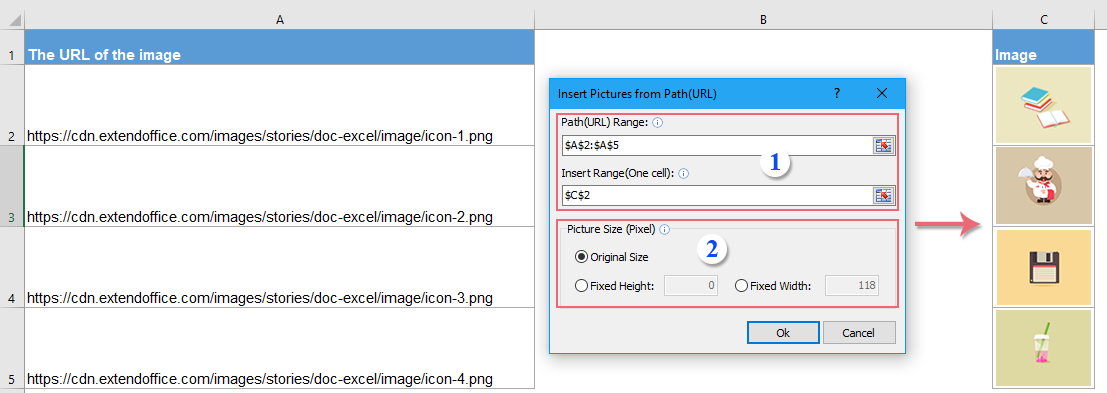
Tar éis a shuiteáil Kutools le haghaidh Excel, déan mar seo le do thoil:
1. Cliceáil Kutools > Ionsáigh > Ionsáigh an fhoirm Pictiúir Conair (URL), sa bhosca dialóige popped out, socraigh na hoibríochtaí seo a leanas le do thoil, féach screenshots:
 |
 |
 |
2. Ansin, cliceáil Ok cnaipe, agus bainfear na pictiúir as na URLanna, féach an scáileán:

Cliceáil chun Íoslódáil agus triail saor in aisce Kutools le haghaidh Excel Now!
Uirlisí Táirgiúlachta Oifige is Fearr
Supercharge Do Scileanna Excel le Kutools le haghaidh Excel, agus Éifeachtúlacht Taithí Cosúil Ná Roimhe. Kutools le haghaidh Excel Tairiscintí Níos mó ná 300 Ardghnéithe chun Táirgiúlacht a Treisiú agus Sábháil Am. Cliceáil anseo chun an ghné is mó a theastaíonn uait a fháil ...

Tugann Tab Oifige comhéadan Tabbed chuig Office, agus Déan Do Obair i bhfad Níos Éasca
- Cumasaigh eagarthóireacht agus léamh tabbed i Word, Excel, PowerPoint, Foilsitheoir, Rochtain, Visio agus Tionscadal.
- Oscail agus cruthaigh cáipéisí iolracha i gcluaisíní nua den fhuinneog chéanna, seachas i bhfuinneoga nua.
- Méadaíonn do tháirgiúlacht 50%, agus laghdaíonn sé na céadta cad a tharlaíonn nuair luch duit gach lá!
