Conas comhad Excel a shábháil agus a dhúnadh go huathoibríoch tar éis am díomhaoin áirithe?
I roinnt cásanna, mar shampla comhad Excel a fhágáil ar dhiosca roinnte, nuair a bhíonn úsáideoir fós ag oscailt an chomhaid, níl daoine eile in ann an leabhar oibre a chur in eagar. Mar sin, conas an comhad a dhúnadh go huathoibríoch tar éis tréimhse díomhaoin áirithe d’fhonn obair daoine eile a éascú? Cabhróidh an t-alt seo leat le modh VBA.
Déan comhad Excel a shábháil agus a dhúnadh tar éis am díomhaoin áirithe le cód VBA
Déan comhad Excel a shábháil agus a dhúnadh tar éis am díomhaoin áirithe le cód VBA
Chun comhad Excel a shábháil agus a dhúnadh go huathoibríoch tar éis am díomhaoin áirithe, déan mar a leanas le do thoil.
1. Oscail an leabhar oibre a theastaíonn uait chun é a shábháil agus a dhúnadh go huathoibríoch tar éis am díomhaoin áirithe. Ansin brúigh an Eile + F11 eochracha le chéile chun an Microsoft Visual Basic d’Fheidhmchláir fhuinneog.
2. Sa Microsoft Visual Basic d’Fheidhmchláir fhuinneog, cliceáil faoi dhó ar an An Leabhar Oibre seo sa phána ceart chun an fhuinneog Cód a oscailt. Ansin cóipeáil agus greamaigh faoi bhun chód VBA isteach i bhfuinneog an Chóid. Féach an pictiúr:
Cód VBA 1: Sábháil agus dún comhad Excel tar éis tréimhse díomhaoin áirithe
Dim xTime As String
Dim xWB As Workbook
Private Sub Workbook_Open()
'Updated by Extendoffice 2019/1/20
On Error Resume Next
xTime = Application.InputBox("Please specify the idle time:", "KuTool For Excel", "00:00:20", , , , , 2)
Set xWB = ActiveWorkbook
If xTime = "" Then Exit Sub
Reset
End Sub
Private Sub Workbook_SheetActivate(ByVal Sh As Object)
On Error Resume Next
If xTime = "" Then Exit Sub
Reset
End Sub
Private Sub Workbook_SheetChange(ByVal Sh As Object, ByVal Target As Range)
On Error Resume Next
If xTime = "" Then Exit Sub
Reset
End Sub
Sub Reset()
Static xCloseTime
If xCloseTime <> 0 Then
ActiveWorkbook.Application.OnTime xCloseTime, "SaveWork1", , False
End If
xCloseTime = Now + TimeValue(xTime)
ActiveWorkbook.Application.OnTime xCloseTime, "SaveWork1", , True
End Sub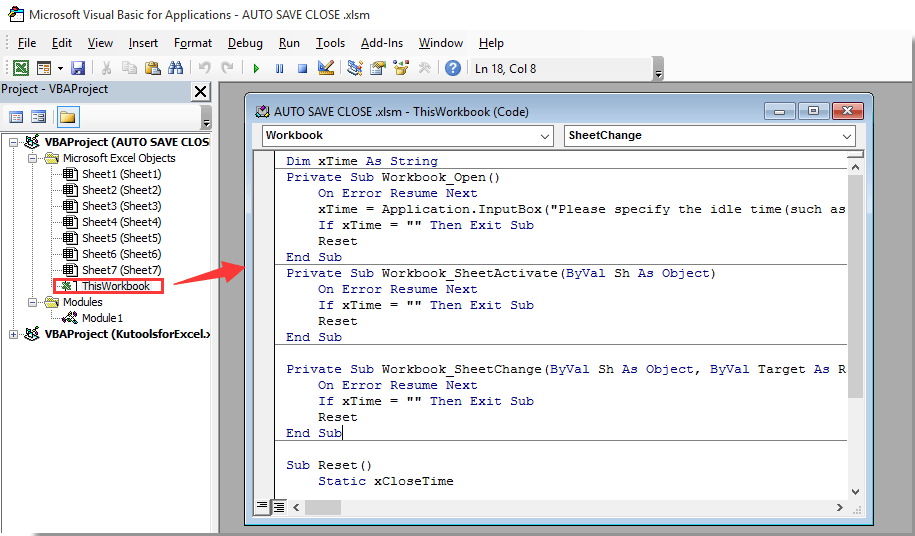
3. Ansin téigh ar cliceáil Ionsáigh > modúl, agus cóipeáil agus greamaigh an cód thíos i bhfuinneog an Mhodúil. Féach an pictiúr:
Cód VBA 2: Sábháil agus dún comhad Excel tar éis tréimhse díomhaoin áirithe
Sub SaveWork1()
'Updated by Extendoffice 2019/1/20
Application.DisplayAlerts = False
ActiveWorkbook.Save
ActiveWorkbook.Close
Application.DisplayAlerts = True
End Sub4. Brúigh an Eile + Q eochracha ag an am céanna chun an Microsoft Visual Basic d’Fheidhmchláir fhuinneog.
5. cliceáil Comhad > Sábháil Mar > Brabhsáil. Féach an pictiúr:

6. Sa Sábháil Mar bosca dialóige, roghnaigh fillteán le do thoil chun an comhad a shábháil, ainmnigh é de réir mar a theastaíonn uait sa bhosca Ainm comhaid, roghnaigh Leabhar Oibre Macra-Chumasaithe Excel ó na Ach amháin mar cineál liosta anuas, agus ar deireadh cliceáil ar an Sábháil cnaipe. Féach an pictiúr:

As seo amach, gach uair agus an leabhar oibre seo á oscailt, a Kutools le haghaidh Excel beidh bosca dialóige aníos. Cuir isteach an t-am a shábhálfaidh tú agus a dhúnfaidh tú an leabhar oibre bunaithe ar, agus ansin cliceáil ar an OK cnaipe.
Agus sábhálfar agus dúnfar an leabhar oibre go huathoibríoch tar éis an ama díomhaoin shonraithe sin. Féach an pictiúr:

Uirlisí Táirgiúlachta Oifige is Fearr
Supercharge Do Scileanna Excel le Kutools le haghaidh Excel, agus Éifeachtúlacht Taithí Cosúil Ná Roimhe. Kutools le haghaidh Excel Tairiscintí Níos mó ná 300 Ardghnéithe chun Táirgiúlacht a Treisiú agus Sábháil Am. Cliceáil anseo chun an ghné is mó a theastaíonn uait a fháil ...

Tugann Tab Oifige comhéadan Tabbed chuig Office, agus Déan Do Obair i bhfad Níos Éasca
- Cumasaigh eagarthóireacht agus léamh tabbed i Word, Excel, PowerPoint, Foilsitheoir, Rochtain, Visio agus Tionscadal.
- Oscail agus cruthaigh cáipéisí iolracha i gcluaisíní nua den fhuinneog chéanna, seachas i bhfuinneoga nua.
- Méadaíonn do tháirgiúlacht 50%, agus laghdaíonn sé na céadta cad a tharlaíonn nuair luch duit gach lá!

