Conas suíomh Gréasáin a iompórtáil agus a nascadh in Excel?
An ndearna tú iarracht riamh suíomh Gréasáin a iompórtáil isteach i mbileog agus athrú a choinneáil de réir mar a athraíonn an suíomh Gréasáin in Excel? Anseo, tugaim isteach conas déileáil leis an bpost seo i mbileog Excel.
Suíomh Gréasáin a iompórtáil agus a nascadh i mbileog Excel
Suíomh Gréasáin a iompórtáil agus a nascadh i mbileog Excel
Chun suíomh Gréasáin a iompórtáil agus a nascadh i mbileog Excel, is féidir leat iad seo a dhéanamh:
1. cliceáil Dáta > Ón nGréasán.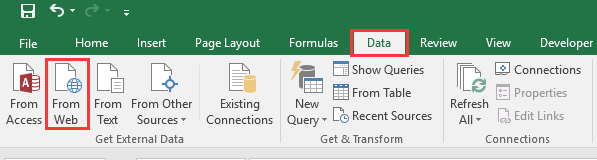
2. Ansin sa Ceist Nua Gréasáin dialóg, clóscríobh seoladh an láithreáin ghréasáin ar mhaith leat a iompórtáil isteach Seoladh bosca téacs, agus cliceáil Go chun an suíomh Gréasáin a thaispeáint.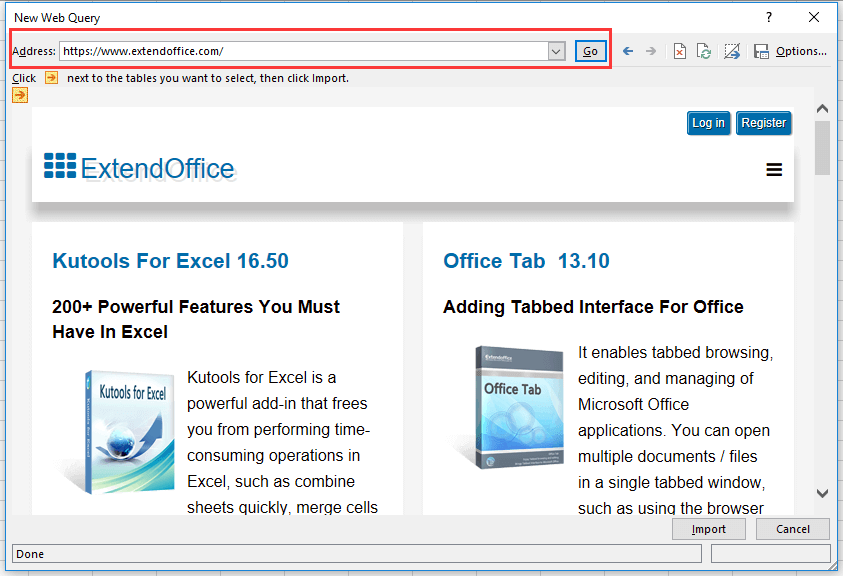
3. cliceáil Iompórtáil, agus an Iompórtáil Sonraí tagann dialóg amach chun cill nó bileog nua a roghnú chun ábhar an leathanaigh ghréasáin a chur. Féach an pictiúr: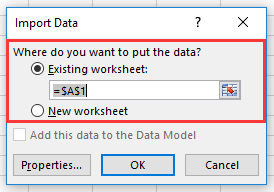
4. cliceáil OK. Anois tá gach ábhar leathanach gréasáin gan íomhánna a iompórtáil ar an mbileog.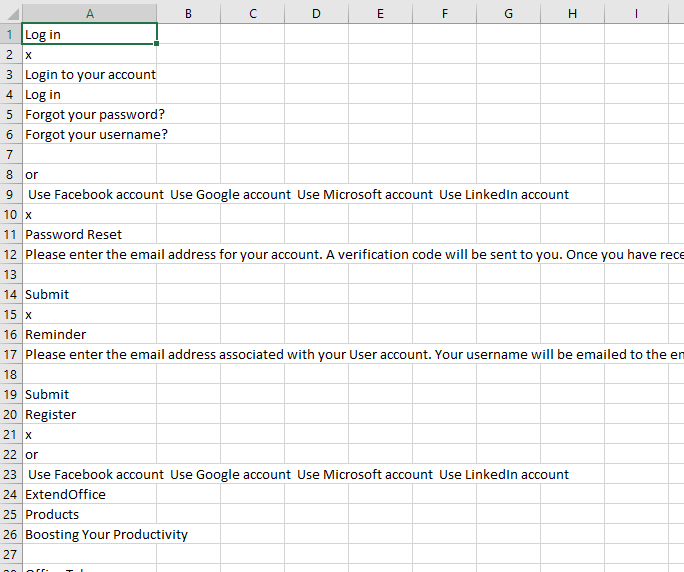
5. Ansin roghnaigh an bhileog oibre iomlán, agus ansin cliceáil Dáta > Airíonna sa Naisc grúpa. Féach an pictiúr: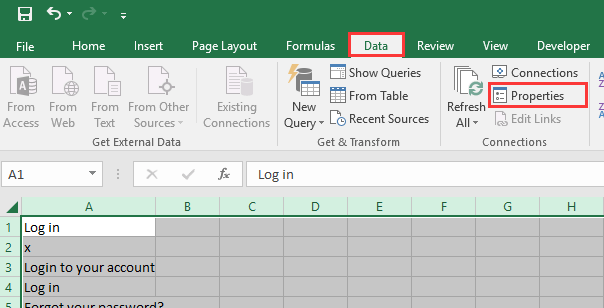
6. Sa Airíonna Raon Sonraí Seachtracha dialóg, seiceáil na roghanna de réir mar is gá duit i Athnuachan rialaithe roinn agus cliceáil OK.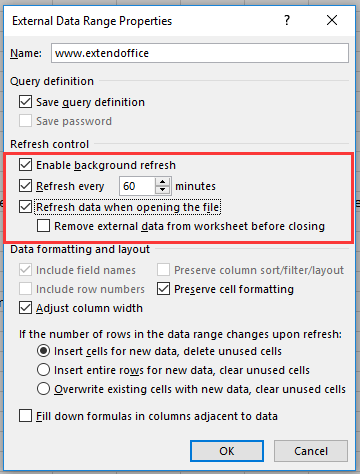
7. Chomh maith leis sin is féidir leat ábhar na bileoige a athnuachan trí chliceáil ar láimh Athnuachan Uile > Athnuachan Uile / Athnuachan.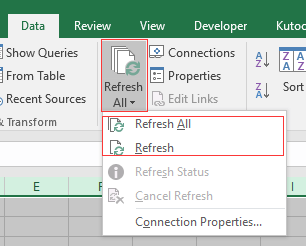
Uirlisí Táirgiúlachta Oifige is Fearr
Supercharge Do Scileanna Excel le Kutools le haghaidh Excel, agus Éifeachtúlacht Taithí Cosúil Ná Roimhe. Kutools le haghaidh Excel Tairiscintí Níos mó ná 300 Ardghnéithe chun Táirgiúlacht a Treisiú agus Sábháil Am. Cliceáil anseo chun an ghné is mó a theastaíonn uait a fháil ...

Tugann Tab Oifige comhéadan Tabbed chuig Office, agus Déan Do Obair i bhfad Níos Éasca
- Cumasaigh eagarthóireacht agus léamh tabbed i Word, Excel, PowerPoint, Foilsitheoir, Rochtain, Visio agus Tionscadal.
- Oscail agus cruthaigh cáipéisí iolracha i gcluaisíní nua den fhuinneog chéanna, seachas i bhfuinneoga nua.
- Méadaíonn do tháirgiúlacht 50%, agus laghdaíonn sé na céadta cad a tharlaíonn nuair luch duit gach lá!
