Conas Teimpléad Focal a chur i bhfeidhm ar dhoiciméad Word atá ann cheana?
Go ginearálta, is furasta teimpléad Word a chur i bhfeidhm ar dhoiciméad Word nua. Mar sin féin, is deacair obair a dhéanamh chun teimpléad a athrú do dhoiciméad Word atá ann cheana. Aon smaoineamh teimpléad Word a chur i bhfeidhm nó a athrú go Doiciméad Word atá ann cheana? Déanfaidh an modh thíos maolú ar do chuid oibre.
Cuir Teimpléad Focal i bhfeidhm ar dhoiciméad Word atá ann cheana
Cuir Teimpléad Focal i bhfeidhm ar dhoiciméad Word atá ann cheana
Lean na céimeanna thíos chun an teimpléad Word a chur i bhfeidhm nó a athrú go dtí an doiciméad Word atá agat cheana.
1. Oscail an doiciméad Word a gcuirfidh tú teimpléad i bhfeidhm air, agus cliceáil Comhad > Roghanna chun an bosca dialóige Roghanna Word a oscailt.
2. Sa bhosca dialóige Word Options, le do thoil (1) cliceáil Cuir-ins sa bharra ar chlé, (2) roghnaigh teimpléid ó na Bainistigh liosta anuas, agus (3) cliceáil ar an Go cnaipe. Féach an pictiúr: 
3. Sa bhosca dialóige nua Teimpléid agus Breiseáin oscailte, seiceáil an Déan stíleanna doiciméad a nuashonrú go huathoibríoch rogha, agus cliceáil ar an Ceangail cnaipe. Féach an pictiúr:

4. Sa bhosca dialóige Teimpléad Ceangail, le do thoil (1) oscail an fillteán ina bhfuil an teimpléad pearsanta a chuirfidh tú i bhfeidhm, (2) roghnaigh an teimpléad pearsanta sonraithe, agus (3) cliceáil ar an Oscail cnaipe. Féach an pictiúr:
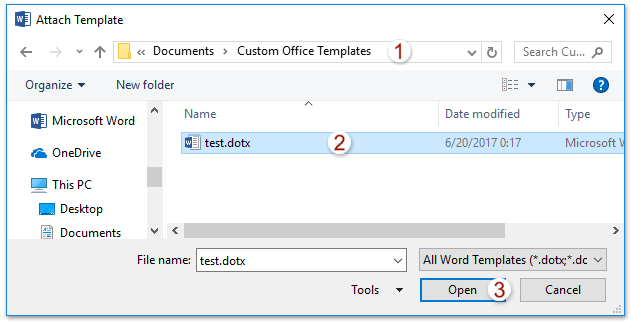
nótaí: Má shábháil tú an teimpléad Word pearsanta sonraithe san fhillteán teimpléid oifige saincheaptha réamhshocraithe, is féidir leat an fillteán seo a oscailt go tapa le cosán an fhillteáin % ainm úsáideora% \ Doiciméid \ Teimpléid Oifige Saincheaptha.
5. Cliceáil ar an OK cnaipe nuair a fhilleann sé ar an mbosca dialóige Teimpléid agus Breiseáin.
Agus anois cuirtear an teimpléad Word sonraithe i bhfeidhm ar an doiciméad Word atá ann cheana láithreach. Féach an pictiúr:

nótaí: Chun an teimpléad pearsanta a bhaint den doiciméad Word atá ann cheana, déan na céimeanna thuas arís agus cuir an Teimpléad Word réamhshocraithe i bhfeidhm ar an doiciméad mar atá thíos an pictiúr a thaispeántar:
FYI, is féidir leat an fillteán ina bhfuil an Teimpléad Word réamhshocraithe a oscailt le cosán an fhillteáin C: \ Úsáideoirí \ your_user_name \ AppData \ Fánaíocht \ Microsoft \ Teimpléid.
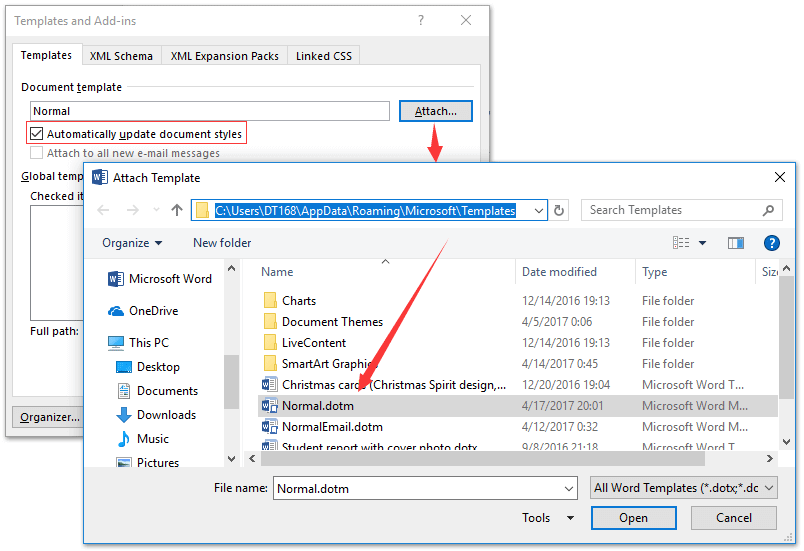
Brabhsáil agus eagarthóireacht tabbed ar dhoiciméid iomadúla Word mar Firefox, Chrome, Internet Explore 10!
B’fhéidir go mbeadh cur amach agat ar leathanaigh ghréasáin iomadúla i Firefox / Chrome / IE, agus aistriú eatarthu trí chluaisíní comhfhreagracha a chliceáil go héasca. Anseo, tacaíonn Office Tab le próiseáil den chineál céanna, a ligeann duit brabhsáil a dhéanamh ar iliomad doiciméad Word i bhfuinneog Word amháin, agus aistriú eatarthu go héasca trí chliceáil ar a gcuid cluaisíní. Cliceáil le haghaidh triail iomlán gnéithe saor in aisce!

Uirlisí Táirgiúlachta Oifige is Fearr
Kutools le haghaidh Word - Elevate Your Word Experience with Over 100 Gnéithe Suntasacha!
🤖 Cúntóir Kutools AI: athraigh do chuid scríbhinn le AI - Gin Ábhar / Athscríobh Téacs / Déan achoimre ar Dhoiciméid / Fiosraigh le haghaidh Faisnéise bunaithe ar Doiciméad, ar fad laistigh de Word
📘 Máistreacht Doiciméad: Leathanaigh Scoilte / Cumaisc Doiciméid / Roghnú Easpórtála i bhFormáidí Éagsúla (PDF/TXT/DOC/HTML...) / Baisc a thiontú go PDF / Easpórtáil Leathanaigh mar Íomhánna / Priontáil Comhaid Il ag an am céanna...
✏ Eagarthóireacht na nÁbhar: Faigh Baisc agus Ionadaigh thar Chomhaid Il / Athraigh Méid Gach Pictiúr / Trasnaigh Rónna Tábla agus Colúin / Tiontaigh Tábla go Téacs...
🧹 Effortless Glan: Sguab as Spásanna Breise / Sosanna Alt / Gach Ceanntásca / Boscaí Téacs / Hipearnasc / Le haghaidh tuilleadh uirlisí a bhaint, ceann chuig ár Bain Grúpa...
➕ Ionsáigh Cruthaitheach: cuir isteach Míle Deighilteoir / Boscaí Seiceála / Cnaipí Raidió / Cód QR / barcode / Tábla Líne Trasnánach / Fotheideal Cothromóid / Fotheideal Íomhá / Fotheideal Tábla / Pictiúir Il / Faigh amach níos mó sa Cuir isteach Grúpa...
🔍 Roghanna Beachtais: Pionta leathanaigh ar leith / táblaí / cruthanna / míreanna ceannteideal / Feabhsaigh an loingseoireacht le níos mó Roghnaigh gnéithe...
⭐ Feabhsuithe Réalta: Déan nascleanúint go tapa chuig aon láthair / cuir isteach téacs athchleachtach go huathoibríoch / scoránaigh gan uaim idir fuinneoga doiciméad / 11 Uirlisí Tiontaithe...
