Conas gach íomhá inlíne / leabaithe a chóipeáil nó a shábháil ó ríomhphost amháin in Outlook?
Ligean le rá go bhfuair tú r-phost le go leor íomhánna inlíne nó leabaithe in Outlook, agus anois gur mhaith leat iad a shábháil, aon réitigh éasca? Tabharfaidh an t-alt seo dhá bhealach casta isteach chun gach íomhá inlíne ar an mórchóir a chóipeáil nó a shábháil go héasca ó r-phost chuig d’fhillteán crua Dick.
- Cóipeáil nó sábháil íomhá inlíne / leabaithe amháin ó r-phost amháin in Outlook
- Cóipeáil nó sábháil gach íomhá inlíne / leabaithe ó r-phost amháin in Outlook
Cóipeáil nó sábháil íomhá inlíne / leabaithe amháin ó r-phost amháin in Outlook
I ndáiríre, is féidir leat íomhá inlíne / leabaithe amháin a chóipeáil nó a shábháil ó r-phost in Outlook chuig do dhiosca crua le Outlook's Sábháil mar Pictiúr gné.
1. Téigh go dtí an mail amharc, oscail an fillteán ríomhphoist ina bhfuil an ríomhphost sonraithe le híomhánna inlíne, agus ansin cliceáil ar an ríomhphost chun é a oscailt sa Phána Léitheoireachta.
2. Cliceáil ar dheis ar an íomhá inlíne a shábhálfaidh tú, agus a roghnóidh tú Sábháil mar Pictiúr ón roghchlár cliceáil ar dheis. Féach an pictiúr:
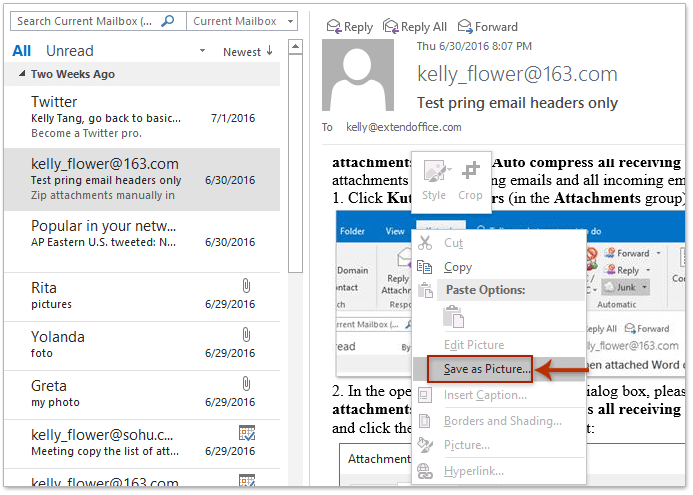
3. Sa bhosca dialóige tosaigh File Save, oscail an fillteán ceann scríbe a sábhálfaidh tú an íomhá inlíne leis, clóscríobh ainm don íomhá inlíne sa Ainm comhaid bosca, agus cliceáil ar an Sábháil cnaipe. Féach an pictiúr:
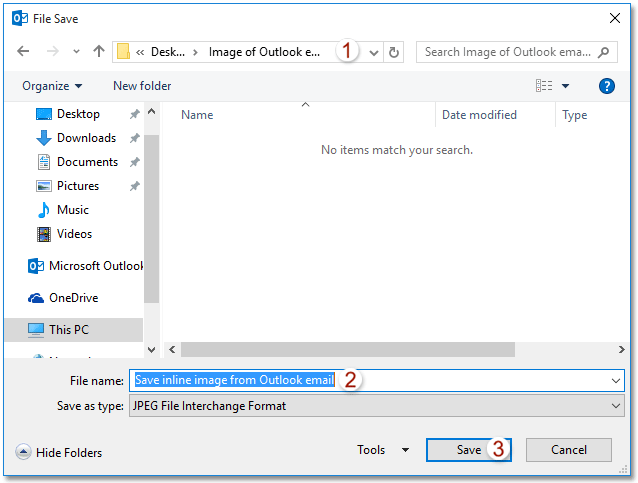
Go dtí seo sábháladh an íomhá inlíne shonraithe ó r-phost Outlook chuig an bhfillteán ceann scríbe.
Freagair go héasca le ceangaltáin (cóipeáil gach ceangaltán chun ríomhphost a fhreagairt go huathoibríoch)
Go ginearálta, baintear buncheangail nuair a bhíonn ríomhphost á fhreagairt in Outlook. Ach, le iontach Freagra le Ceangaltán gné de Kutools for Outlook, is féidir leat gach ceangaltán ríomhphoist a choinneáil go héasca agus é á fhreagairt in Outlook.

Cóipeáil nó sábháil gach íomhá inlíne / leabaithe ó r-phost amháin in Outlook
D’fhéadfadh sé a bheith tedious agus cur amú ama chun íomhánna inlíne iomadúla a shábháil leis an Sábháil mar Pictiúr gné. An bhfuil aon bhealach ann gach íomhá inlíne / leabaithe a chóipeáil nó a shábháil ar an mórchóir ó ríomhphost amháin in Outlook go diosca crua? Sea, bain triail as an modh thíos:
1. Téigh go dtí an mail amharc, oscail an fillteán ríomhphoist ina bhfuil an ríomhphost sonraithe le híomhánna inlíne, agus ansin roghnaigh é ar an liosta ríomhphoist.
2. Cliceáil le do thoil Comhad > Sábháil Mar.
3. Sa bhosca dialóige Save As, déan mar a leanas le do thoil (féach an pictiúr thíos): (1) Oscail an fillteán ceann scríbe sábhálfaidh tú na híomhánna inlíne ann; (2) Clóscríobh ainm de réir mar is gá duit sa Ainm comhaid bosca; (3) Roghnaigh an HTML ó na Ach amháin mar chineál liosta anuas; (4) Cliceáil ar an Sábháil cnaipe.
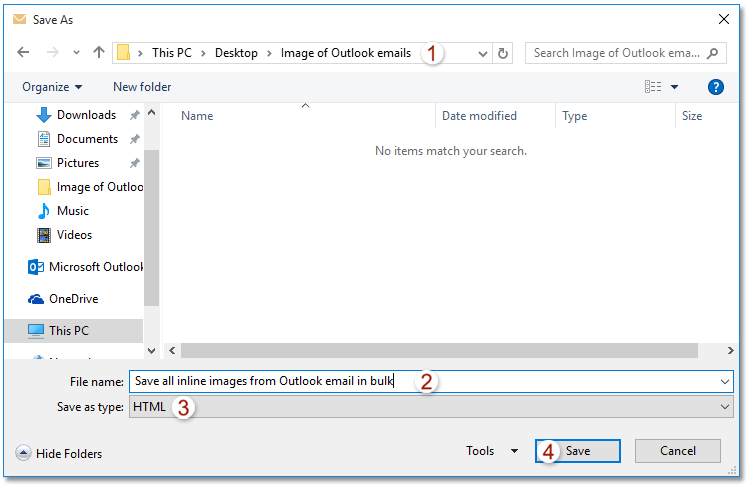
Go dtí seo, shábháil tú gach íomhá inlíne ar an mórchóir sa ríomhphost sonraithe. Féach an pictiúr:
nótaí: Sábháiltear gach íomhá inlíne san fho-fhillteán darb ainm mar a chlóscríobh tú i gCéim 3 den fhillteán ceann scríbe.
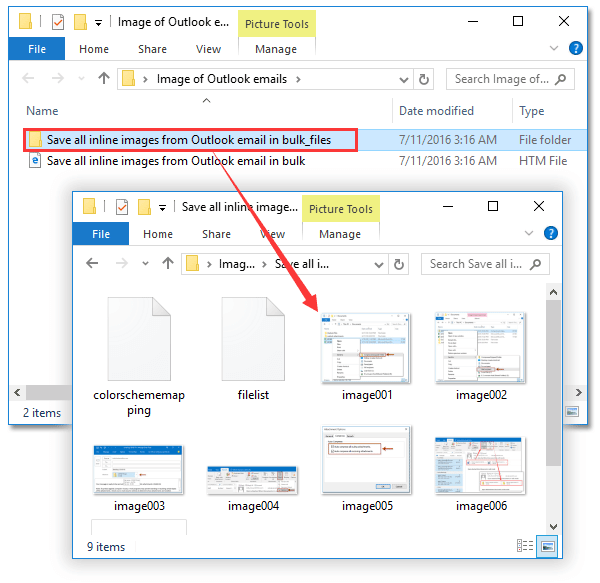
4. Dún an fhuinneog Teachtaireachta.
Airteagail gaolmhara
Cuir isteach / ceangail íomhá inlíne (sa chorp ríomhphoist) in Outlook
Uirlisí Táirgiúlachta Oifige is Fearr
Kutools le haghaidh Outlook - Níos mó ná 100 Gnéithe cumhachtacha chun do Outlook a shárú
🤖 Cúntóir Ríomhphoist AI: Ríomhphoist pro toirt le draíocht AI - aon-cliceáil chun freagraí genius, ton foirfe, máistreacht ilteangach. Trasfhoirmigh ríomhphost gan stró! ...
📧 Uathoibriú Ríomhphoist: As Oifig (Ar fáil do POP agus IMAP) / Sceideal Seol Ríomhphoist / Auto CC/BCC de réir Rialacha Agus Ríomhphost á Sheoladh / Auto Ar Aghaidh (Ardrialacha) / Beannacht Auto Cuir leis / Scoilt Ríomhphoist Ilfhaighteoirí go huathoibríoch i dTeachtaireachtaí Aonair ...
📨 Bainistíocht Ríomhphost: Ríomhphoist a Athghairm go héasca / Bloc Ríomhphoist Scam ag Ábhair agus Daoine Eile / Scrios Ríomhphoist Dúblacha / Cuardach Casta / Comhdhlúthaigh Fillteáin ...
📁 Ceangaltáin Pro: Sábháil Baisc / Baisc Dícheangail / Comhbhrú Baisc / Auto Sábháil / Auto Dícheangail / Comhbhrúite Auto ...
🌟 Draíocht Chomhéadain: 😊Níos mó Emojis Pretty and Cool / Treisiú Do Tháirgiúlacht Outlook le Radhairc Tabbed / Íoslaghdaigh Outlook In ionad Deiridh ...
???? Wonders aon-cliceáil: Freagair Gach Duine le Ceangaltáin Isteach / Ríomhphoist Frith-Iascaireachta / 🕘 Taispeáin Crios Ama an tSeoltóra ...
👩🏼🤝👩🏻 Teagmhálaithe & Féilire: Baisc Cuir Teagmhálacha Ó Ríomhphoist Roghnaithe / Roinn Grúpa Teagmhála ar Ghrúpaí Aonair / Bain Meabhrúcháin Breithlá ...
Thar Gnéithe 100 Fan le do Thaiscéalaíocht! Cliceáil Anseo le Tuilleadh Amach.

