Conas ilfhillteáin / fo-fhillteáin a scriosadh ar an mórchóir in Outlook?
Mar is eol duit, is féidir leat fillteán amháin a roghnú agus a scriosadh ar an bpána Nascleanúna ag an am in Outlook, agus is cosúil go bhfuil sé dodhéanta fillteáin iolracha a roghnú ar an mórchóir. Mar sin féin, beidh sé ró-tedious ilfhillteáin a scriosadh ceann ar cheann ón bPána Nascleanúna. Tabharfaidh an t-alt seo réiteach isteach chun fillteáin iolracha ar an mórchóir a scriosadh go tapa ó Outlook.
- Scrios gach fofhillteán den fhillteán sonraithe le VBA in Outlook
- Scrios fillteáin iolracha ar an mórchóir in Outlook
Scrios gach fofhillteán den fhillteán sonraithe le VBA in Outlook
Tabharfaidh an modh seo VBA isteach chun gach fo-fhillteán de fhillteán áirithe a scriosadh ar an mórchóir in Outlook. Déan mar a leanas le do thoil:
1. Maidir leis an bpost, roghnaigh an fillteán sonraithe a mbainfidh na fofhillteáin uile as.
2. Brúigh Eile + F11 eochracha le chéile chun an fhuinneog Microsoft Visual Basic for Applications a oscailt.
3. Cliceáil Ionsáigh> Modúl, agus ansin greamaigh faoi bhun chód VBA isteach i bhfuinneog an mhodúil nua.
Sub Delete_All_SubFolders()
Dim oCurrFolder As Folder
Dim oSubFolders As Folders
Dim i As Long
On Error Resume Next
Set oCurrFolder = Outlook.Application.ActiveExplorer.CurrentFolder
Set oSubFolders = oCurrFolder.Folders
For i = oSubFolders.Count To 1 Step -1
oSubFolders.item(i).Delete
Next
End Sub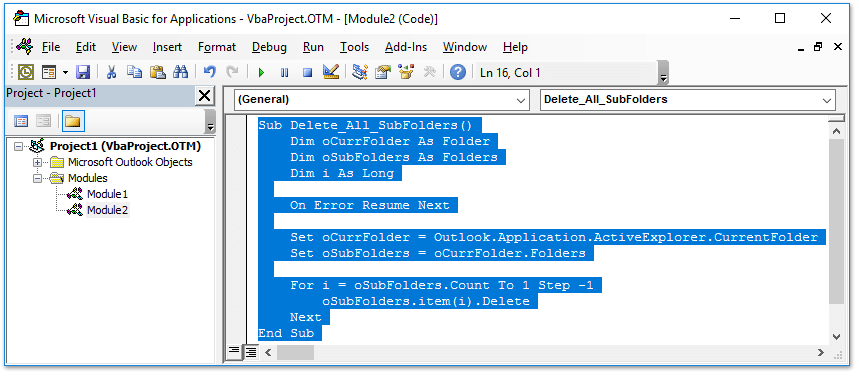
4. Brúigh F5 eochair chun an VBA seo a rith. Agus anois feicfidh tú go mbainfear na fofhillteáin uile faoin bhfillteán roghnaithe ar an mórchóir a luaithe is féidir. Féach an pictiúr:

Déan ríomhphoist dúblacha in Outlook a chuardach agus a scriosadh go tapa
Le Kutools do Outlook's Ríomhphoist Dúblacha gné, is féidir leat iad a aimsiú agus a scriosadh go tapa ó iliomad fillteán ríomhphoist, nó gach dúblach a aimsiú agus a scriosadh as na cinn roghnaithe le dhá chlic in Outlook.

Scrios fillteáin iolracha ar an mórchóir in Outlook
Lean na céimeanna thíos chun fillteáin iolracha a scriosadh ar an mórchóir ó Microsoft Outlook.
1. Cliceáil ar dheis ar an gcuntas ríomhphoist a scriosfaidh a chuid fillteán ar an mórchóir, roghnaigh Fillteán Nua ón roghchlár comhthéacs, agus ansin ainmnigh an fillteán nua mar Teocht. Féach an pictiúr thíos:

2. Anois tarraing ceann de na fillteáin a scriosfaidh tú go dtí an ceann nua Teocht fillteán, scaoil go dtí an nua é Teocht aibhsítear an fillteán. Féach an pictiúr:

3. Anois tiocfaidh bosca dialóige Microsoft Outlook amach agus iarrfaidh sé do dhearbhú maidir leis an bhfillteán roghnaithe a bhogadh. Cliceáil le do thoil ar an Is ea cnaipe. Féach an pictiúr thuas.
4. Déan arís thuas Céim 2-3 go dtí go mbogtar na fillteáin uile a scriosfaidh tú chuig an gceann nua Teocht fillteán.
5. Cliceáil ar dheis ar an nua Teocht fillteán, agus roghnaigh Scrios Fillteán ón roghchlár comhthéacs. Féach an pictiúr thíos:

6. Sa bhosca dialóige rabhaidh Microsoft Outlook, cliceáil le do thoil Is ea cnaipe. Féach an pictiúr thuas.
Go dtí seo baineadh na fillteáin uile a chaithfidh tú a scriosadh ar an mórchóir.
Airteagail gaolmhara
Cóipeáil formáidiú uathoibríoch / coinníollach chuig fillteán eile in Outlook
Comhairigh líon iomlán na n-ítimí (ríomhphoist) i ngach fillteán in Outlook
Uirlisí Táirgiúlachta Oifige is Fearr
Kutools le haghaidh Outlook - Níos mó ná 100 Gnéithe cumhachtacha chun do Outlook a shárú
🤖 Cúntóir Ríomhphoist AI: Ríomhphoist pro toirt le draíocht AI - aon-cliceáil chun freagraí genius, ton foirfe, máistreacht ilteangach. Trasfhoirmigh ríomhphost gan stró! ...
📧 Uathoibriú Ríomhphoist: As Oifig (Ar fáil do POP agus IMAP) / Sceideal Seol Ríomhphoist / Auto CC/BCC de réir Rialacha Agus Ríomhphost á Sheoladh / Auto Ar Aghaidh (Ardrialacha) / Beannacht Auto Cuir leis / Scoilt Ríomhphoist Ilfhaighteoirí go huathoibríoch i dTeachtaireachtaí Aonair ...
📨 Bainistíocht Ríomhphost: Ríomhphoist a Athghairm go héasca / Bloc Ríomhphoist Scam ag Ábhair agus Daoine Eile / Scrios Ríomhphoist Dúblacha / Cuardach Casta / Comhdhlúthaigh Fillteáin ...
📁 Ceangaltáin Pro: Sábháil Baisc / Baisc Dícheangail / Comhbhrú Baisc / Auto Sábháil / Auto Dícheangail / Comhbhrúite Auto ...
🌟 Draíocht Chomhéadain: 😊Níos mó Emojis Pretty and Cool / Treisiú Do Tháirgiúlacht Outlook le Radhairc Tabbed / Íoslaghdaigh Outlook In ionad Deiridh ...
???? Wonders aon-cliceáil: Freagair Gach Duine le Ceangaltáin Isteach / Ríomhphoist Frith-Iascaireachta / 🕘 Taispeáin Crios Ama an tSeoltóra ...
👩🏼🤝👩🏻 Teagmhálaithe & Féilire: Baisc Cuir Teagmhálacha Ó Ríomhphoist Roghnaithe / Roinn Grúpa Teagmhála ar Ghrúpaí Aonair / Bain Meabhrúcháin Breithlá ...
Thar Gnéithe 100 Fan le do Thaiscéalaíocht! Cliceáil Anseo le Tuilleadh Amach.

