Conas cuireadh cruinnithe a dhiúltú ach é a fhágáil fós ar d’fhéilire in Outlook?
Má dhiúltaigh tú cuireadh cruinnithe ach fós ag iarraidh an cruinniú a fhágáil ar d’fhéilire, conas is féidir leat é a bhaint amach? Soláthraíonn an t-alt seo modh éasca chun cabhrú leat é a dhéanamh go tapa in Outlook.
Déan cuireadh ó chruinniú a dhiúltú ach é a fhágáil fós ar fhéilire in Outlook
Déan cuireadh ó chruinniú a dhiúltú ach é a fhágáil fós ar fhéilire in Outlook
Déan mar a leanas le do thoil chun cuireadh cruinnithe laghdaithe a fhágáil ar d’fhéilire in Outlook.
1. Tar éis cuireadh cruinnithe a dhiúltú, bogfar an ríomhphost chuig an bhfillteán Míreanna Scriosta, oscail an Míreanna Scriosta fillteán agus faigh an ríomhphost cuireadh cruinnithe laghdaithe.
2. Roghnaigh r-phost an chruinnithe laghdaithe san fhillteán Míreanna Scriosta, ansin cliceáil Glac > Ná Seol Freagra sa Pána Léitheoireachta. Féach an pictiúr:
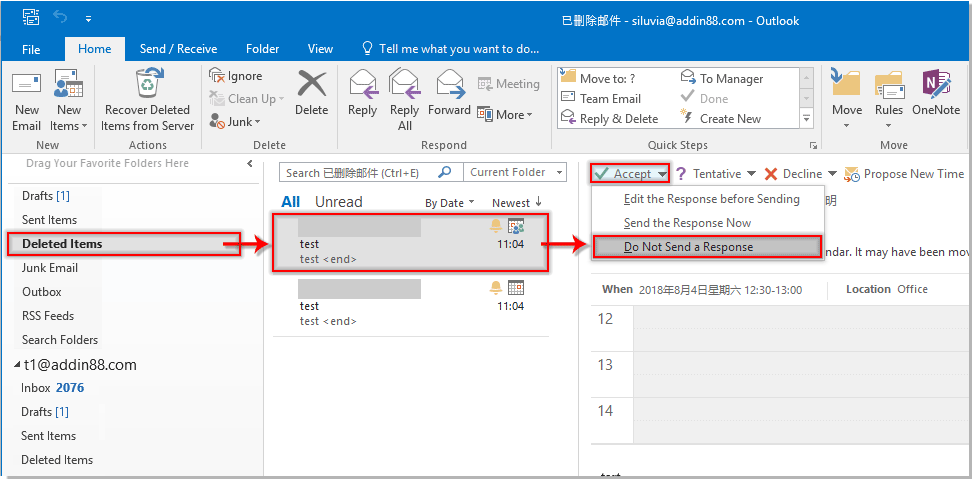
Ansin cuirfear an cruinniú laghdaithe le d’fhéilire Outlook láithreach.
Earraí gaolmhara:
- Conas glacadh go huathoibríoch le hiarratas cruinnithe ó dhuine ar leith in Outlook?
- Conas gach cruinniú teagmhais sa todhchaí in Outlook a dhiúltú?
Uirlisí Táirgiúlachta Oifige is Fearr
Kutools le haghaidh Outlook - Níos mó ná 100 Gnéithe cumhachtacha chun do Outlook a shárú
🤖 Cúntóir Ríomhphoist AI: Ríomhphoist pro toirt le draíocht AI - aon-cliceáil chun freagraí genius, ton foirfe, máistreacht ilteangach. Trasfhoirmigh ríomhphost gan stró! ...
📧 Uathoibriú Ríomhphoist: As Oifig (Ar fáil do POP agus IMAP) / Sceideal Seol Ríomhphoist / Auto CC/BCC de réir Rialacha Agus Ríomhphost á Sheoladh / Auto Ar Aghaidh (Ardrialacha) / Beannacht Auto Cuir leis / Scoilt Ríomhphoist Ilfhaighteoirí go huathoibríoch i dTeachtaireachtaí Aonair ...
📨 Bainistíocht Ríomhphost: Ríomhphoist a Athghairm go héasca / Bloc Ríomhphoist Scam ag Ábhair agus Daoine Eile / Scrios Ríomhphoist Dúblacha / Cuardach Casta / Comhdhlúthaigh Fillteáin ...
📁 Ceangaltáin Pro: Sábháil Baisc / Baisc Dícheangail / Comhbhrú Baisc / Auto Sábháil / Auto Dícheangail / Comhbhrúite Auto ...
🌟 Draíocht Chomhéadain: 😊Níos mó Emojis Pretty and Cool / Treisiú Do Tháirgiúlacht Outlook le Radhairc Tabbed / Íoslaghdaigh Outlook In ionad Deiridh ...
???? Wonders aon-cliceáil: Freagair Gach Duine le Ceangaltáin Isteach / Ríomhphoist Frith-Iascaireachta / 🕘 Taispeáin Crios Ama an tSeoltóra ...
👩🏼🤝👩🏻 Teagmhálaithe & Féilire: Baisc Cuir Teagmhálacha Ó Ríomhphoist Roghnaithe / Roinn Grúpa Teagmhála ar Ghrúpaí Aonair / Bain Meabhrúcháin Breithlá ...
Thar Gnéithe 100 Fan le do Thaiscéalaíocht! Cliceáil Anseo le Tuilleadh Amach.

